Table of Content
Do you feel frustrated because you can’t add new Facebook notes or update ones that already exist? You can’t do that because the Notes feature was discontinued in late 2020. And, if you need to review your previous Facebook Notes, there is a method to find your old Facebook notes.
You can see anything you've done on Facebook in the past, including your Notes. We'll walk over how to find your notes and talk about other ways to submit longer content on Facebook as Notes are no longer available.
What is Facebook Notes Feature & Where Do You Find It Now?
For years, Facebook has allowed you to upload comprehensive articles to your profile as "Notes." But they have always been just text pieces of material up until now, helpful for anyone who wishes to quickly access and record anything private.
Facebook Notes Are No Longer Available
It gave users on the network a place to share more in-depth ideas, stories, or even creative projects. But in late 2020, Facebook discontinued support for the Notes function. This indicates that you can no longer add new notes or edit ones that already exist.
You Can Access Your Old Facebook Notes
You can still view your previous Facebook Notes via Facebook's "Your Information" feature, even though you are unable to make new ones. You can use this tool to view or save all of your previous Facebook activity, including Notes. It functions as a kind of archive for your older Facebook Notes.
Facebook Notes Will Arrive in the Future
Facebook announced in an official statement that it is "Rolling out an update to make notes on Facebook more beautiful and customizable." Whether you want to create a comprehensive post for a small group of friends or publish it with everyone on Facebook, writing notes has been an even better option.
Facebook is now testing a new design for its long-ignored Notes function that resembles blog entries rather than Facebook updates. This is a smart strategy, especially regarding blogs' growing popularity. Rather than appearing like lengthy Facebook status updates, Notes now have a cleaner, blog-post-like appearance.
How Can I Find & Get Old Notes From Facebook?
Facebook removed Notes from their platform in 2020. Facebook Notes are no longer editable, but you can still find and save your previous notes to your PC, Android devices, iPhoned, or iPad with ease.
Desktop
With this method, you can download a copy of your Facebook Notes to your computer by using Facebook's "Download Your Information" tool. To access the settings:
Step 1: From the top-right corner, select your profile photo.

Step 2: Select Privacy and Settings, then select Settings.
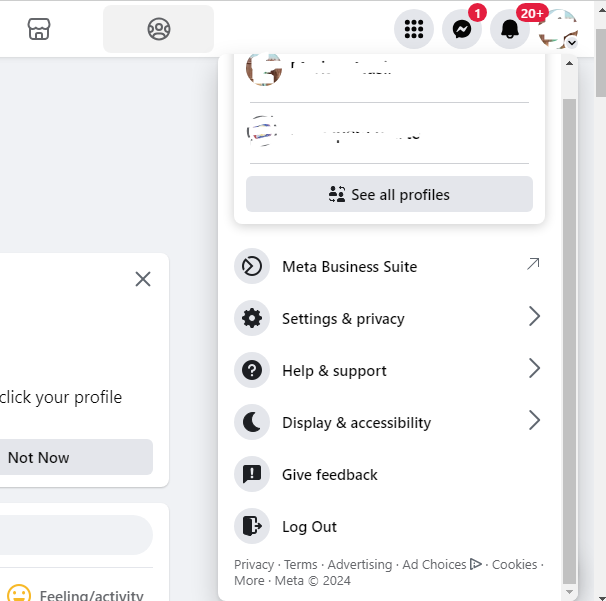
Step 3: Select Accounts Center by clicking. It is located in the upper-left corner of the page.
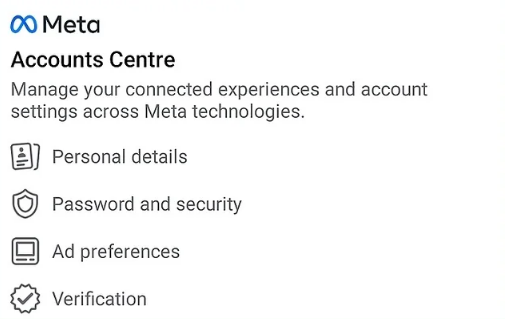
Step 4: On the left side, choose Your information and permissions.
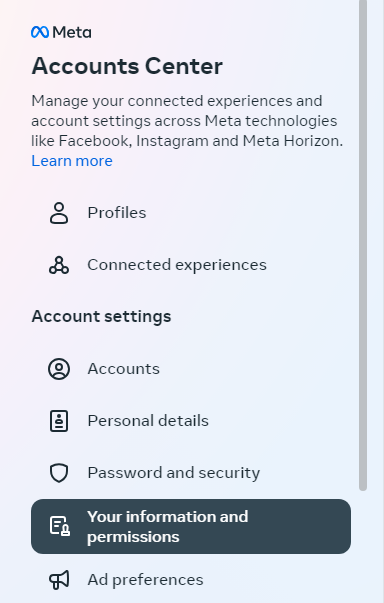
Step 5: Choose Download your information from the panel on the right.
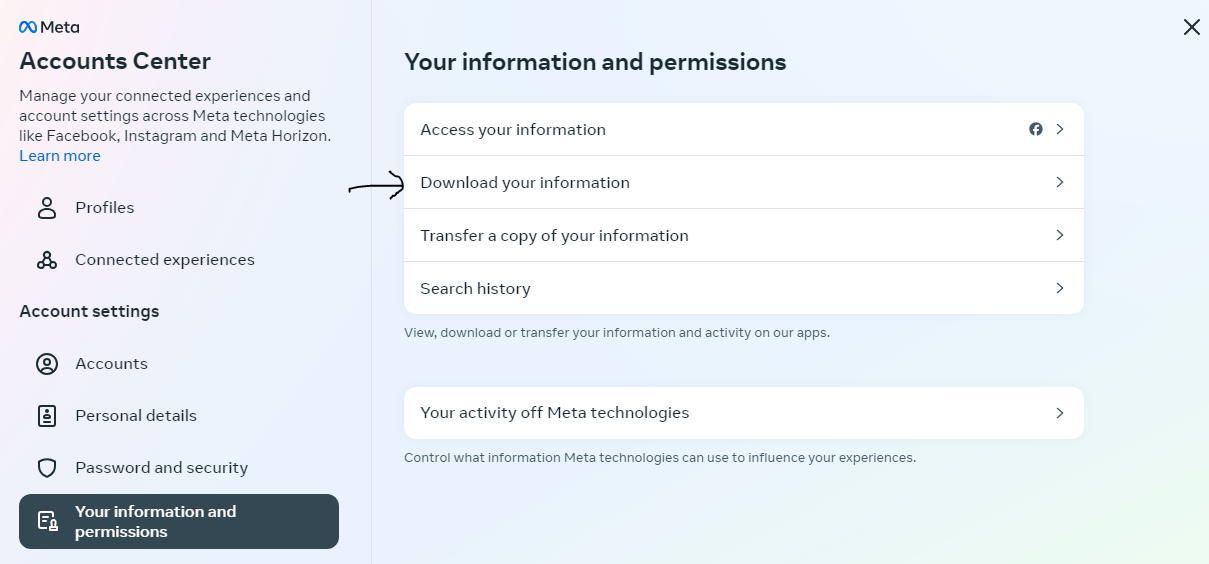
Step 6: Choose Download or transfer information. This brings up an Accounts Center list of accounts.
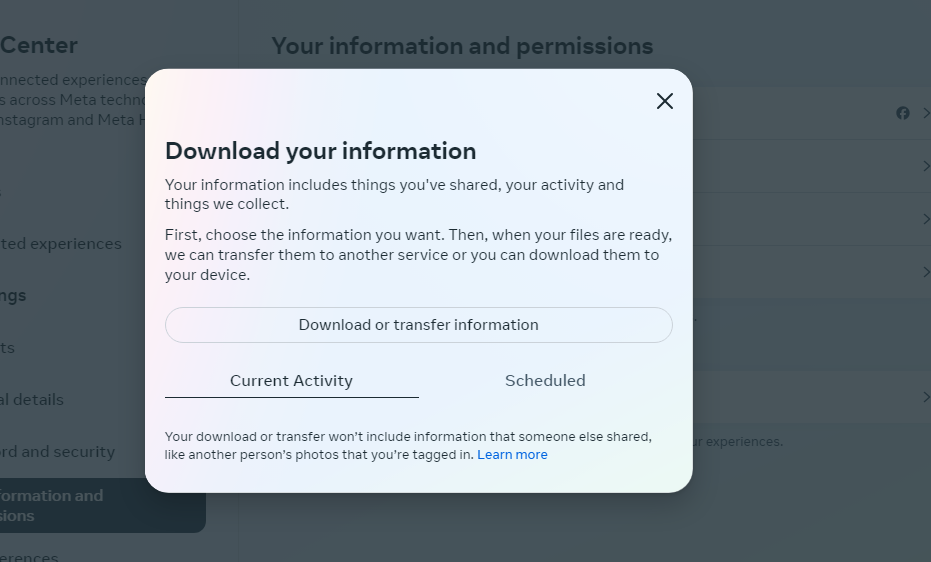
Step 7: Click Next once you've chosen a Facebook profile. Remove the profiles you don't want to check if there are several profiles chosen.
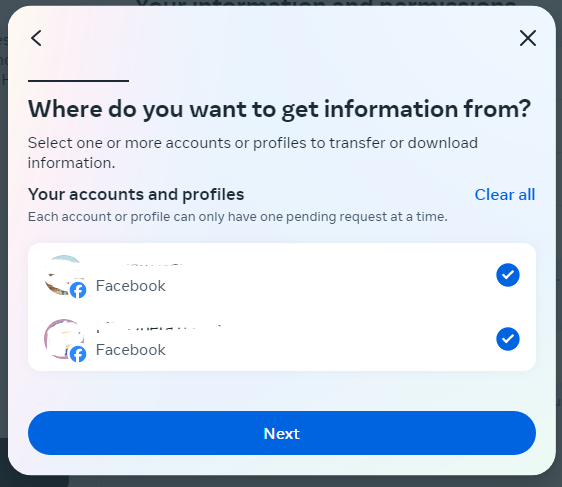
Step 8: Choose Specific types of information. You can download your Facebook Notes alone with this option.
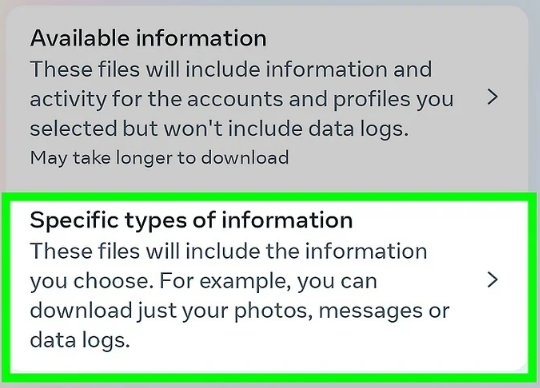
Step 9: Click Next after selecting Notes. Click "See all first" if "Notes" is not visible.
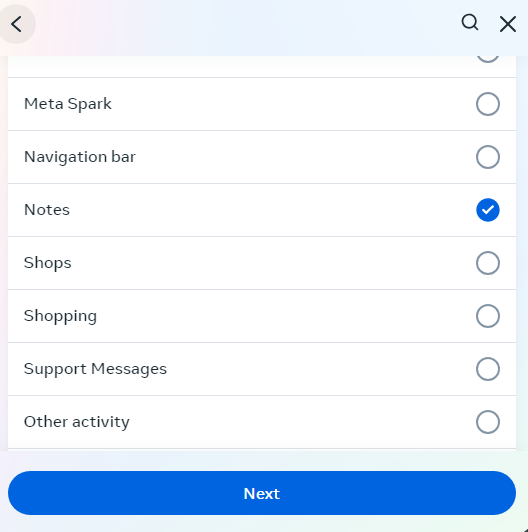
Step 10: Click Next after selecting Download to device.
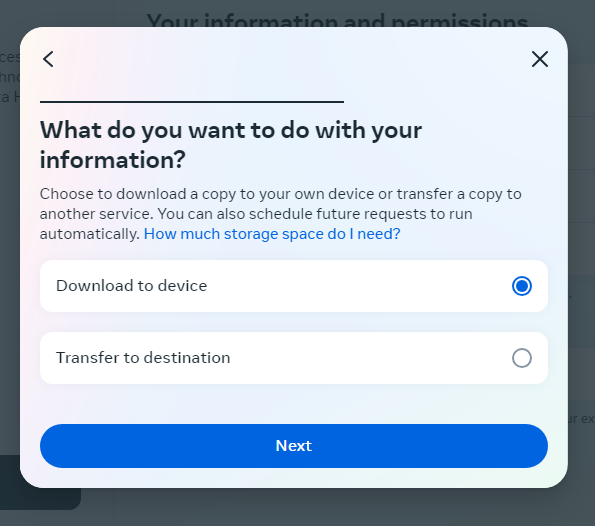
Step 11: From the Date Range menu, pick All time. Simply click or touch the Date range, select All Time, and then select Save at the bottom to finish this.
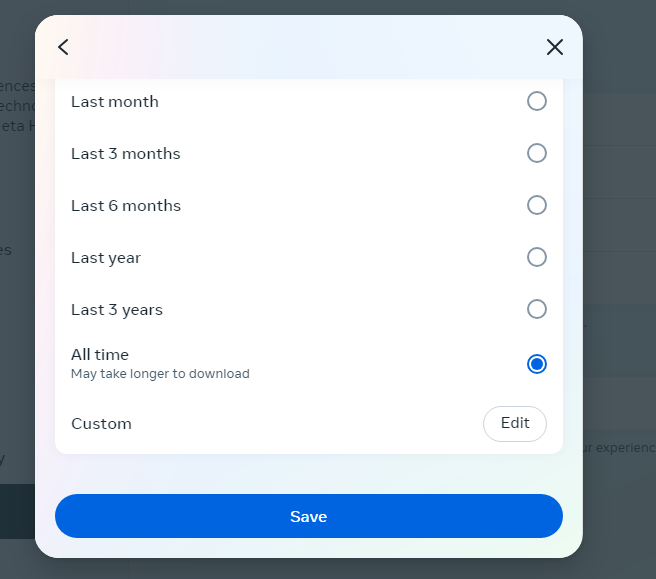
Step 12: At the bottom, select Create files. This generates a file with all of your Facebook notes in it. An email including a download link will be sent to you as soon as the Notes are available.
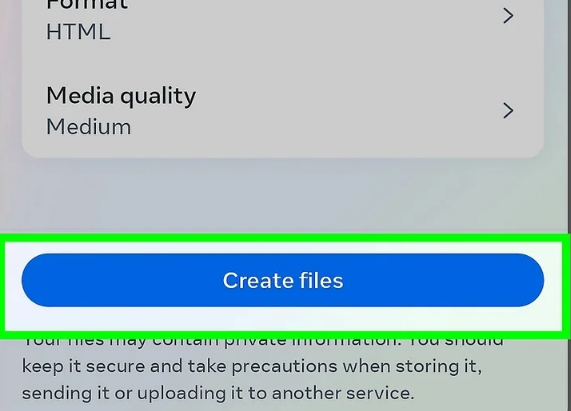
Step 13: Click the download your information link in the email confirmation after you receive it, and then click the download button. To confirm the download, enter your password when requested.
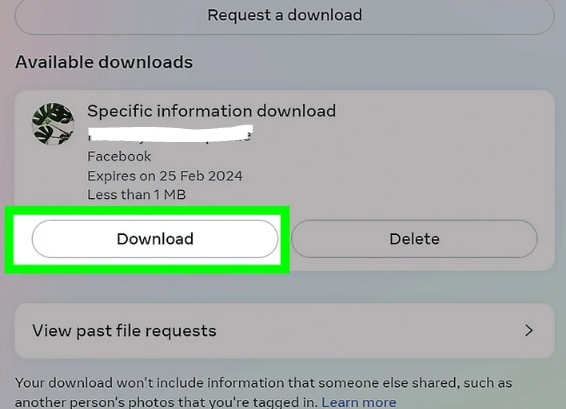
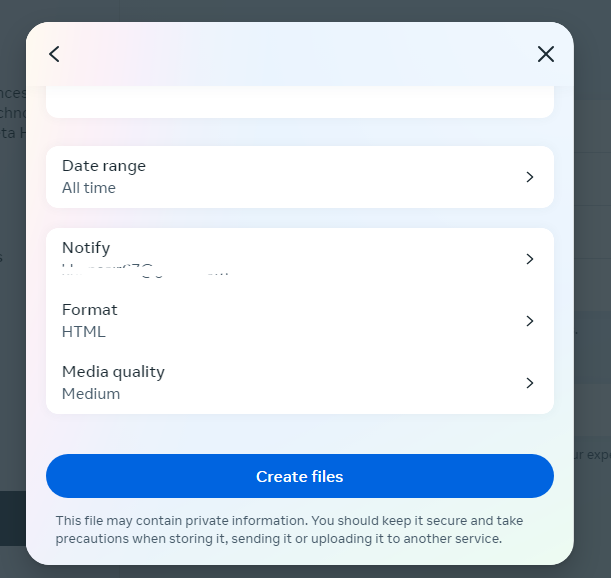
Find Facebook Notes in the Mobile App
With this method, you can download a copy of your Facebook Notes to your Android device, iPhone, or iPad.
Step 1: Log into your Facebook account with the mobile app. Click on the three-line option in the top right corner.
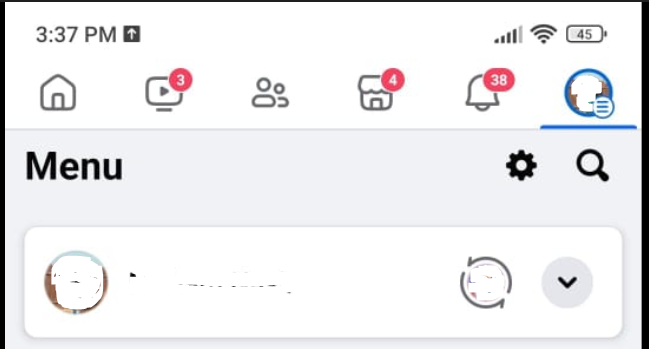
Step 2: Click on your profile.
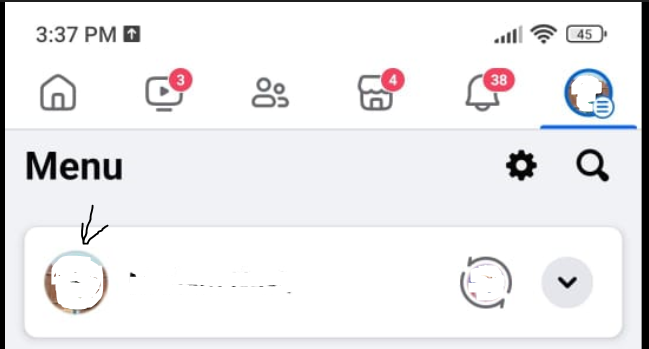
Step 3: By getting there, you will see three dots. Click on them.
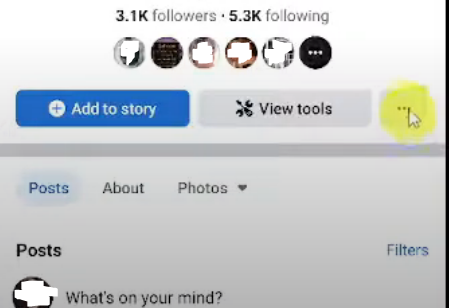
Step 4: Select “Activity Log.”
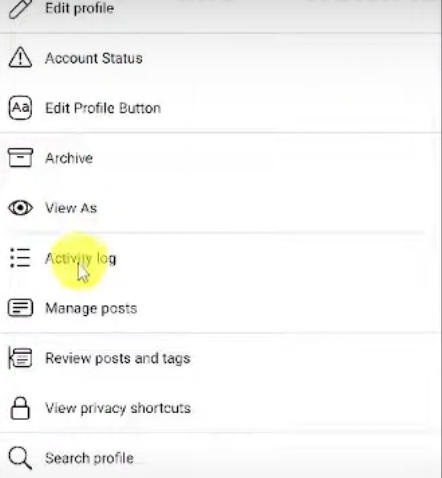
Step 5: Select “View Activity History.”
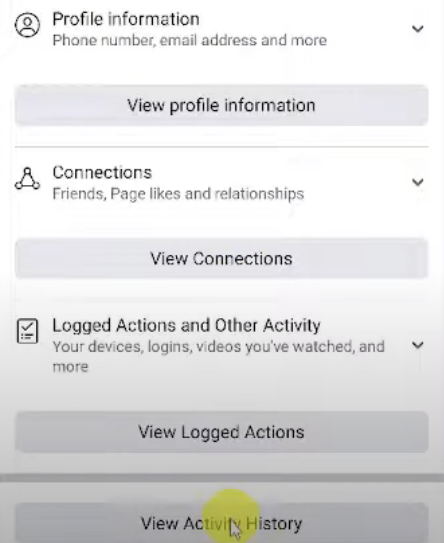
Step 6: Select All categories or sort by Date.
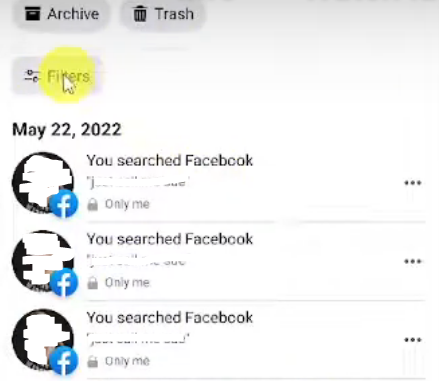
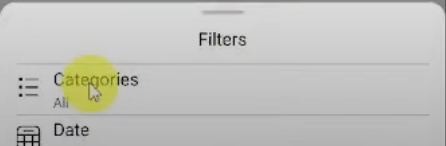
Step 7: Now select Your Posts.
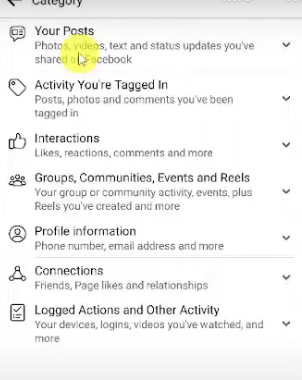
Step 8: Click on Text updates, check-ins, notes, and more from the menu.
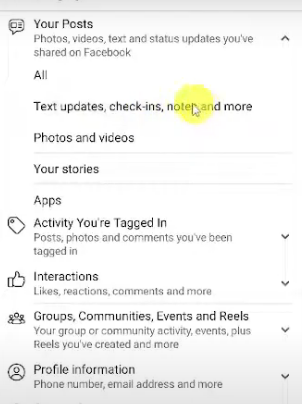
Step 9: There you find all your notes by selected timeline.
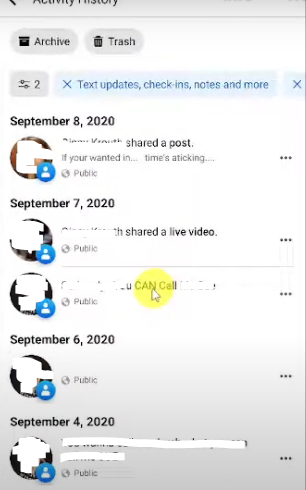
Discover if Your Most Critical Identifiers Have Been Exposed on the Dark Web
Receive timely alerts and actionable insights with PurePrivacy's Dark Web Monitoring.
Frequently Asked Questions (FAQs)
-
How can I access my previous Facebook notes?

After logging into Facebook online, go to the Menu, choose Settings & Privacy, and finally click Activity Log. To access your notes, click the Filter link in the top-left corner of the page, choose Notes, and then click Save Changes.
-
How can I save notes on Facebook?

From the drop-down option, choose Manage Sections. Verify that Notes is selected when the list of alternatives appears by scrolling down and selecting Save. You may now manage and add new notes by clicking the Notes option that appears anytime you click More.
-
With what Facebook notes have replaced?

Facebook post creation and sharing is now in place instead of Facebook Notes.
-
Where can you find Facebook Notes now?

Although Facebook Notes are no longer editable, you may still access your previous notes in the Accounts Center. Your Notes can be read in any web browser and saved to your device after you download them. You can utilize a Facebook Page as a blog or write longer entries in place of Notes.
You Can Still Access Your Facebook Notes!
Even though Facebook Notes are no longer in use, you may still view your previous experiences! Even if it might not be the best option for producing original, long-form material, you can at least find and possibly save your older Facebook Notes for storage.







