Table of Content
Do you feel frustrated when you can't remember the name of the exciting page you follow?
We have all been there.
Fortunately, Facebook makes it simple to revisit your favorite pages, allowing you to stay connected to the information you enjoy.
Whether using the app or the website, these simple steps can help you quickly rediscover your Facebook favorites.
How to Find Pages You Follow On Facebook
We will get you through simple methods by which you can get back those pages you have liked once on Facebook. Let’s get straight into it!
On Facebook Mobile App (Android or iOS)
If you want to see your Facebook liked pages on your Facebook app, follow these steps carefully. If you are using the Facebook website, skip to the second method.
Step 1: Launch the Facebook app and, having logged in, click the Hamburger icon (three lines) in the top right (for Android phones) or bottom right (for iPhones).
Step 2: You will see the Pages option. Click on it.
Step 3: Tap again on the Pages option.
Step 4: A list of different options is displayed at the top. Follow the list precisely, and the final selection should be Liked Pages. Tap on it.
Step 5: Under Liked Pages, press the 'See All' option at the top right.
On the following screen, you can see all of your Facebook-liked pages.
On Desktop Computers
If you want to find your Facebook liked pages on your desktop or PC, follow these steps:
Step 1: Visit your Facebook profile page and log into your account on a web browser.
Step 2: Just below your cover photo, click the "More" dropdown button on the far right of the navigation bar.
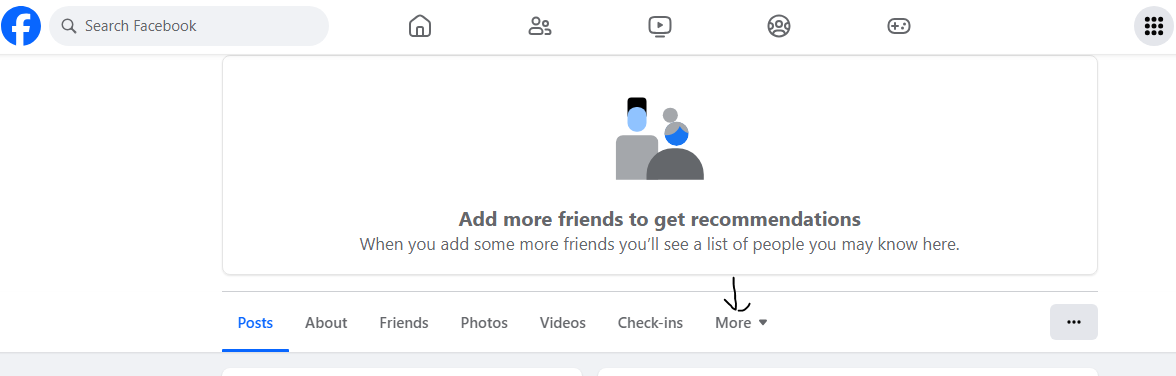
Step 3: Scroll to the bottom of the dropdown and click "Likes".
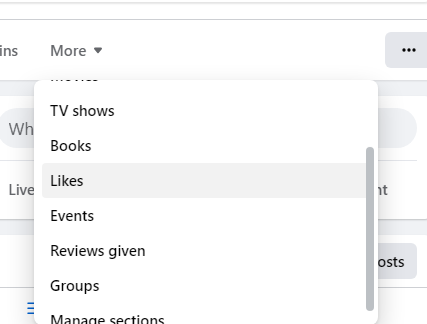
Step 4: You will now see a list of all the pages you have liked on Facebook, organized by category.
Step 5: To unlike a page, go to the 'Liked' button, and an option to unlike will appear. The new Facebook style allows you to hover over the image merely.
There is another simple method for using the Facebook website.
Step 1: Select the "Pages" option from the left sidebar under the Explore area once logged in.
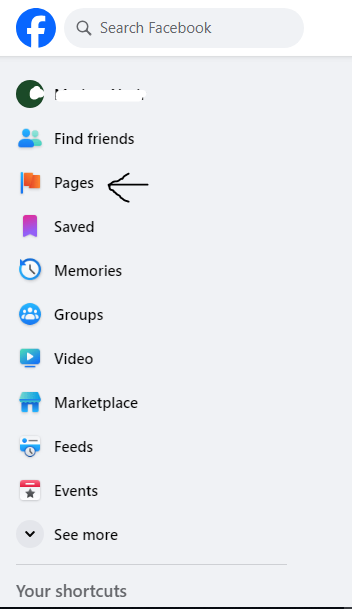
Step 2: On the next screen, select Liked pages.
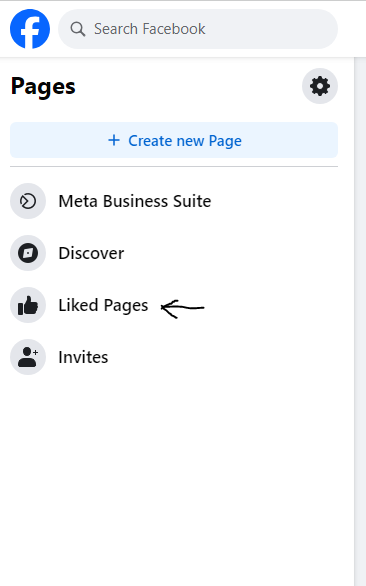
Step 3: You can now see all the pages you like and follow.
Step 4: Unlike the app, which allows you to unlike a page immediately from this page, this approach requires you to click on the target page and then visit their timeline to unlike it.
Step 5: Click the three dots on the bottom right corner of the page to invite friends, suggest changes, or block the page entirely.
While easily discovering previously liked pages on Facebook is important for remaining connected to your hobbies, surfing the website can pose security threats.
Data breaches and online trackers can jeopardize your privacy, therefore it's critical to prioritize social media security.
Let's introduce PurePrivacy to your safety because it improves your online experience by removing your information from data brokers, blocking trackers, and strengthening your social network security.
Add PurePrivacy to Boost Your Social Security
PurePrivacy provides a private online experience by eliminating your information from data brokers, preventing online trackers, and improving social media security.
Integrate Your Accounts
You can simply link your Facebook, Instagram, Twitter, and other social media accounts to PurePrivacy's app. This enables centralized control and direct optimization of your social media presence from the app.
Manage Shared Content Visibility
The app allows you to regulate what you share. You may quickly conceal sensitive posts, restrict their visibility to only you, or permanently erase them from the platform.
Maintain Online Privacy
PurePrivacy’s advanced scan analyzes your social media accounts, providing tailored privacy optimization recommendations. It determines your data's risk score by analyzing data broker policies and filtering sensitive information you might have unintentionally shared.
Frequently Asked Questions (FAQs)
-
How can I view the pages I've visited on Facebook?

To view the pages you have visited on Facebook:
To access your profile, tap the profile picture in the lower right corner.
Tap Settings and Privacy.
Tap Link History. -
Can Facebook pages see that I have viewed their page?

Facebook does not allow you or anyone else to track who views their profiles; third-party apps cannot provide this capability either.
-
Can Facebook friends see which pages I like?

By default, these categories are set to Public, meaning anyone who likes a Facebook Page can see it. However, if you like, you can adjust these options to limit the audience who views your favorite Page categories.
Reconnect With Your Facebook Pages!
You can access your "Pages" section on desktop or mobile with a few clicks, or use the search bar or "Liked" category.
This simple method ensures you stay connected to the Facebook pages that matter most to you.






