Table of Content
Finding your Facebook URL is a simple process that can help you share your profile or page with others. Whether you're connecting with friends or promoting your business, knowing where to find your Facebook URL is essential. Here's how you can do it in just a few steps.
Steps to Find Your Facebook URL
On Computer Devices
If you're using Facebook on a desktop or laptop, follow these steps to find your URL:
Step 1: Log in to your Facebook account. Click on your name at the top right corner of the screen to go to your profile page.
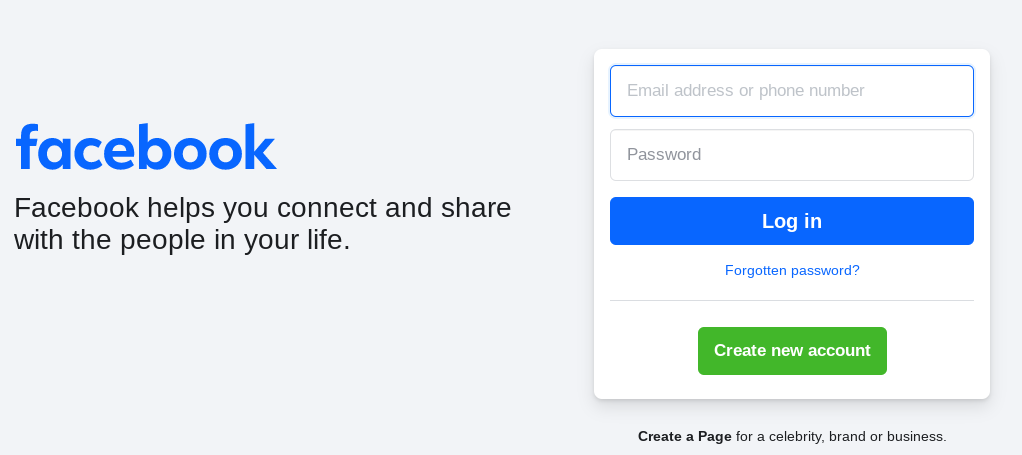
Step 2: Click on your profile picture or name at the top of the page to navigate to your profile.
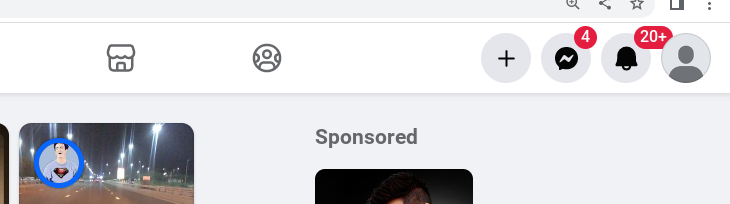
Step 3: Look at the address bar at the top of your browser. The link that appears is your Facebook URL.
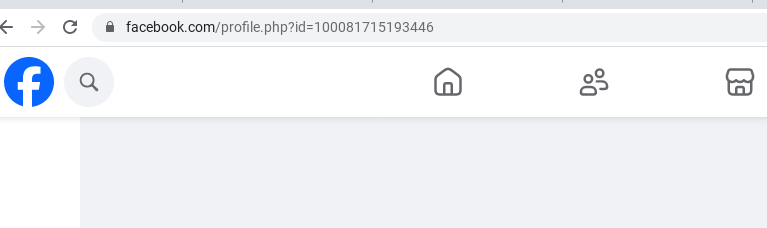
Copy the URL from the address bar by highlighting it and pressing “Ctrl + C” (Windows) or “Cmd + C” (Mac).
You can now share your Facebook URL with others by pasting it (“Ctrl + V” or “Cmd + V”) where needed.
On Mobile Devices (iOS and Android)
If you're using the Facebook app on a mobile device, here’s how you can find your URL:
Step 1: Open the Facebook app and log in to your account. Tap on the three horizontal lines (menu) at the bottom right corner (iOS) or top right corner (Android) of the screen.
Step 2: Tap on your name or profile picture to access your profile. Once on your profile, tap on the three dots (More) next to "Add to story."
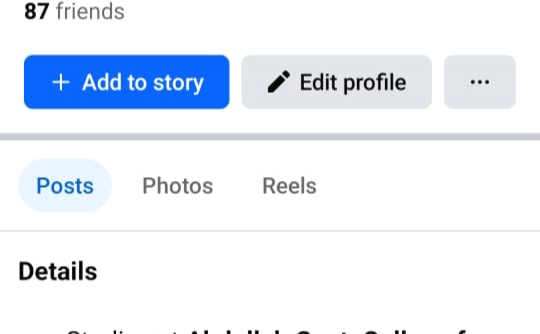
Step 4: Scroll down and tap on "Copy Link." This will copy your Facebook URL to your clipboard.
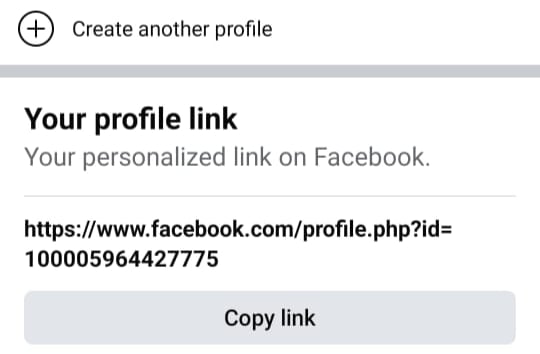
You can now paste and share your URL wherever you need.
Why Knowing Your Facebook URL is Important
Your Facebook URL is more than just a link; it’s a way to connect with others on the platform. Here’s why it’s useful:
Easy Sharing
Share your profile or page with friends, family, or potential clients quickly and easily.
Professional Networking
Use your Facebook URL in your email signature, resume, or business cards to enhance your professional presence.
Marketing and Promotion
If you manage a business page, sharing your URL can help drive traffic and engagement.
Enhance Your Online Security Across Platforms
With PurePrivacy, you can manage your social media privacy settings, prevent online tracking, and ensure your personal information stays secure.
Protect Your Personal Information from Data Brokers
PurePrivacy helps you keep your personal information private by sending automated data removal requests to data brokers.
Stop Online Trackers from Data Collection
Avoid being tracked online with PurePrivacy’s features that prevent websites and apps from monitoring your activities.
Secure Your Social Media Profiles
PurePrivacy provides personalized recommendations to enhance the privacy of your social media profiles, including Facebook.
Monitor the Dark Web 24/7
PurePrivacy scans the Dark Web 24/7 to ensure your personal information isn’t being sold to cybercriminals.
Frequently Asked Questions (FAQs)
-
Where can I use my Facebook URL?

You can use your Facebook URL in emails, resumes, business cards, and anywhere else you want to connect with others or promote your business.
-
Can I change my Facebook URL?

Yes, you can customize your Facebook URL by going to your profile settings and editing your username. This will also change your URL.
-
Is it safe to share my Facebook URL?

Sharing your Facebook URL is generally safe, but always be mindful of your privacy settings and who you share it with. For extra privacy, use PurePrivacy to keep your information secure.
-
Can I find someone else’s Facebook URL?

Yes, you can find another person’s Facebook URL by visiting their profile and copying the link from the address bar.
In Summary
Finding and sharing your Facebook URL helps enhance your social connections. Ensure your privacy with PurePrivacy to keep your personal information secure while sharing.




