Table of Content
Have you ever browsed Facebook and unintentionally removed a picture you liked?
It happens to all of us!
But worry not—there are ways of retrieving it. We'll go over how to find deleted Facebook photos in this post, including amusing selfies, important tips, and trip images. Let’s get into it!
3 Basic Approaches to Get Back Your Deleted Photos on Facebook
Any picture you delete from Facebook will be removed from your account permanently. But, you can get them back by using the below-mentioned methods from Facebook.
By Checking Facebook Trash
Facebook has a policy that automatically removes photos from its Trash folder after 30 days. If you have transferred any photos or posts including photos to the Trash and the 30 days have not passed, you should first check the Trash folder to restore:
Step 1: Select Settings & Privacy by clicking on the avatar of your account.

Step 2: Click on Settings again.
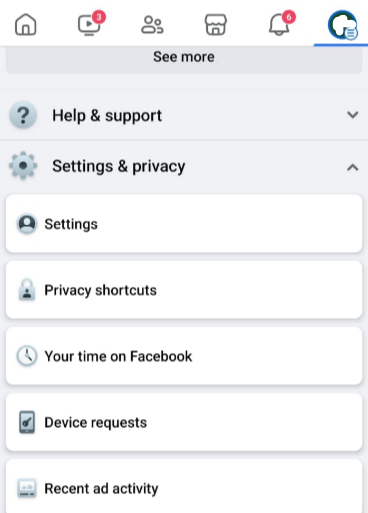
Step 3: Scroll down and select Activity log.
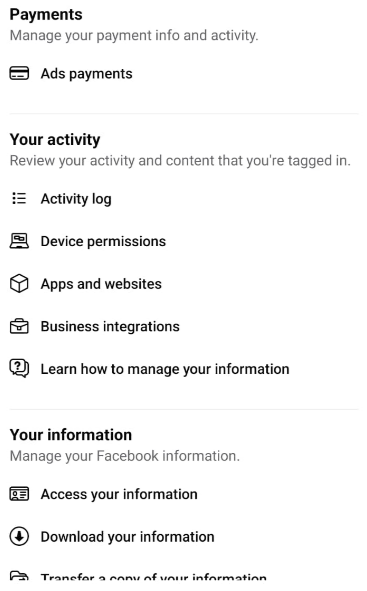
Step 4: Next, select Recycle Bin.
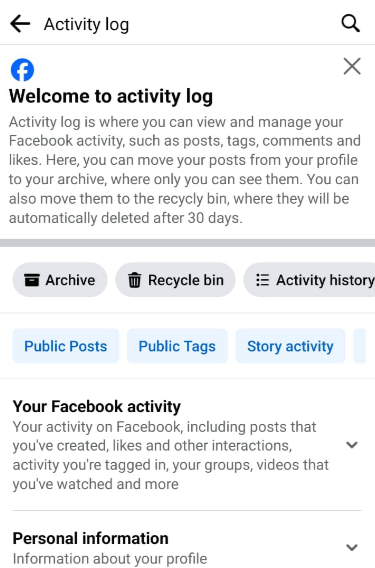
Step 5: After selecting the post containing the deleted photographs, select Restore to profile by clicking the 3-dot icon.
Step 6: Search the images on your Facebook timeline, download them, and then save the deleted images to your smartphone once more.
From Archive:
Facebook maintains a record of the media content you have shared. Consequently, you can manually examine your files to recover deleted Facebook photos if you recently unintentionally erased images and videos from Facebook.
To retrieve deleted Facebook photos using archives, follow these steps.
Step 1: Use your browser to go to facebook.com and enter your email address and password to access your Facebook account.
Step 2: Select "Settings & Privacy" > "Settings" > "Your Facebook information" after clicking the profile symbol.
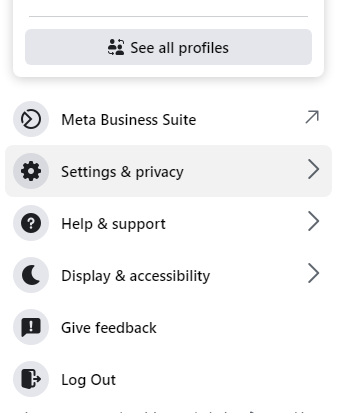
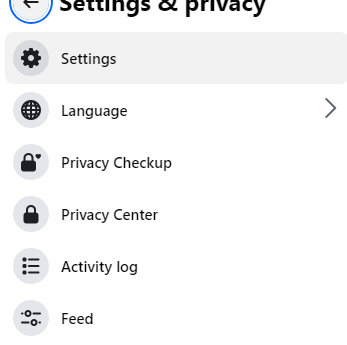
Step 3: After scrolling down a bit, select "Download your information." You may now download an entire copy of your Facebook data, including deleted images, by choosing the Data range, Format, and Media Quality options.
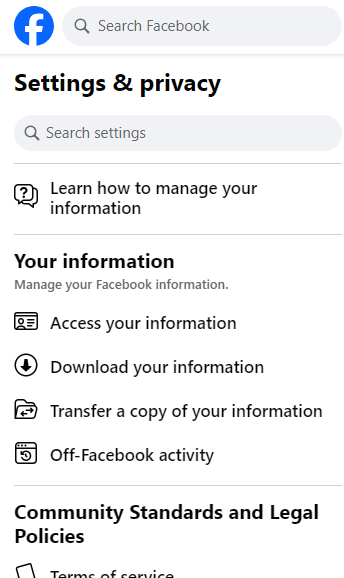
Step 4. After you download your Facebook archives, you can access the folder labeled “Facebook-your name.zip”. Open the Photos subfolder to view your photographs. To recover deleted Facebook images, search the subfolders.
By Backing Up:
Recovering a deleted photo from Facebook will be considerably simpler if you regularly use the built-in programs on Windows or Mac to back up your information.
For Windows
If you utilize File History to backup your Windows computer's files to an external drive, you can retrieve the deleted Facebook images by doing the following:
Step 1: Link your Windows computer to the external hard disk you use for file backups.
Step 2: To locate and use the File History tool, locate it in the Control Panel or type Restore your files with File History into the Windows search box.
Step 3: Select and preview the pictures you wish to restore.
Step 4: To recover your deleted Facebook images, click Restore.
For Mac
As long as they have activated and configured the backup, users of Macs can utilize Time Machine to backup and recover files.
The steps required to recover Facebook images on a Mac using a backup are as follows:
Step 1: Link the external drive to the Mac.
Step 2: Click the Time Machine symbol in the menu bar to open it.
Step 3: Check and inspect the backup images. You can choose your preferred version from the timeline by using the arrows.
Step 4: To restore a deleted Facebook photo from backup, click Restore.
Facebook provides a few solutions for recovering deleted images, but these techniques might not work in all cases, particularly if a lot of time has passed. This is where giving internet security top priority becomes essential.
PurePrivacy can be helpful in safeguarding your information.
Improve Data Security With PurePrivacy
PurePrivacy is an app that helps you manage your online privacy and security. It can review your social media account settings and suggest adjustments to strengthen account security.
You can also use it to assist you in removing your personal data from data brokers.
Here’s how PurePrivacy assists you:
Privacy Score for Social Media
PurePrivacy's advanced algorithm analyzes the permissions you've given to different services and apps linked to your profiles. It provides a thorough score that represents your entire social media security posture by assessing the degree of access you have granted and the possible privacy threats connected to those permissions.
Auto Delete or Hide Posts
You can decide to remove them entirely from the platform or hide them so that only you can see them. This gives you the ability to protect your privacy by hiding or deleting private posts from the public eye.
Scan or Rescan Social Media Settings
Use the Scan/Rescan feature to get a comprehensive view of your social media privacy settings. Run an extensive review of your accounts to reveal tailored suggestions for enhancing your privacy settings. You may stay current even when your social media sites change by using the rescan option.
Frequently Asked Questions (FAQs)
-
Does Facebook delete photos and disappear permanently?

Anything you remove from Facebook will be removed from your account indefinitely. The only places you can find it again are Facebook archives or original storage devices that you can restore lost images from using a data recovery program.
-
How much time does Facebook store deleted stuff?

Following deleting your Facebook account, you will have thirty days to reconsider. Your information will be erased and no longer accessible after those thirty days.
-
Is it possible for Facebook to remove my photos?

There's a chance that some of the pictures or videos you posted on Facebook have been lost by a technical glitch or are no longer accessible. They strive to fix any technical issues that impact your data and stop any more deletions.
Empty Your Trash Can!
Whether you deleted Facebook images permanently or just moved them to the trash will determine whether you can get them back.
If the former, look through Facebook's "Settings & Privacy" Trash folder and restore the settings.
You can try downloading your Facebook archive, which might contain the photographs if they've been permanently removed.






