Table of Content
Want a public profile but prefer to keep your followers list private?
Facebook offers simple solutions!
This quick guide will show you how to hide your followers, empowering you to manage your profile and safeguard your privacy.
3 Ways to Hide Your Followers on Facebook
Here are the ways you can easily hide your followers on Facebook on your mobile phone app or desktop.
Through Facebook Profile
You can hide your followers on Facebook by getting into your Facebook profile. Follow these steps.
Step 1: Open the Facebook app. First, locate the application and instantly launch it on your device.
Step 2: Tap the Profile icon. Your profile symbol always shows your photo.
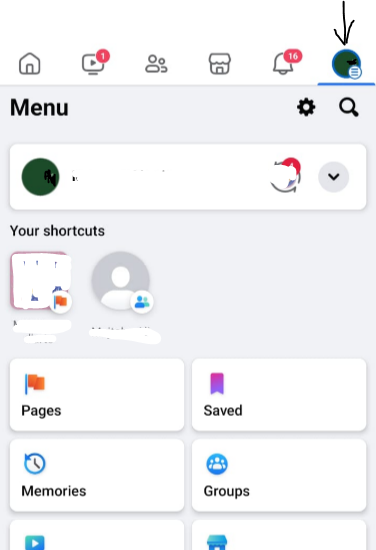
Step 3: Click on the three dots option in your profile. The option is located in the upper right-hand corner of your mobile screen.

Step 4: Tap on Follow settings. After that, look for the option of the following settings. Then click on it.
Step 5: Click on the Follow option to manage the settings.
Step 6: Finally, select the "only me" option. It will help you hide your Facebook followers.
Through Facebook Settings
Another way to hide your followers list on Facebook is from Facebook profile settings. Follow these steps.
Step 1: First, find and press on the profile symbol. You may see it at the top of your screen.
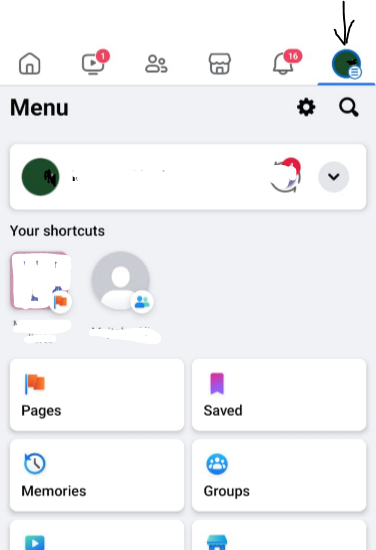
Step 2: You need to find the settings option. You can find it by navigating to the Menu. There are two options on the right-hand side: Settings and Search. Select the first option, which is Settings.
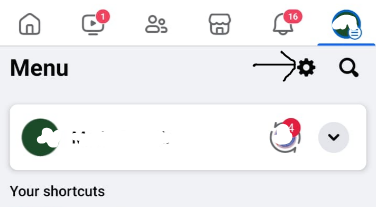
Step 3: You must select the option "Followers and public content." There are ten options, as seen in the figure. In the seventh place, the option is available in the Audience and Visibility tab.

Step 3: You need to choose the "Follow" option. Make sure you click on it to move forward. You can change these settings on the Marketplace.
Step 4: Finally, to hide the people you follow in the Facebook app, select the Only Me option. This option is located in the last place. Select the option to lock and hide all followers.
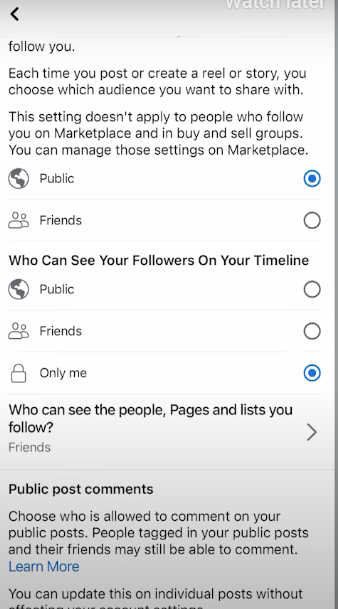
On Desktop Computers
In order to hide your Facebook followers on a PC or desktop, you have to follow these simple steps.
Step 1: Open the Facebook website on your preferred browser using your desktop or PC.
Step 2: Click on your profile icon present at the upper right corner of your screen.
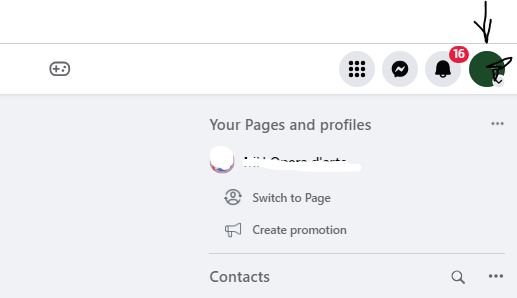
Step 3: Select Settings & Privacy from the menu.
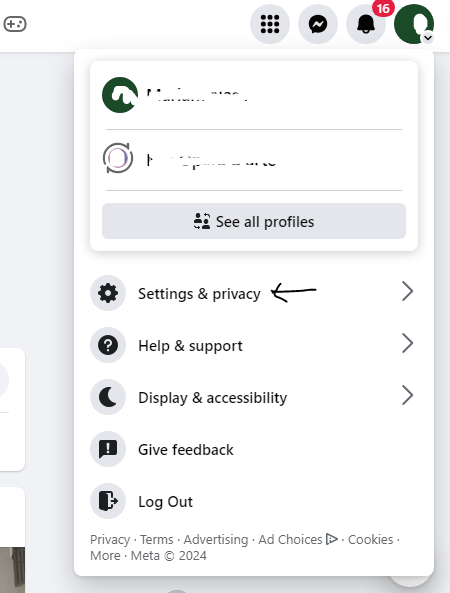
Step 4: Select Settings again.
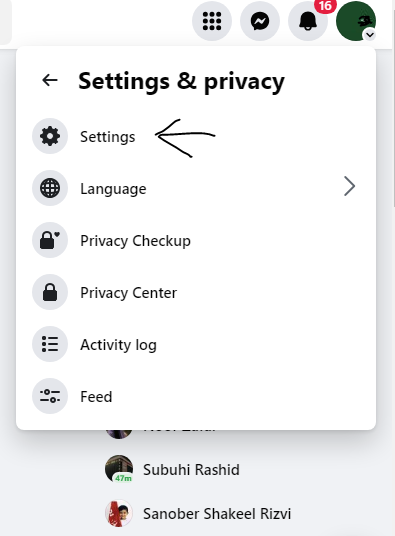
Step 5: Once you go there, click on Privacy from the left-hand side menu panel.

Step 6: From there, scroll down and you will see an option saying “Who can see the people, pages, and list you follow.”
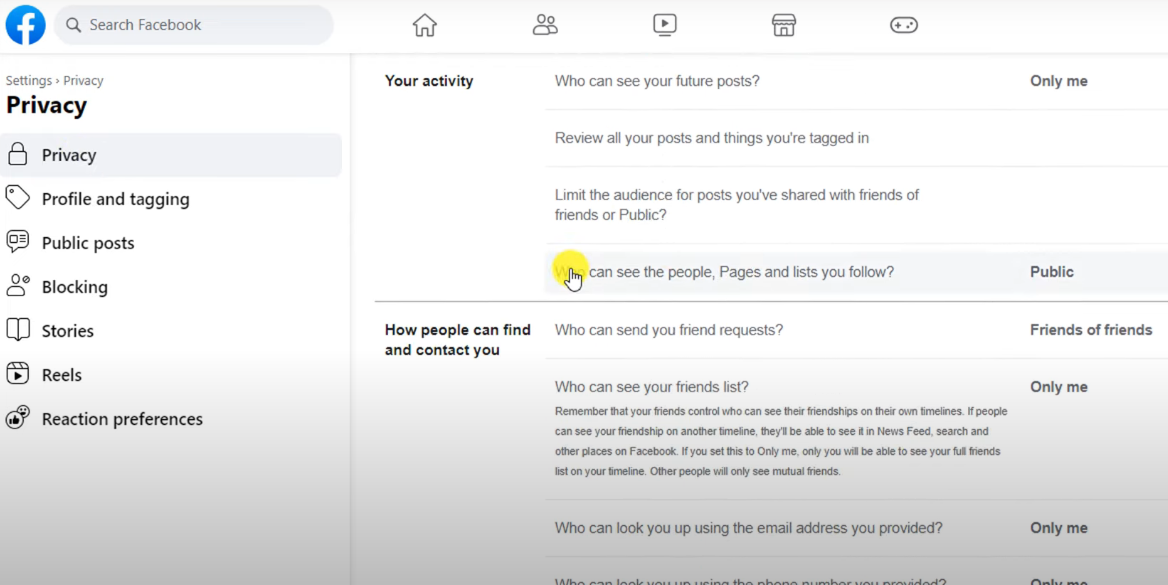
Step 7: Click on the Edit button in front of the option.
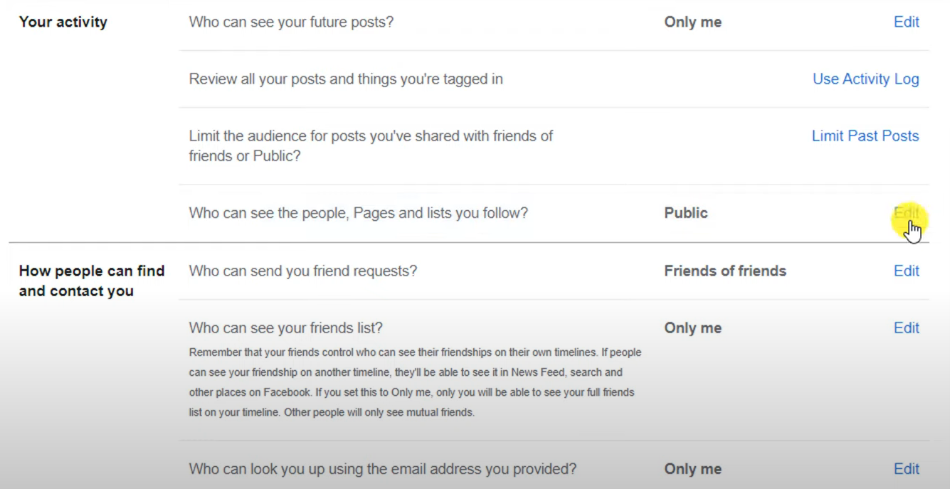
Step 8: You will see a little drop-down menu when you click on Public if your account is public. If your account is private, then make it public first. Then select Only Me from the menu.

Step 9: There is another option saying Who can see your friends list in the “How people can find and contact you” tab. Click Edit again.
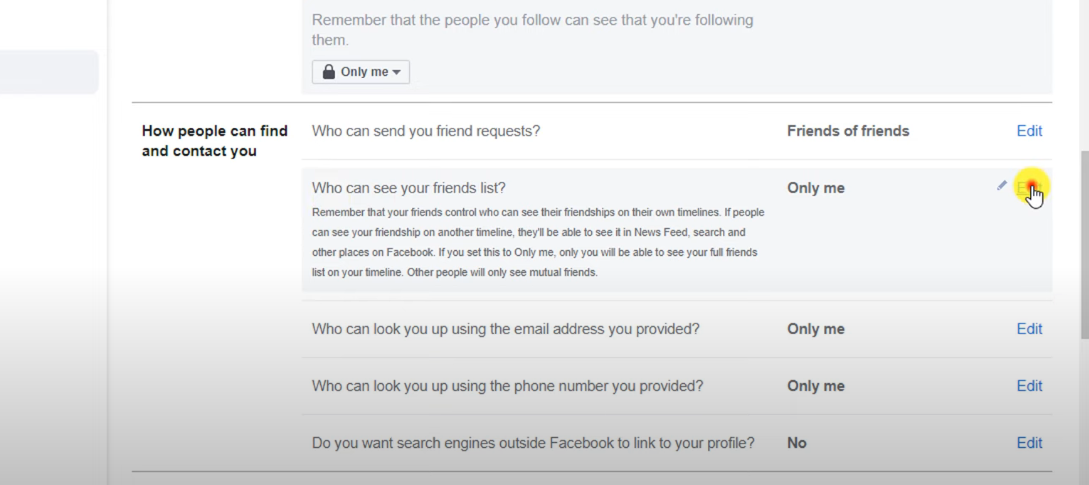
Step 10: And then select the Only Me option from this list as well.

While hiding your following list on Facebook gives you more control over your profile's appearance, it does not address the underlying privacy concerns on social networks.
Even if the list is private, third-party trackers can still monitor your activities and collect data on who you follow.
This information, along with other data points collected by Facebook, can be used for targeted advertising or sold to third parties.
PurePrivacy can help you gain even more control over your online identity by offering complete data management alternatives.
Discover if Your Most Critical Identifiers Have Been Exposed on the Dark Web
Receive timely alerts and actionable insights with PurePrivacy's Dark Web Monitoring.
Secure Your Online Identity with PurePrivacy
PurePrivacy champions digital privacy. It empowers you to manage your data, delete unwanted information, and opt out of tracking and personalization features.
This reduces unauthorized access and lets you explore online freely, all while benefiting from robust security standards that safeguard your digital footprint.
Optimize Your Social Presence
Connect your top platforms (Facebook, Instagram, Twitter, LinkedIn, Spotify, Google, YouTube) with a single login. PurePrivacy analyzes your settings and provides personalized privacy recommendations, all within an app. Take control and optimize your social media presence like never before!
Update Privacy Score
PurePrivacy algorithm analyzes app permissions, revealing potential privacy risks. Get a clear picture of your online security with a single, easy-to-understand score.
Manage Your Online Interactions
Effortlessly erase your search history across major social media platforms, ensuring your online activities remain confidential. Maintain control over shared content by hiding, limiting visibility, or permanently deleting posts. Keep sensitive information hidden or remove it entirely from public view.
Frequently Asked Questions (FAQs)
-
Can someone get a notification that I follow them on Facebook?

Yes, when you follow a public person or non-friend, they will receive a notification. Other people will not receive a notification when they are unfollowed or refollowed.
-
What can others see if they follow me on Facebook?

If you have followers, the only method to stop them from following you is to block them individually but keep in mind that they can still see your public posts and comments.
-
Who can see who follows me on my timeline?

Anyone on Facebook can see who follows you unless you have specifically restricted follower visibility in your privacy settings. If you haven't changed this setting, anyone can see your public posts and who follows you.
-
What are the Facebook follow settings?

Who can follow you: Choose "Public" for anyone to see your public posts or "Friends" to limit it to your friends.
Follower interaction: Decide who can comment on your public posts and whether you get notified when someone follows you (Public or Friends for each).
Manage Your Facebook Visibility!
Facebook does not provide an option to hide your following list.
However, you can manage who sees it and the number of followers.
By changing your privacy settings, you may limit who can follow you in the first place and ensure that only you or your desired audience can see your list of followers.







