Table of Content
Do you ever find yourself scrolling through Instagram and losing track of time? Instagram's never-ending feed can be attractive, and the auto-scroll option makes it even more difficult to take a break.
You're in luck if you want to retake control over your browser experience. In this blog, we will be covering several ways to disable auto-scroll on Instagram, allowing you to explore at your leisure and concentrate on the stuff that interests you.
Top Ways to Turn Off Auto Scrolling on Instagram
There are a few ways to turn off auto scrolling on Instagram and avoid missing the best content out there.
Update Your Home Feed to Use Your Favorite Feed
If you are worried about missing any content when auto-scrolling, you can bookmark your favorite pages and access everything your favorite accounts have shared whenever you want by moving your feed to the "Favorite" section. This prevents you from missing any recent information and allows you to easily visit the pages you don't want to miss.
By Enabling Instagram Data Saver Mode
Instagram's Data Saver Mode is a function that reduces the amount of mobile data the app consumes. When this mode is enabled, images and videos in your feed will not load until you choose to see them. This effectively disables the auto-scroll feature because new posts will not load automatically.
To enable Data Saver Mode on Instagram, follow these steps:
Step 1: Go to your Instagram profile.
Step 2: Click on the three lines menu icon present in the upper right corner of your screen.
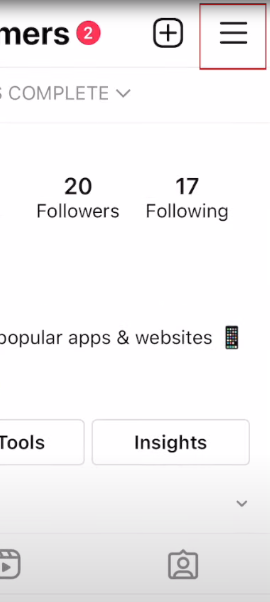
Step 3: Then pick Settings and Account.
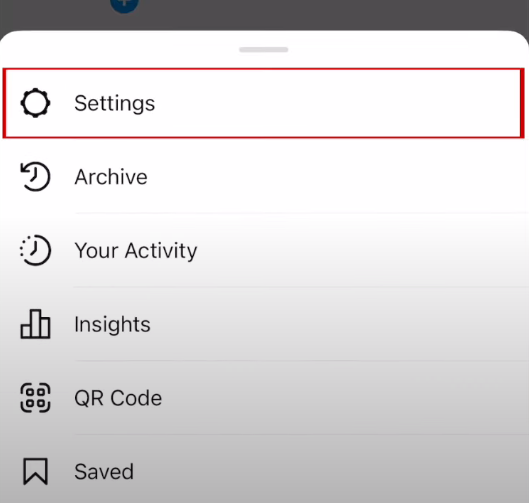
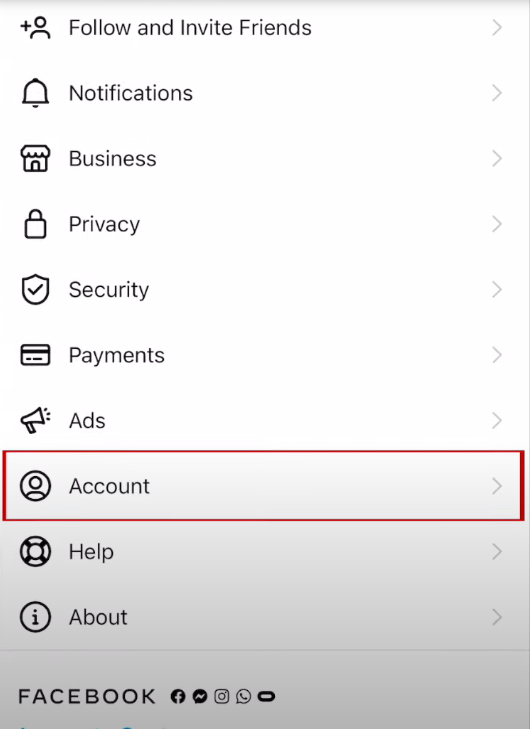
Step 4: And lastly select Data Usage.
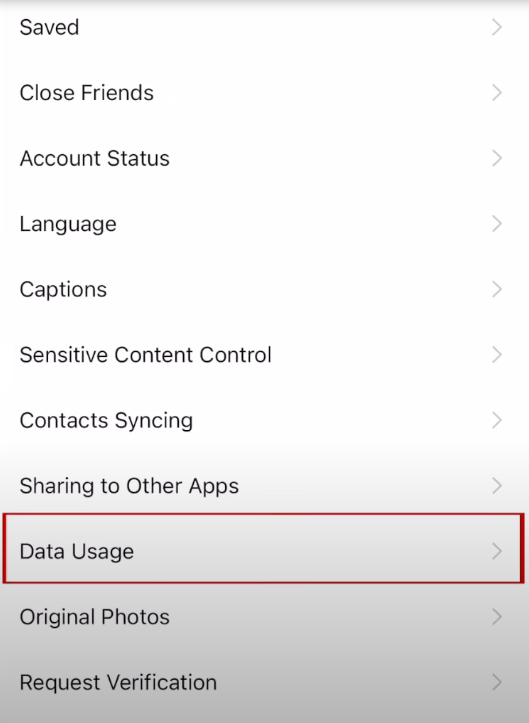
Step 5: You can enable Data Saver Mode here by turning on the button in front of Use Less Cellular Data.
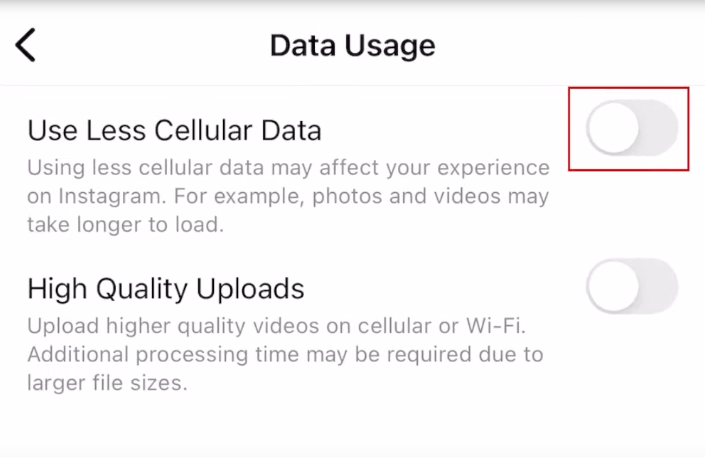
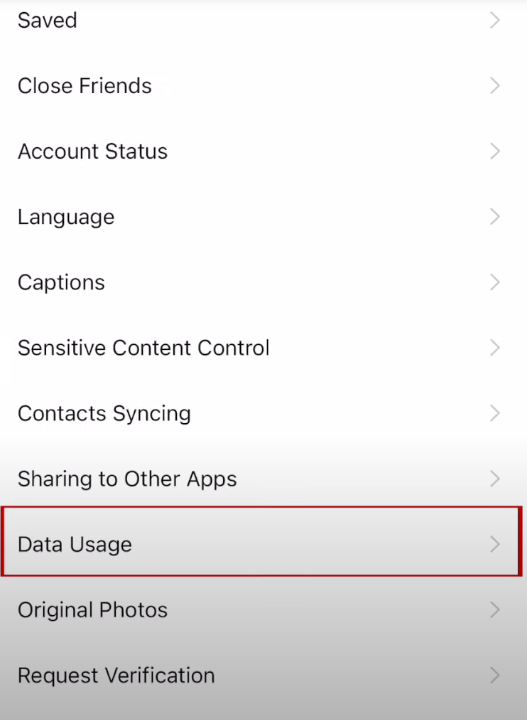
Use Instagram’s Desktop Version
Another way to disable auto-scrolling is to use Instagram's desktop version. The desktop version of Instagram lacks the auto scroll option, allowing you to scroll through your feed at your convenience.
To access Instagram's desktop version, visit Instagram's website on your computer's web browser and log in to your profile using your account username and password.
Disable Automatic Refresh
To prevent auto-scrolling at the top of Instagram, disable the automatic refresh feature. To do so, follow these simple and easy steps.
Step 1: Go to your mobile phone’s data usage settings and tap on the Instagram app.
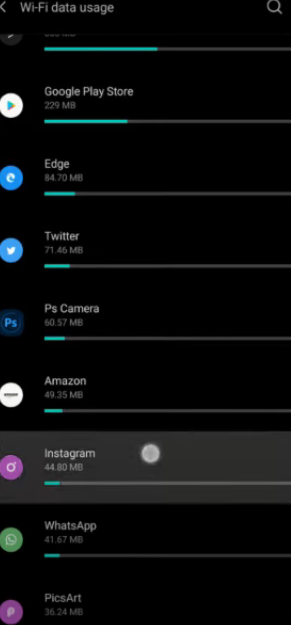
Step 2: It will show the bunch of settings of your Instagram app data usage. To disable automatic refresh for Instagram feed, turn off the toggle in front of the Background Data.
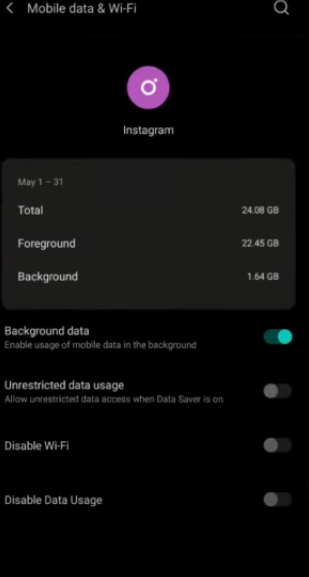
Once disabled, you will no longer be automatically moved to the top of your feed whenever new information becomes available.
While this option prevents you from jumping back to the top of your Instagram feed, you don’t have complete control of your online privacy. For a detailed approach on your social media security, consider using PurePrivacy.
Discover if Your Most Critical Identifiers Have Been Exposed on the Dark Web
Receive timely alerts and actionable insights with PurePrivacy's Dark Web Monitoring.
Frequently Asked Questions (FAQs)
-
Why does my Instagram feed automatically scroll up?

The auto-scroll feature works in conjunction with Instagram's algorithm, which recommends content based on your activity and engagement on the app. This implies that if you connect with specific sorts of articles or accounts, more comparable information will surface in your feed.
-
How can I disable automatic scrolling to the top of Instagram?

This is a Chrome function called "auto scroll". It is intended to keep you from losing your place on a long page if you unintentionally click outside of the window. To disable auto-scroll, navigate to Settings > Advanced > Auto Scroll. Uncheck the "Auto scroll" checkbox.
-
How do I disable Infinite Scroll on Instagram?

Keep your finger on the post you are now viewing and prevent Instagram's automatic scrolling. This can be used in a variety of applications, including reels and videos. If you want to increase your viewing time, hold down your finger on the post to prevent Instagram from automatically scrolling.
-
Is it possible to change the scrolling settings on Instagram?

Unfortunately, Instagram does not allow you to adjust the scroll settings within the program. The experience is intended to be seamless and continuous. However, you may manually manage your scrolling by swiping through posts at your speed.
Adjust Your Instagram Feed!
Social media networks such as Instagram are meant to keep you interested for as long as possible.
However, continual scrolling can result in a passive experience in which you consume content without purpose. You can gain significant power over your social media engagement by turning off Instagram's auto-refresh from your mobile phone.
It enables you to be more conscious and careful in your interactions with content, ensuring that you spend your time online adding value to your lives rather than spending time scrolling through endless feeds.







