Table of Content
Have you ever scrolled through the comments on a Facebook post and found nothing?
Facebook loves to hide comments under the cover of "most relevant".
But what if you want to view them all?
Buckle up, because this guide explains how you can take control of your comment section and view everything that is written.
2 Easy Ways to Make Facebook Show All Comments By Default
By default, Facebook displays the "Most Relevant" comments for posts on the page and profiles with a large following.
As a result, you'll probably see comments from your friends, verified accounts and sites, and the most likes and replies at the top.
You can disable this comment rating if you want to show all comments.
- Turn off Comment Ranking
If you're using Facebook on computer devices, take these instructions to disable “Most Relevant” on Facebook Posts.
Step 1: Open Facebook in any browser on your PC and click on your profile picture in the top right corner.
Step 2: In the pop-up menu, select Settings & Privacy and then click Settings.
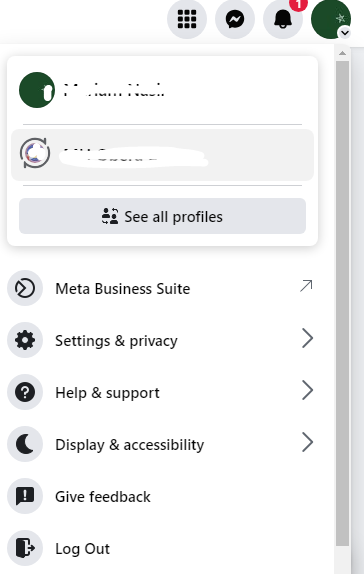
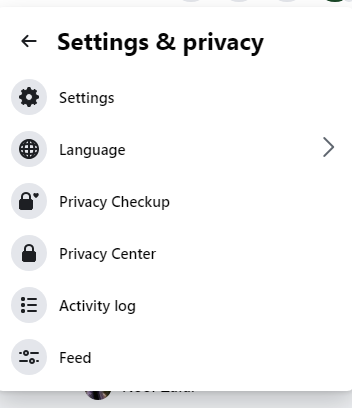
Step 3: Next, select the Privacy tab from the left pane.
Step 4: On the following screen, select Public Posts from the left sidebar.
Step 5: To hide the "Most relevant comments" under your posts, ensure that the Comment Ranking option is turned off.
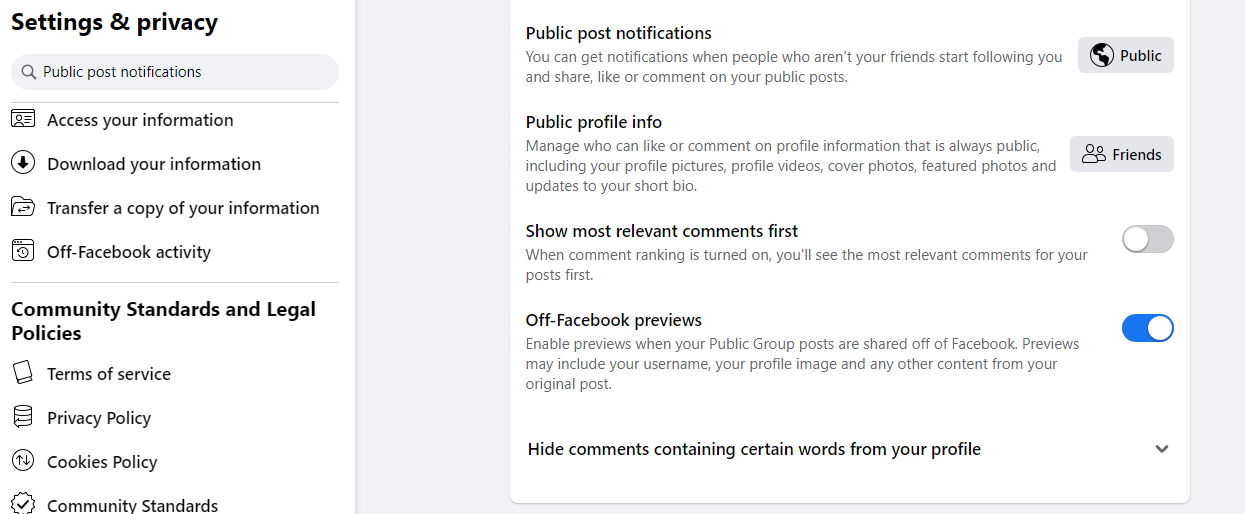
- Turn off Comment Ranking for the Facebook Page
If you want to read all of your followers' comments on Facebook, you can disable the most relevant comments. To do so, you must have administrator access to the page. Follow the instructions below to disable the most relevant comments on a Facebook page.
Step 1: Visit the Facebook website in a browser and sign in to your account.
Step 2: In the Pages area on the left sidebar, select your page name from the list of all pages.
Step 3: Once on the page, go down to the left sidebar and click on Settings.
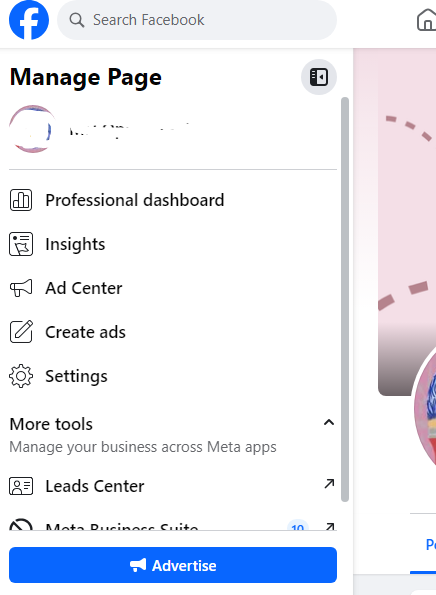
Step 4: On the settings tab, scroll down until you find Followers and public content, and click on Comment Ranking from the options.
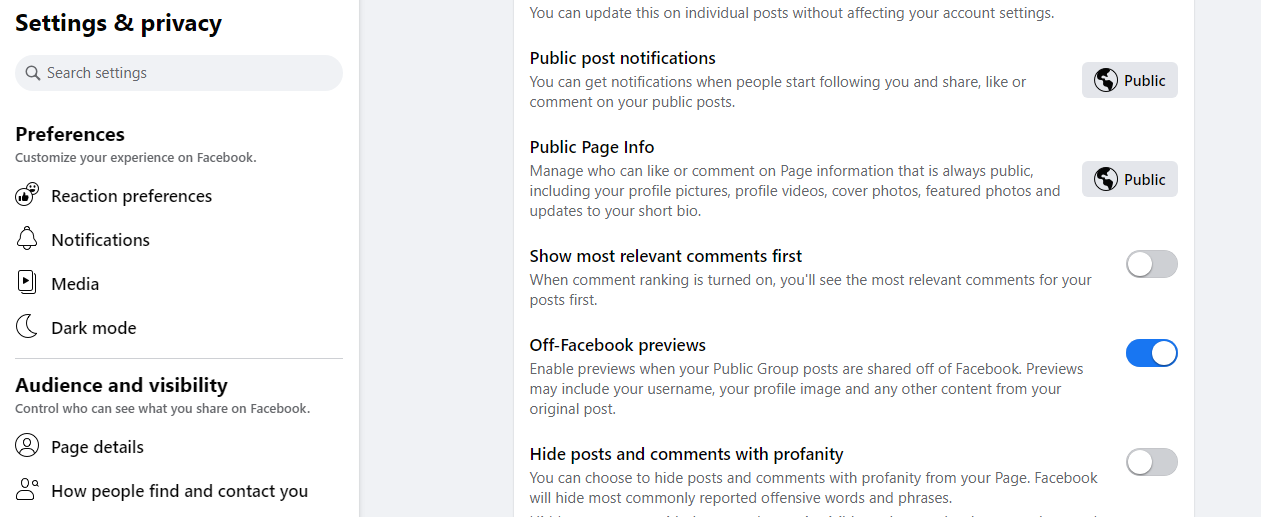
Step 5: Uncheck the option labeled "See most relevant comments by default" and then click Save Changes.
While reading the "most relevant" comments on Facebook can be useful, it raises questions about the relevancy and possibility of manipulation. This lack of openness can pose a security risk, especially given the massive quantity of data Facebook collects about its users.
Trackers inserted in comments and posts can track your online activity, while building a complete profile for targeted advertising or even identity theft. To avoid this, you can use PurePrivacy to completely block trackers and unwanted intrusion.
Discover if Your Most Critical Identifiers Have Been Exposed on the Dark Web
Receive timely alerts and actionable insights with PurePrivacy's Dark Web Monitoring.
Frequently Asked Questions (FAQs)
-
How can I view all comments on a given Facebook post?

There are two options:
Look for "See all comments" in the comments box. Click on it to view the entire list.
In the bottom right corner of the comments box, you may notice a toggle button labeled "Most Relevant" or "All Comments." To see everything, click on that and select "All Comments". -
I clicked the "See all comments" button, but nothing appeared! Why might certain comments be hidden?

Facebook may still hide comments that it considers irrelevant or offensive. You can try turning off comment ranking (instructions below) to see if it helps, but there is no guarantee you'll see everything.
-
Can I view all comments on a group post?

The process for viewing all comments on a group post is the same as for individual postings. Look for the "See all comments" or "Most Relevant" toggle in the comments area. However, certain groups may have extra settings that affect comment visibility.
-
Why does Facebook hide certain comments?

Facebook's algorithm filters comments that it considers spam, irrelevant, or offensive. This might be aggravating, particularly if you're looking for specific information.
See All the Comments!
While there is no permanent setting to require Facebook to always show all comments by default, you can turn off comment ranking.
This will make "Most Relevant" sorting the secondary option, with "All Comments" easily accessible for quick switching.
Remember, Facebook may still prefer some comments, but you'll have more say over what you see in the conversation.







