Table of Content
Do you share a great photo with your best buddy, and they make the perfect witty comment?
However, as minutes change into hours, it is overshadowed by a wave of " and " responses.
There's an unseen Instagram feature that allows you to pin comments.
Here's how to keep those top comments on top.
How to Pin a Comment on Instagram on iOS Devices
If you want to pin comments on your iOS devices, follow these steps:
Step 1: Open the Instagram app for iOS and sign in if you have not already.
Step 2: Click the profile picture in the bottom right corner of the screen.
Step 3: Find and pick the post to which you want to pin a comment.
Step 4: Scroll around the comments section below your caption until you find the comment that you want to pin.
Step 5: Swipe left on the comment, then hit the pin-shaped icon.
Step 6: To confirm your choice, select "Pin comment".
How to Pin a Comment on Instagram on Android Devices
If you want to pin comments on your Android devices, follow these steps:
Step 1: Open the Instagram for Android app and sign in if you haven't previously.
Step 2: Tap on your profile picture in the bottom right corner of the screen.

Step 3: Find and pick the post to which you want to pin a comment.
Step 4: To pin a comment, tap and hold the comment.
Step 5: Tap the pin-shaped icon and your comment will be pinned.
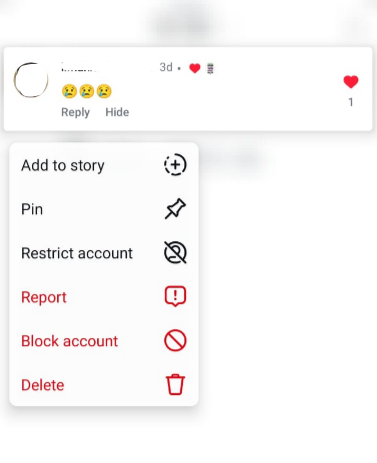
How to Manage Your Instagram Comments Effectively
Here are several strategies to moderate your Instagram comments:
Based on Response and Engagement
To express thankfulness, like positive comments. Respond to comments to initiate conversations and foster relationships with followers.
Based on Moderation and filtration
Delete any comments that are offensive, abusive, or irrelevant. Hide comments so that only the commenter sees them. Block those who consistently leave harsh or inappropriate comments.
Customize the Blocked Words List
Choose "Manage custom word list" under "For all posts." Then touch "Manage custom words and phrases." Add and remove any unpleasant or undesirable terms from your block list.
Adjust Privacy Settings
This option takes you to your privacy settings, where you can set commenting limitations and conditions for story replies, direct messages, and more.
While pinning comments on Instagram is a terrific way to curate your profile and enhance engagement, you should be aware of the security dangers associated with increased visibility on social media.
When you interact with a larger audience, you risk being targeted by data trackers and scammers.
These types of trackers that can collect data about your surfing activities and other information from your profile, which can then be used for targeted advertising or identity theft.
This is where PurePrivacy comes in for the rescue.
Secure Your Online Information from Stalkers and Scammers
PurePrivacy works as your online protector, blocking trackers that monitor your browser activity and assisting you in removing your personal information from data brokers.
This is how PurePrivacy gets you covered:
Scan Data Brokers for Your Private Information
You can rescan data brokers and a privacy score to view and track how vulnerable you are online.
Block Online Trackers and Data Collection
You can get rid of invisible trackers, preventing websites from gathering your data and ads on the internet.
Get Recommendations to Enhance Data Security
Provides a one-click dashboard for quickly viewing privacy tips and taking action to enhance your online privacy.
Frequently Asked Questions (FAQs)
-
Can I pin my own Instagram comment?

No, you can't pin your comments to ordinary postings. This function is intended to showcase favorable comments from others while perhaps combating negative ones. However, you can pin your comments during Instagram live feeds.
-
What happens after I pin a comment?

The pinned comment will appear at the top of your post's comments area, making it more noticeable to everyone who reads it. The individual who left the remark will receive a notification that it has been pinned.
-
Is it possible for me to unpin a comment?

Yes, you can easily unpin a comment by following the same instructions as when you pinned it. Simply tap and hold the pinned comment, then pick the pin icon again.
-
Can other users see the comments I've pinned to other posts?

No, people can't see your pinning history across several accounts. They can only view pinned comments on the postings themselves.
In Conclusion
Pinning comments on Instagram is a great way to promote nice or instructive responses to your posts.
With a simple tap and hold, you may display these comments at the top of the comment box for everybody to see.
Remember that you can only pin comments on posts you've created, not other people's posts. So go ahead and highlight those insightful comments!






