Table of Content
Wrote a catchy Facebook post and want to share it everywhere?
We've all been there!
Facebook doesn't let you share to multiple groups simultaneously, but there's a handy trick.
This blog will show you a super easy way to share your post with all the right groups, saving you time!
How to Post to Multiple Facebook Groups
You may have previously shared your business Facebook postings to many groups individually, which can be time-consuming.
Fortunately, there are a few ways to share your posts with different groups without publishing them separately. You have to follow these steps:
Step 1: Open your Facebook account on your preferred browser using your desktop or PC.

Step 2: Click on your profile icon and Select “See all profiles.”
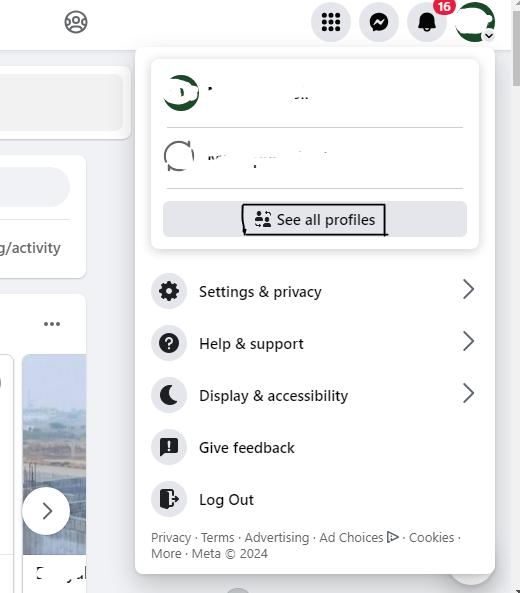
Step 3: Switch to your Facebook business page.
Step 4: Go to Meta Business Suite. You need access to this to share the post on multiple groups simultaneously.
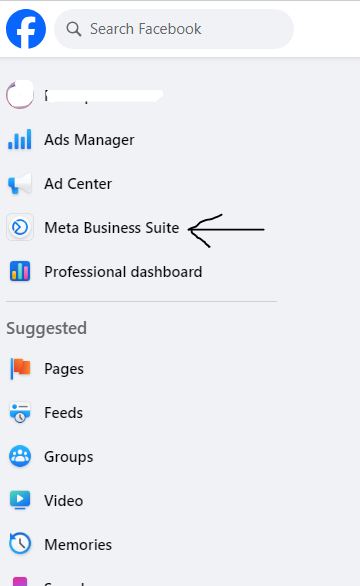
Step 5: Now you’re onto the Meta Business Suite site. Select “Planner” from the menu present on the left-hand side.

Step 6: Then click on the “Create” button present in the upper right corner of your screen.
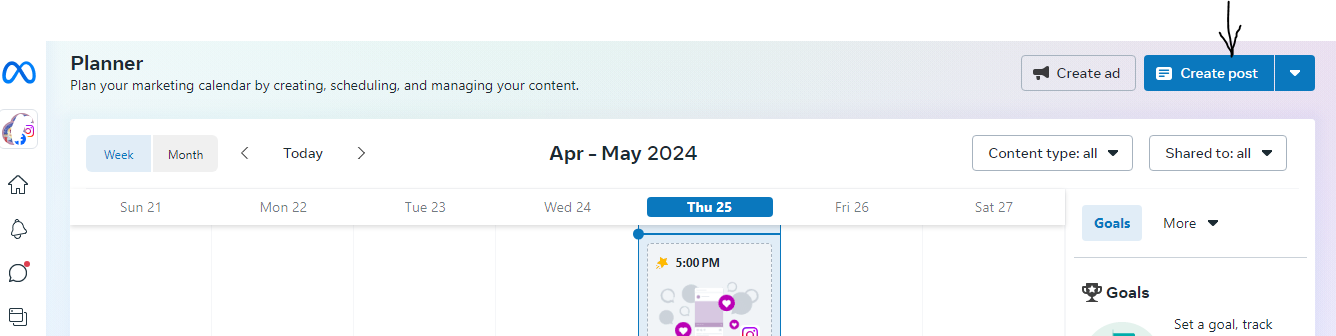
Step 7: Create a post that you want to publish on multiple groups with relevant captions.
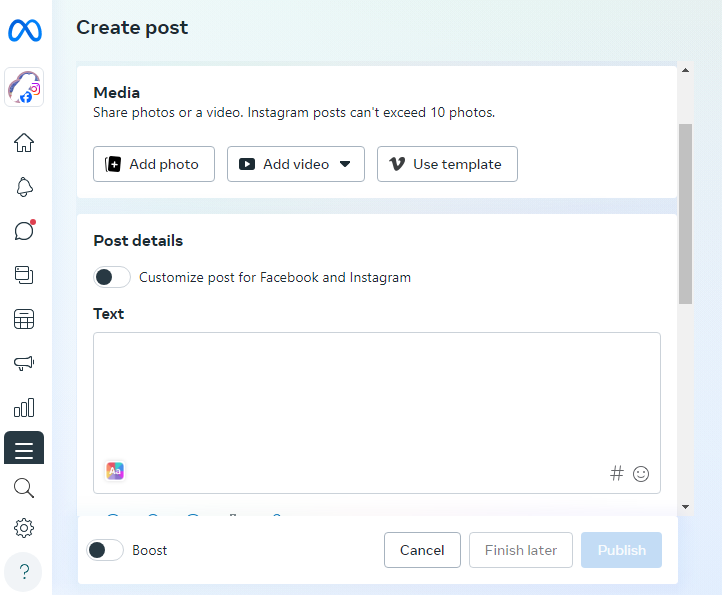
Step 8: To publish this post on multiple groups, click on “see more groups.”
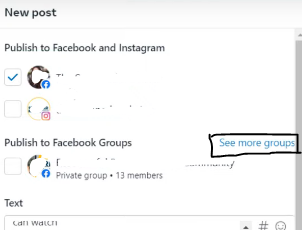
Step 9: Select the groups you want to share the post from the pop-up list. Click on the “Save” button.
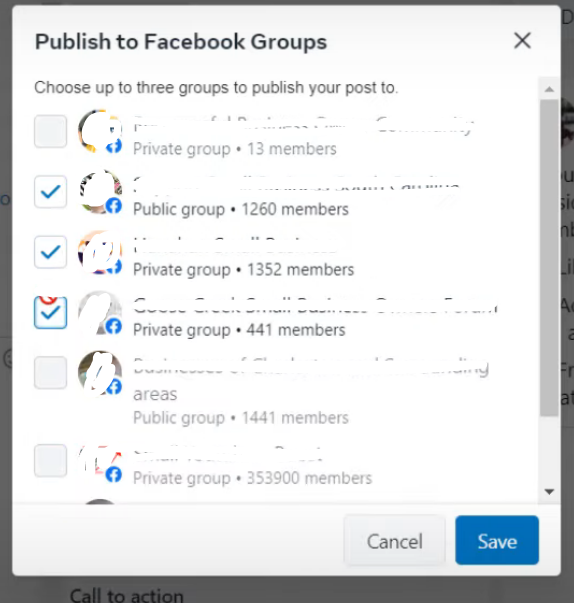
Step 10: After completing everything related to the post, click on the “Publish” button to publish the post on selected multiple groups.
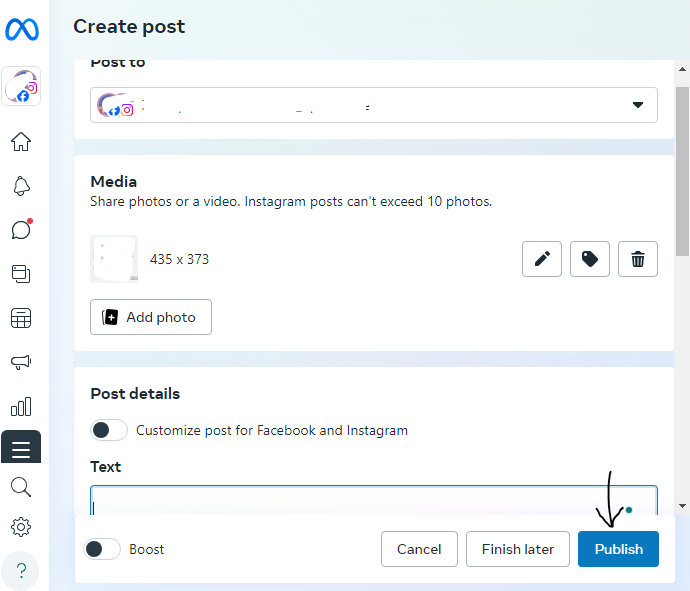
Things to Consider When Posting to Multiple Facebook Groups
Keep a few things in mind before posting to many Facebook groups at once.
Relevant Post
First, ensure that your posts are appropriate for each group or Facebook page. If the information you post is irrelevant, you will most likely be removed from the group and banned from Facebook.
Consider Posting the Same Thing
You should also post identical things in all of the groups you want. You'll appear spam and offensive if you publish anything different to each group or Facebook profile.
Sharing your information across different Facebook groups can be time-consuming, but it gives you greater control over your privacy. Third-party apps or services that claim to ease this process can pose security risks.
These tools may require access to your Facebook profile and activity data, which are susceptible to breaches or misuse.
Consider PurePrivacy for comprehensive online protection, which allows you to adjust your social network settings and prevent trackers, ensuring the security of your online identity.
Discover if Your Most Critical Identifiers Have Been Exposed on the Dark Web
Receive timely alerts and actionable insights with PurePrivacy's Dark Web Monitoring.
Frequently Asked Questions (FAQs)
-
How many groups can you share a post on Facebook?

You can share as many posts as you want in Facebook groups, but Facebook limits sharing the same post to around 10 groups per day.
-
Can you cross-post on Facebook groups?

Crossposting can only be done using Pages. If you want to cross-post to a Facebook Group, one solution is to post to your Page and then share that post with the target Group.
-
Can I share a post with many groups at once?

Yes. It's easier to do on the desktop. Use Meta Business Suite, select Share to Group, and you should get a drop-down option of groups to share with.
-
Why can't I post to a Facebook group?

If you don't see a post option in your group, it's possible that the group managers do not allow this type of post. If you are an administrator, learn how to administer this function within your group. In public groups, administrators may request approval before you may publish or comment for the first time.
Engage with Your Facebook Audience Across Multiple Groups Safely!
Want to share a post in multiple Facebook groups without copying and pasting?
Facebook doesn't let you do it all at once, but there are workarounds!
Don't just post the same message everywhere. Make your post to fit each group's interests.
This way, your post gets noticed, and you avoid any trouble.






