Table of Content
Ever looked through your Facebook memories and come across a photo you wish you hadn't deleted?
We have all been there. Don't worry, social media addicts!
There might still be a way to save those precious images. Let's explore all aspects of Facebook photo recovery and look at other options for retrieving those precious moments.
3 Trustworthy Methods to Recover Permanently Deleted Photos on Facebook
We are discussing three methods to recover your permanently deleted photos on Facebook. Let’s get into it.
Check Recycle Bin
Don't panic if you delete your Facebook photos from your computer or phone. They are likely to be in your Recycle Bin (Windows), Trash Bin (Mac), or Recently Deleted folders (Android and iPhone).
To recover deleted Facebook photographs on Windows, Mac, Android, and iPhone, follow these steps:
Step 1: Windows: From the desktop, open the Recycle Bin.
Step 2: Pick the Facebook images you want to recover.
Step 3: Right-click on them.
Step 4: Then select Restore.
Mac: In the menu bar, choose Trash Bin, then pick the Facebook images you want to retrieve. Right-click on them, then select Put Back.
Android and iOS: Open your Photo app, locate the Recently Deleted folder, and then choose the Facebook photographs you wish to recover. Right-click on them and select Recover.
Download Archives Files
Everyone's posts are archived as part of Facebook's efforts to assist people in recovering deleted FB photographs. Facebook tracks your whole media content, including images. They are saved in an archive in case you require them after they are erased.
Thus, if you recently lost your Facebook images, there is a very good possibility you can retrieve them from the archive. Follow these steps to restore deleted Facebook images from the archive:
Step 1: Go to your Facebook account's Settings, then click on Your Facebook information and Download your information.
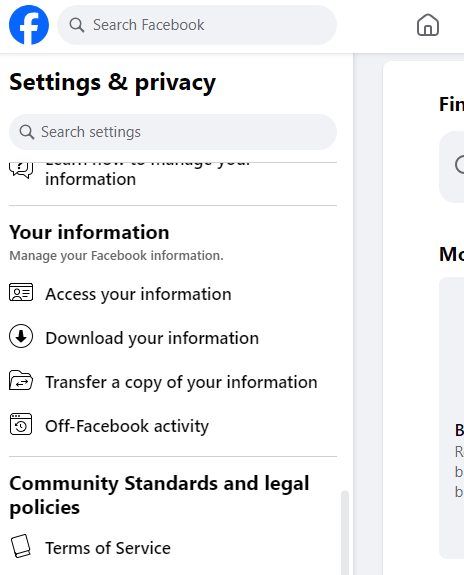
Step 2: Click Download or Transfer Information, and then select the information you want to download. You can select a date range to speed up the recovery process.
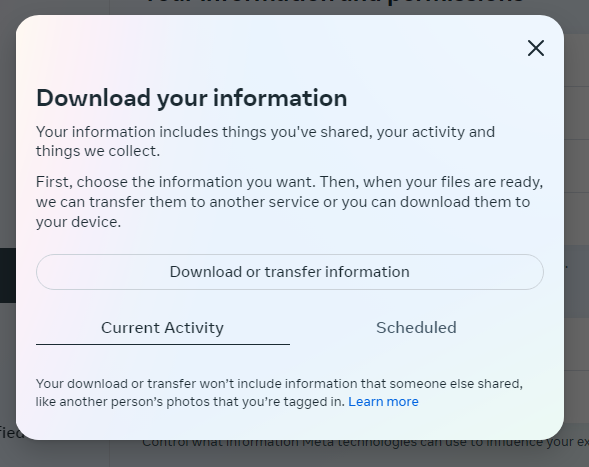
Step 3: When finished, navigate to File Explorer on your PC, choose Downloads, and open the "Facebook-your name.zip" folder. The folder will contain all of your deleted images.
Do a Backup Recovery
This method requires you to save your Facebook images as a backup first. You can utilize a variety of mediums for backup recovery. They include Windows File History, Mac Time Machine, an external hard drive, iCloud, Dropbox, and Google Drive, among others.
Consider the example of Google Drive. Here are the steps to restore backup Facebook photos via Google Drive:
Step 1: Go to your browser and type drive.google.com.
Step 2: Sign in using your account information, then select Backups after selecting Storage from the left panel.
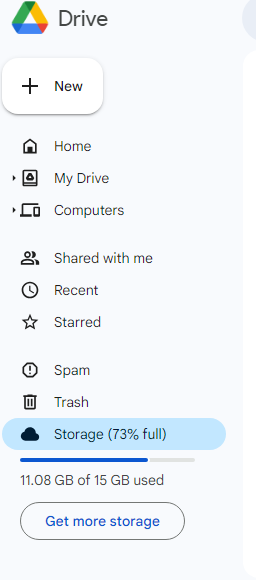
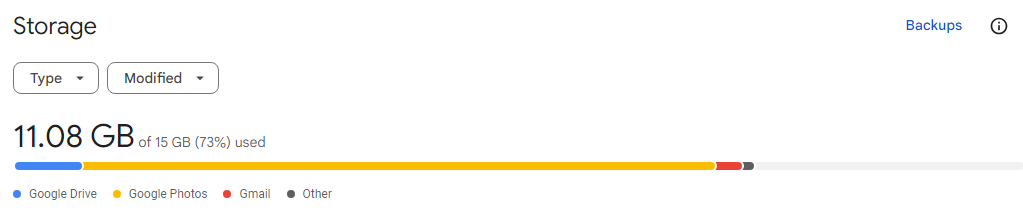
Step 3: You will see all of the photos you backed up to Google Drive. Choose which ones you wish to restore and click Download. The images will be saved on your device.
While restoring permanently deleted images may seem like a top priority, it's important to consider the value of internet privacy and security. Retaking access to your images may expose them to significant security threats, particularly given the increasing number of online trackers and data theft.
This is where solutions like PurePrivacy come into play: they can help limit these dangers by preventing unwanted trackers that may be tracking your activities and potentially stealing your data.
Block Unwanted, Invisible Trackers
PurePrivacy is a complete solution that allows you to manage your online traces. Schedule the automated deletion of your search history, leaving no record of your online activities. Disable the unwanted targeted advertising by adjusting your social media settings and preventing the data shared.
This is how PurePrivacy protects your data and enhances your online privacy:
Auto-Delete Posts to Enhance Privacy
Take control of your posted content by hiding it, limiting visibility to yourself, or completely deleting it from the social networking platform. Protect your privacy by keeping sensitive posts hidden or removing them completely from public view.
Add Social Media Accounts in One Go
Connect your social media accounts to PurePrivacy. It will examine your settings and make personalized recommendations to improve your privacy. This allows you to take control of your online appearance, ensuring that your social media experience is tailored to your interests.
Block 3000+ Online Trackers
It creates a device-level VPN with your consent to prevent recognized trackers from communicating with their domains. This gives you more control over their privacy. It allows you to mark specific trackers as safe and temporarily stop blocking for you, with the option to re-enable blocking later.
Frequently Asked Questions (FAQs)
-
Can I recover images that were deleted by someone else on my account?

Unfortunately, restoring images that someone else removed from your account is hard. Facebook's account security features may limit access to this information for privacy reasons. If you suspect unwanted access, protect your account right away by changing your password and setting two-factor authentication.
-
Is there a time limit to download my Facebook information?

No, there is no set time limit for downloading your Facebook information. However, if you make infrequent requests, the archive may not contain the most recent data. It is recommended that you download your information regularly to guarantee you have the most recent photos.
-
In what format will the Facebook information be downloaded?

Facebook will display your information in.html format. The archive may include links to download your photographs in their original forms (such as JPG or PNG).
In Conclusion
Unfortunately, it is impossible to restore permanently deleted images from Facebook itself. They are removed from Facebook's servers after 30 days in the Trash folder. However, there are alternatives to consider.
You can check your device's backup or a cloud storage provider to see whether the photographs were stored there before being deleted from Facebook.
Finally, if you frequently set up a Facebook Archive, you may be able to find the images even after they have been permanently deleted from your account.






