Table of Content
Have you ever posted a link in the heat of the moment, only to regret it later?
We have all been there.
Whatever the cause, you strongly urge you to remove that connection from your Facebook profile permanently. Fear not! This guide will be your go-to resource for quickly removing a link from Facebook.
2 Tried Methods to Remove a Link From Facebook
Here are the two methods by which you can remove a link from your Facebook post or your profile. You can follow these processes on mobile phone apps and desktops as well.
So let's get into it.
From Facebook Posts
Removing link previews and metadata options is only available on the Facebook tab of the Post Manager. You can remove the link from the Facebook post by following these steps:
Step 1: Go to the Posts Manager.
Step 2: Choose the campaign to which you want to add the post.
Step 3: Choose the Facebook tab and include the link URL in the post description.
Step 4: The link information preview will be created and presented in the post preview on the right side of the screen.
Step 5: The cross icon appears in the top-right area of the post preview. Clicking the cross icon will delete the link metadata preview.
Step 6: The post preview will be updated to reflect how the Facebook post will appear once published.
Step 7: You can also include the link URL and remove it from the text while maintaining the link metadata preview. This allows you to share a link preview on Facebook without having to include the actual URL in the body of your post.
From Facebook Profile
To remove a social link from your Facebook profile, here are the easy steps to follow. You can follow the same for both mobile phone apps and desktops.
Step 1: Open your Facebook profile on your mobile phone and click the hamburger or three-line icon at the top right corner of your screen.
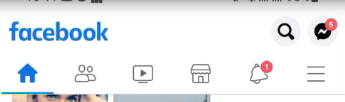
Step 2: Go to the Settings by tapping on the gear icon.
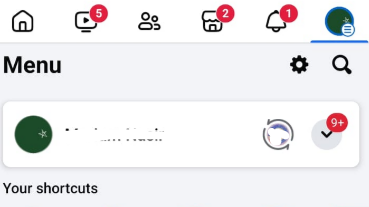
Step 3: After getting into the settings. Scroll down to find the Audience and Visibility tab and click on the Profile information present in that tab.
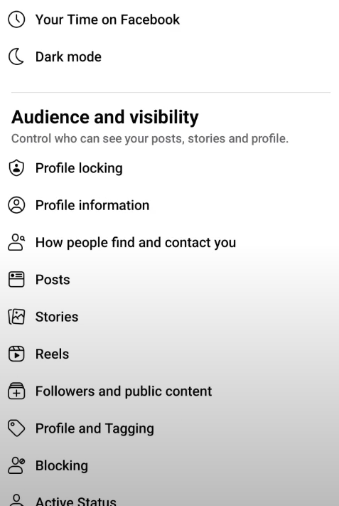
Step 4: Now, go to the Contact information and click on the Edit button.
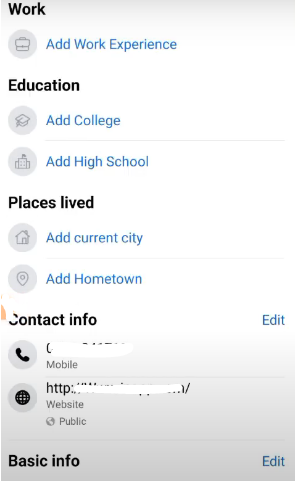
Step 5: You can see here what social links or websites you have added to your profile. You can simply click on the cross present in front of the link to remove the link.
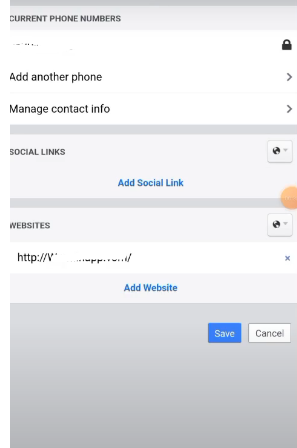
Step 6: Tap on the Save button to save the changes you’ve recently made to your profile.
While removing unwanted links from your Facebook profile is a good start, it does not address the root cause of the problem, which is online privacy. Third-party trackers and dangerous malware can still be hidden behind seemingly harmless links.
This makes you vulnerable to security dangers such as data theft and targeted advertising. To properly secure your online profile, consider employing a comprehensive privacy solution such as PurePrivacy.
Its comprehensive features go beyond simple link removal to provide strong security against data breaches and other internet threats.
Boost Your Online Privacy with PurePrivacy
PurePrivacy allows you to protect yourself from internet hazards such as hackers and malware. Its unique security features enable you to browse the web safely and securely. PurePrivacy allows you to access any website or content without the fear of data leakage.
Here’s how PurePrivacy works for you to keep an eye on malware or scammers:
Data Erasure
PurePrivacy removes your search history and online traces, allowing you to browse the web without leaving an online record. This can be a key step toward obtaining complete privacy by reducing the quantity of data collected about your activities.
Social Media Privacy Management
PurePrivacy allows you to adjust the privacy settings for your social media accounts. This may involve suggesting changes to make your profiles more private and limiting who can see your posts. You can recover control of your online privacy by restricting the information you publish on social media.
Transparency and User Control
PurePrivacy offers a dashboard where you may view recommendations and make changes to your privacy settings. Transparency is a critical component of establishing true privacy because it enables you to make educated decisions about your data.
Frequently Asked Questions (FAQs)
-
How can I prevent Facebook from tracking the links that I click on?

You can disable Facebook's "Link History" option in your settings. This prevents Facebook from retaining information about the links you click in the Facebook app.
-
I do not see a "Links" section in my profile. Where are the links I've added?

Facebook has eliminated the dedicated Links area from some users' profiles. You may still be able to see links you've posted to your About section or other parts of your profile. The measures required to remove them will vary depending on their location.
-
I accidentally erased a link I wanted to save. Can I have it back?

Unfortunately, Facebook does not provide a recycle bin for deleted posts or links. When you delete anything, it is gone for good.
-
How can I remove a link from a Facebook group post?

You cannot directly remove a link from someone else's post in a group. If you believe the link violates the group's rules, you can report it to the administrators.
Remove the Link Carefully!
Removing a link from Facebook is a simple operation that can be done on either desktop or mobile.
Whether you want to hide an embarrassing former post or simply update your profile, Facebook's user-friendly interface lets you manage your online appearance with a few clicks.
Remember, if you're concerned about the link appearing elsewhere, you may need to contact the website or app from where it originated.





