Table of Content
Being a Facebook page administrator includes a lot of responsibility. But what happens if you don't want to run a Facebook fan page anymore?
Whether you are leaving a role or simply clearing your online presence, removing yourself as an admin is a straightforward process. This guide will show you exactly how you can do it, whether you are using the new Facebook page experience or the classic style.
Top Ways to Remove Yourself as an Admin on a Facebook Page
You can remove yourself as an admin on a Facebook page by using a desktop version or using a smartphone app.
On Desktop Computers
Find out how to remove oneself as a Facebook Page Admin on PC by following these steps.
Step 1: Log into your Facebook account. Click on the "9 dots" icon at the top of your Facebook homepage.

Step 2: Scroll down the menu and choose Pages.
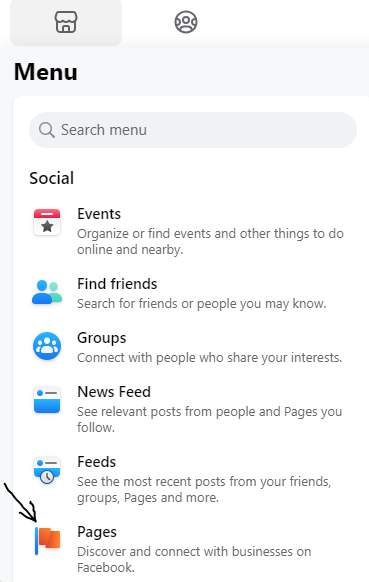
Step 3: Select the page from which you wish to remove yourself.
Step 4: Click on the Settings option, which is normally found under Manage Page.
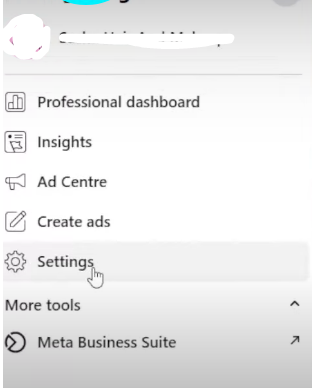
Step 5: In Settings, locate and select New Pages experience.
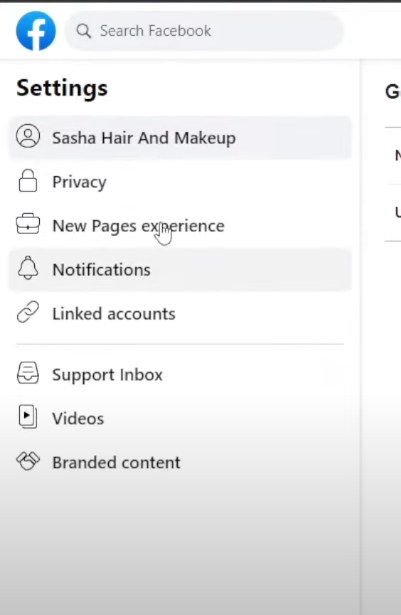
Step 6: Under New Page Experience, select Page access.
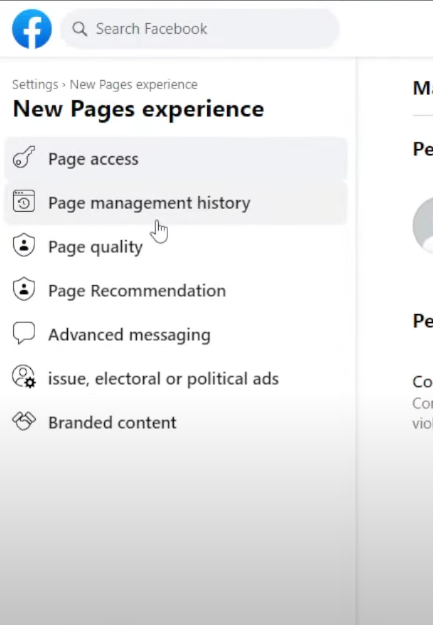
Step 7: After selecting "Page Access," tap on the "three dots menu option" to move further.
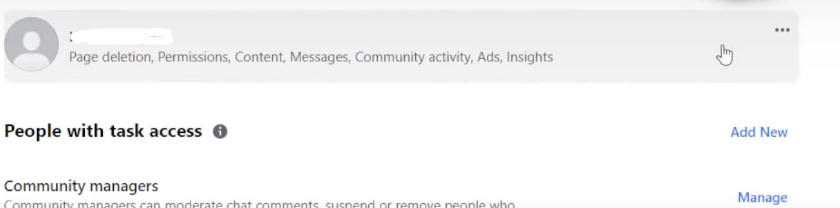
Step 8: When you click on three dots in front of your username, a pop-up option will appear saying Remove Access. Click on Remove Access to remove yourself as a Facebook page admin.
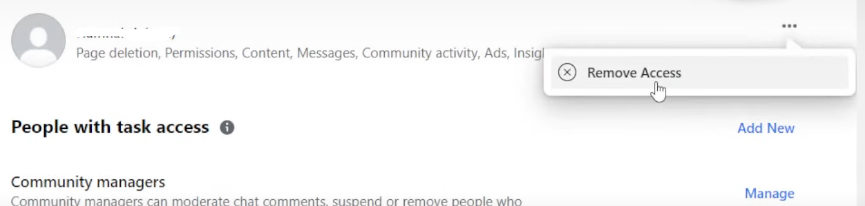
Step 9: Confirm the removal by ensuring the page is no longer shown under Pages and profiles.
Discover if Your Most Critical Identifiers Have Been Exposed on the Dark Web
Receive timely alerts and actionable insights with PurePrivacy's Dark Web Monitoring.
On Mobile Phones
Removing yourself as the Admin of a Facebook Page via the Facebook mobile app is a five-step process.
Step 1: Open the Facebook app and select the Facebook Page you no longer want to manage by entering your profile settings menu.
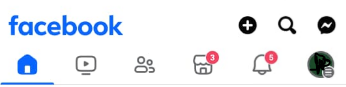
Step 2: Tap the three-dot symbol in the upper right corner of the Search bar and select Edit Settings.
Step 3: From the Settings menu, select Page Access.
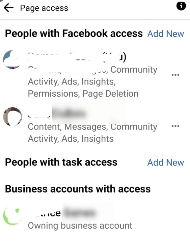
Step 4: Tap the pencil symbol beside your name.
Step 5: Tap the Remove button, then confirm.
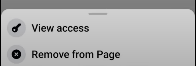
Remove Yourself from a Facebook Page When You're the Only Admin
You cannot remove yourself from a Facebook page if you are the only one running a Facebook page. If you still wish to detach yourself from the page, you have two things to consider:
- Find someone else to manage the page, make them an administrator, and then remove yourself from it.
- Or you can simply delete the page instead to remove yourself as an administrator of the Facebook page.
If you choose to delete the page, you have 14 days to change your decision. If you are unsure whether or not to delete the page, you might consider unpublishing it. And, removing your information from Facebook and other platforms is a good first step towards online privacy.
But the stakes are high when it comes to securing your online data and private information. From data harvesters to malicious actors and government surveillance agencies, anyone can use your data and sell it to the highest bidders. This is the reason you should consider using an online privacy app.
Boost Your Online Privacy with PurePrivacy
PurePrivacy provides a one-stop solution for protecting your private data from these emerging threats. It functions as a comprehensive digital security suite, providing a variety of privacy features designed to help you. Here's how PurePrivacy can help you improve your online security:
Tailored Privacy Recommendations
The app evaluates your current social media settings to identify areas for improvement. It provides targeted advice to improve your privacy and security depending on your requirements.
Seamless Search History Erasing
Social Privacy Manager makes it simple to wipe your search history across several social media networks. This keeps your online behavior private and increases your overall online privacy.
Manage Shared Content Visibility
The app allows you to regulate what you share. You may quickly conceal sensitive posts, restrict their visibility to only you, or permanently erase them from the platform.
Frequently Asked Questions (FAQs)
-
How can I view all birthdays on Facebook?

To see all birthdays on Facebook, go to the "Events" option on your home page. This section will show the future birthdays of your friends and other individuals you follow. You can also use the Facebook search box to look up "birthdays" and view a list of birthdays for the next few days.
-
Why can't I view Facebook birthdays anymore?

Some of the reasons include a temporary issue with the platform, a change in your privacy settings, or a recent upgrade that changed the birthday display. Check your Facebook settings, refresh the page, or contact Facebook support for more assistance.
-
How can I extract all birthdays from Facebook?

There is no simple way to get all birthdays from Facebook. You can, however, use third-party scraping tools or browser extensions to extract data from websites. But you should be wary when using such tools, as they may violate Facebook's terms of service and privacy rules.
-
How do I enable birthdays on Facebook?

To enable birthdays on Facebook, check your privacy settings to allow you to see birthdays. Check your privacy settings and ensure the "Birthdays" option is enabled. If you are still unable to view birthdays, try refreshing the page or contacting Facebook support reps.
-
Can you search Facebook by birthday?

You can search for birthdays on Facebook. You can use the search bar to find "birthdays" and view a list of birthdays for today and the next few days. You can also filter the search results by date range to find birthdays from a specific time.
-
What happened to Facebook's Birthday feature?

Facebook has changed its birthday features over the years. While you can still view your friends' birthdays under the "Events" page, it’s not a popular feature anymore.
Manage Your Facebook Page Carefully!
Removing yourself as an admin from a Facebook page is a simple process. You can renounce your administrative rights and withdraw yourself from page management by following the steps detailed below.
Remember that you cannot remove yourself if you are the lone admin. In such circumstances, try appointing another admin or contacting Facebook help to discuss your alternatives.







