Table of Content
We've all been there: scrolling through Instagram when a video suddenly blasts audio.
Thankfully, Instagram offers easy ways to mute videos, whether you're in a quiet space or simply prefer a silent feed.
This guide will show you how to take control of sound while watching others' content, as well as how to disable audio on your posts and stories.
How to Turn Off Sound on Instagram Posts
You can share a video on your Instagram story or as a regular post. Either way, it's helpful to know how to disable sound.
Let’s talk about the two situations.
- Turn Off Sound in an Instagram Photo
The following instructions are compatible with both iOS and Android devices. Follow these steps.
Step 1: Launch the Instagram app, then click on your account.
Step 2: Select the "+" symbol located at the bottom.
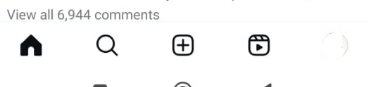
Step 3: Choose a video to share from the "Library" area on the following screen, or record it by tapping the bottom-right recording button.
Step 4: After your video is ready, select the "Arrow icon."
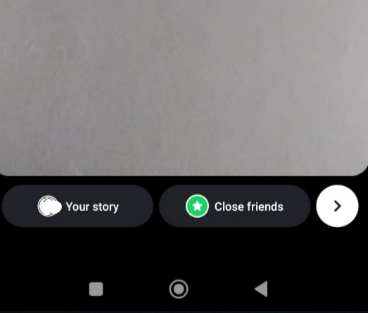
Step 5: It will open the edit and filter panel. Find and click the Music icon located at the top.
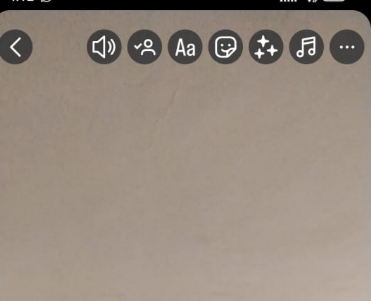
Step 6: Next, tap the Controls icon.
Step 7: After lowering the Camera Audio, select Done.
- Turn Off Sound in an Instagram Stories
It is also possible to mute a video you wish to post to your Instagram story, in which case viewers can see the action without audio.
Here's how to carry it out:
Step 1: Open your Instagram account.
Step 2: Swipe right on the screen to navigate the story screen.
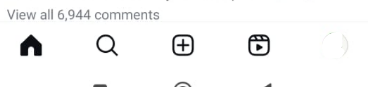
Step 3: Make a video or upload one.
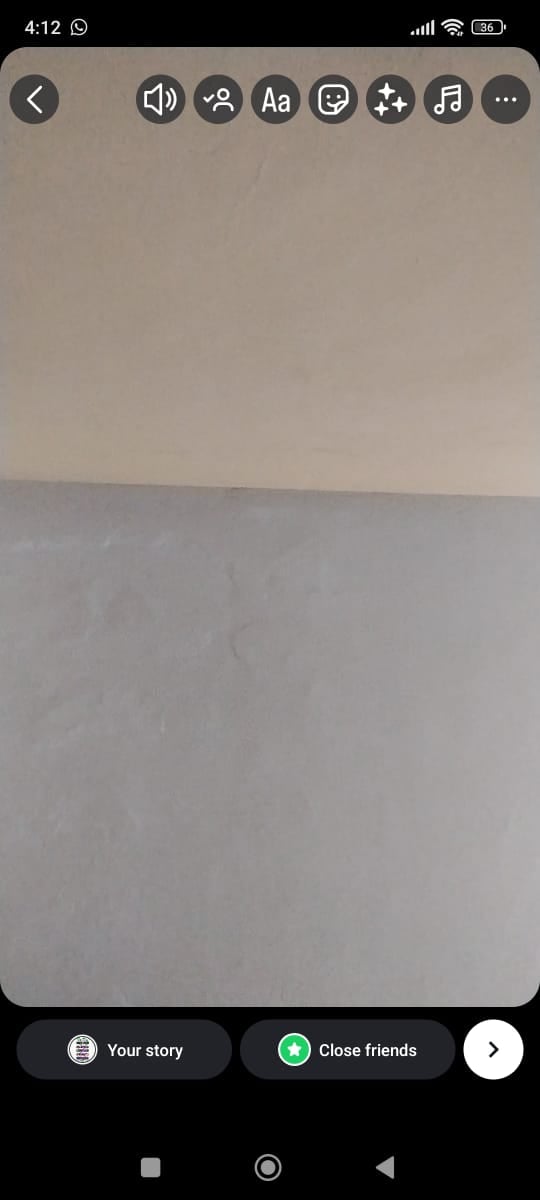
Step 4: Find and click on the speaker icon at the top of the edit page.
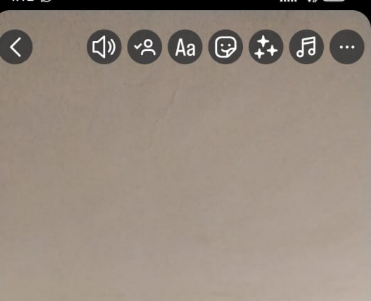
Step 5: Once you have selected to send your video to "My Story," click the "Share" button.
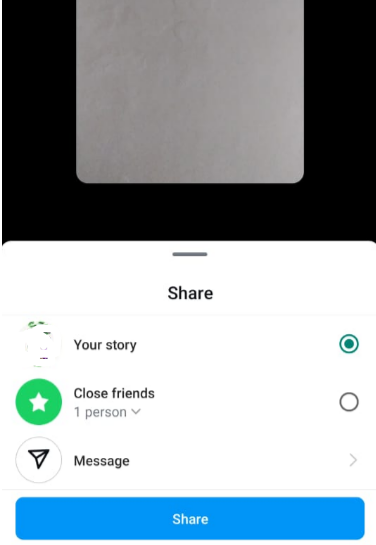
That is all.
You've made a sound-free Instagram story video or post. All your Instagram viewers can do is concentrate on the content without distracting audio.
Muting individual apps sounds like Instagram posts are excellent, but consider comprehensive solutions like PurePrivacy for broader online security.
Its tracker blocking and social privacy controls empower you to manage your data and enjoy a more secure browsing experience across all platforms.
Introduce PurePrivacy to Your Online Security
PurePrivacy is an effective solution that provides extensive features to give you control over your online posture.
PurePrivacy protects your surfing, controls social media settings, and reduces data collecting; you can reclaim your digital privacy and feel more confident browsing the internet with reliable data management.
Analyze Privacy Settings
Scan your social media accounts (Facebook, Twitter, Instagram, etc.) to identify areas where your privacy can be improved. Get suggestions and adjustments to your social media settings based on the analysis, allowing you to choose the desired level of privacy.
Manage What You Share
Effortlessly wipe your search history across major social media platforms. Hide, limit visibility, or permanently delete posts to manage what others see. Plus, keep sensitive details hidden or remove them entirely from public view.
Take Back Your Data
Websites and apps track you with hidden tools, building profiles for targeted ads. PurePrivacy's Tracker Blocker stops them cold, preventing unwanted data collection and putting you back in control of your information.
Frequently Asked Questions (FAQs)
-
Can I post on Instagram without audio?

Yes, you can. Tap the sound icon in the screen's upper-right corner after recording a video or picking one from your camera roll. The speaker icon's sound waves will vanish and be replaced with an "X," indicating that the video's audio is now off.
-
Is it possible to repost an Instagram story silently?

No. Reposting an Instagram story without sound is impossible, but you can mute the sound by tapping the speaker or music icon in your story area.
-
What do I call a soundless video?

MOS "Mit-out sound" is a literal term used to indicate a photo session in which no audio was recorded. M.O.S. is an acronym for a script that specifies a silent shot or scene with no sound effects or dialogue.
-
How do I remove the audio from a mobile video?

Here’s how:
- Android: Open the video in Google Photos, tap "Edit," then the volume icon to mute.
- iPhone: Open the video in the Photos app, tap "Edit," then the speaker icon to mute
Get Away from the Distracted Sounds!
Silencing videos on Instagram is a great way to focus attention on your visuals when crafting a message.
With the built-in mute feature and the availability of editing tools, you can easily control the audio experience for your audience.
Remember, while exploring third-party editing apps, prioritize data security using PurePrivacy to manage your data collection and safeguard your online privacy.




