Table of Content
Are you tired of Facebook but not ready to say goodbye forever?
Wait to hit delete! Facebook can hide your page through "unpublishing."
Most people think deleting is the only way to vanish on Facebook, but unpublishing lets you take a break without losing everything.
You can bring your page back anytime you're ready to rejoin.
Let’s discuss what you could do to unpublish a Facebook page easily.
How to Unpublish a Facebook Page
Instead of deleting your page, make it invisible to Facebook users. It could be recovered during the 14-day deletion wait period.
On Desktop Computers
You can unpublish your Facebook page using your desktop or PC by following these steps:
Step 1: Go to your Facebook page and select "Settings and Privacy" in the upper right corner of your screen.
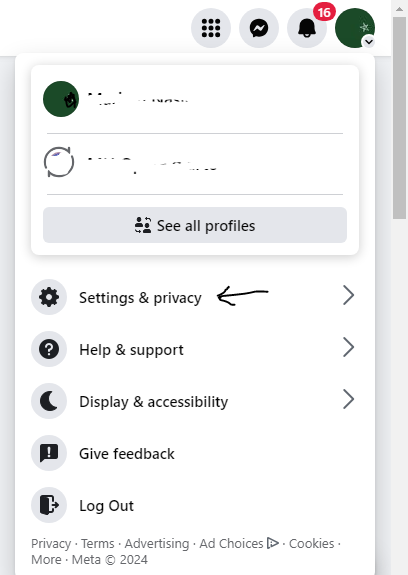
Step 2: Select “Settings” again from the drop-down menu.
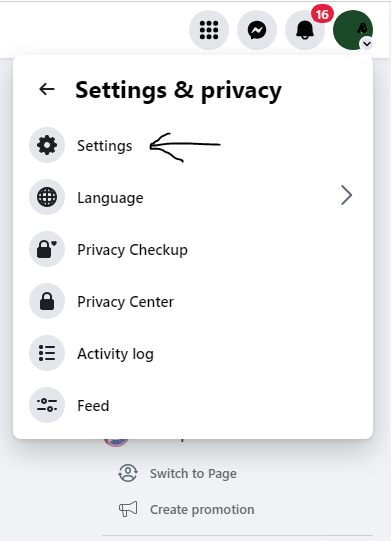
Step 3: To access the visibility options, choose "Page Visibility".
Step 4: A dot will appear in the box next to "Page Published." Click "Page unpublished" to pick that option, then "Save Changes."
Step 5: Facebook will ask why you are making your page invisible. Select your answer and then click "Next."
Step 6: Respond to the question relevant to your first answer and click "Unpublish" to finish the procedure. You can return at any moment and "Publish" your page again.
On Android and iOS Devices
If you don't have access to a PC and need to unpublish a Facebook page, you can use the Facebook Business Suite app on your mobile device. Here's how.
Step 1: From your Facebook main page, click the three lines in the upper right corner of your screen.
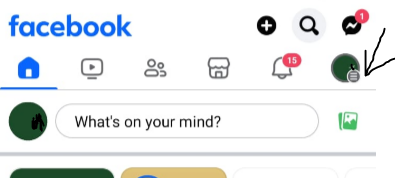
Step 2: Scroll down and tap "Settings and Privacy."
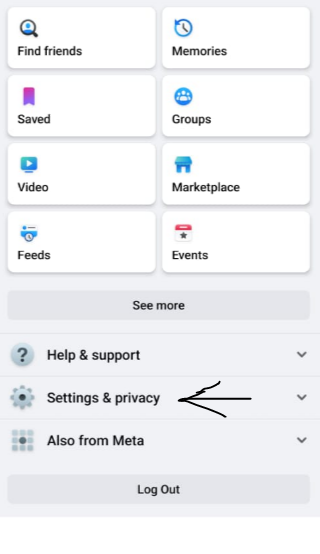
Step 3: Select “Settings” again from the drop-down menu.
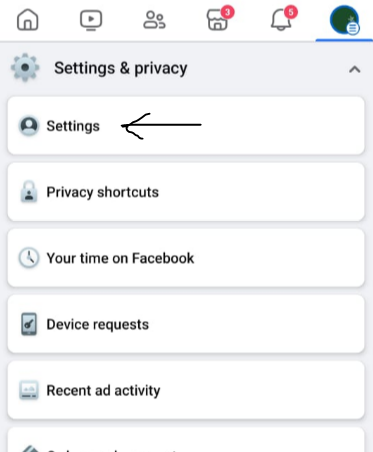
Step 4: In the Account Center, tap See More.
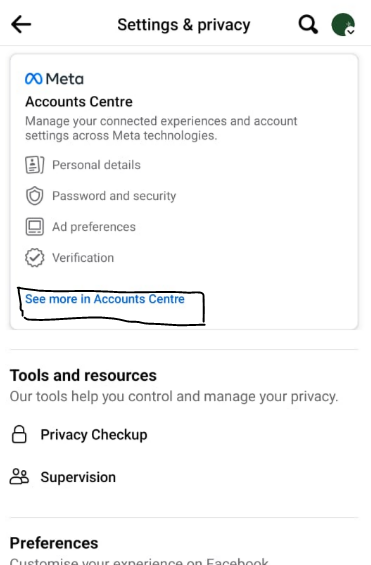
Step 5: Then tap the Personal Details.
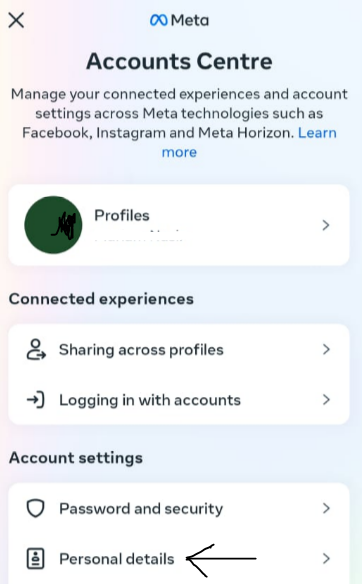
Step 6: Tap Account ownership and control.
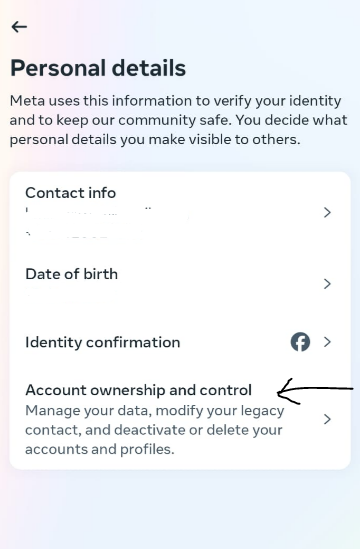
Step 7: Select your Facebook account or page under the notification to proceed.
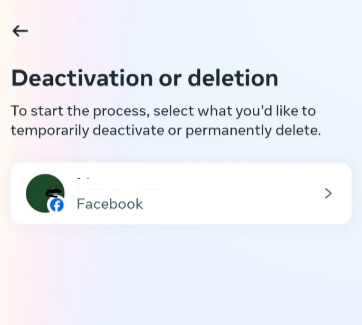
Step 8: Then select Deactivation or deletion.

Step 9: Then tap Continue and follow the instructions to confirm.
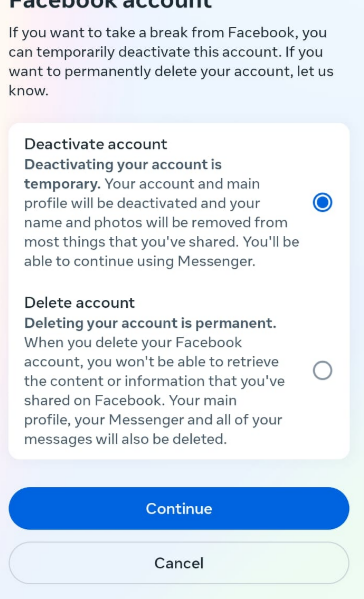
Alert!
Unpublishing your Facebook page removes it from the public eye, but it does not mean you are entirely tracking-free. Even unpublished pages may contain data that Facebook or third-party trackers can gather.
These trackers can operate in the background, collecting data on your internet activity while you are not actively using the page. If this data is unsafe, it may be compromised or sold for advertising. Use PurePrivacy to recover complete control over your privacy and prevent data theft.
Get Yourself Free from Tracking with PurePrivacy
Take back your online privacy with PurePrivacy! Stop trackers, shield your identity, and browse worry-free. Enjoy total security, knowing your information is always protected.
Privacy Score and Recommendations
Get a unique Privacy Score that measures the overall security of your social media settings. The app examines app permissions and configurations to determine opportunities for improvement.
Manages Data
Data on searches, browsing, and even you are sold by "Data Brokers' ' to advertisers who use it for targeted ads. PurePrivacy's Remove My Data fights back. It wipes your info from 200+ bata brokers with your permission, stopping the ad attacks and taking back your privacy.
Transparency and Control
PurePrivacy helps you to show your settings, explain what they mean, and suggest ways to tighten them up. It scans and rescans your privacy settings so you are never exposed to prying eyes.
Frequently Asked Questions (FAQs)
-
Can I unpublish a Facebook page?

Yes, Facebook lets you hide your page by "unpublishing" it. This keeps all content but makes it invisible to everyone except admins. You can bring it back anytime!
-
How long may a Facebook page be left unpublished?

If the page has been flagged for breaching any of Facebook's standards, it may be unpublished for up to 30 days.
-
How can I tell if my Facebook page is unpublished?

Go to Facebook and select Pages from the navigation bar on the left-hand side of the page. Select the page you want to confirm. Scroll down the menu bar and click Settings. Check the Page Visibility to check that your page has been published.
-
Why is Facebook unpublishing pages?

Facebook removes or limits Pages that do not adhere to our Community Standards. For example, Pages that publish spam may be unpublished or deactivated, and the Like button may be removed on Pages that receive misleading likes.
Regulate Your Facebook Pages Smartly!
Unpublishing your Facebook page is an easy process that allows you to hide it from public view while maintaining the ability to restore it later.
If you ever decide to re-publish your page, it's as simple as a few clicks.
Unpublishing your Facebook profile allows you to manage your online presence more efficiently, whether you wish to take a break or change your content strategy.





