Table of Content
Facebook intentionally hides certain information to avoid a specific scenario or scam.
But what if one could get an idea of what was behind the cover?
This post reveals two methods that may help you discover hidden details on Marketplace listings so you may make informed purchasing decisions.
For a seamless Marketplace experience, use these methods.
2 Methods to View Hidden Information on Facebook Marketplace
People love to buy from Facebook Marketplace but when you can’t see the hidden information on a listing, you must get alarmed. But don’t worry, you can see the hidden information by the following two methods.
On Mobile Phone
When searching for a certain product, using the mobile app to view the Marketplace is convenient. The following steps can help you view hidden information on the Facebook app:
Step 1: Access the Marketplace by tapping the three-line menu in the bottom right corner or your profile symbol in the top right corner and then selecting Marketplace from the menu that appears.
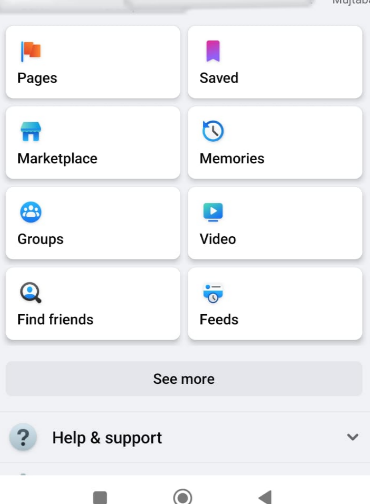
Step 2: Go to the listing that has hidden information by navigating there. The description contains hidden information, which is private information (such as a phone number) that has been hidden.
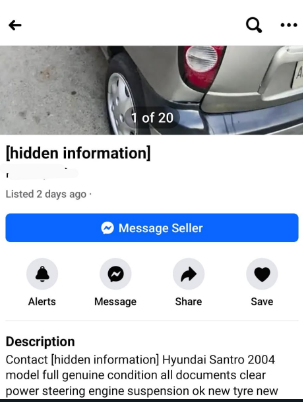
Step 3: On the listing, tap on the Share icon. It's a symbol in the form of a curving arrow that appears beneath the listing photo.
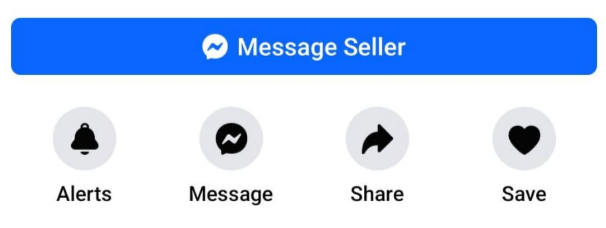
Step 4: Select the Copy link. This will copy the listing link to the clipboard on your phone.
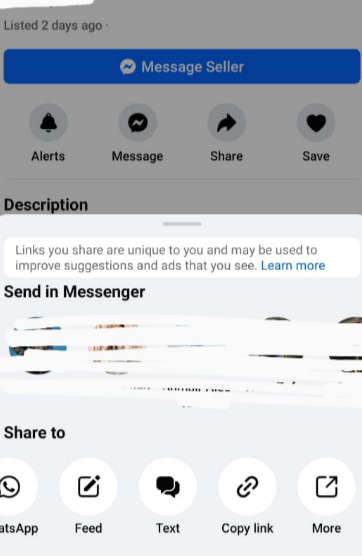
Step 5: Open Chrome. To proceed, you must have the Chrome app installed on your Android, iPhone, or iPad. You can get it for free from the App Store or Google Play Store if you don't already have it.
Step 6: Visit Facebook.com and sign in. To see the hidden information, you must be logged into Facebook.
Step 7: Go to the copied Marketplace link. To paste something in Chrome, simply tap and hold the address bar, then select Paste. To access the listing, tap Go or the arrow on your on-screen keyboard.
Step 8: You should now be able to see the hidden information by scrolling down the description!
On Desktop Computers
You can see Facebook Marketplace listings and their hidden information using Google Chrome or your choice search engine if you do not have a smartphone or don't have one on hand.
Step 1: Open Chrome and go to the Marketplace listing. By using the Developer Tools in Chrome, this workaround will bring out hidden information.
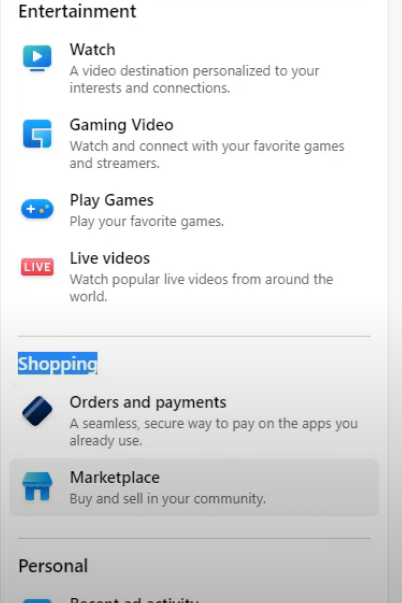
Step 2: Hit the F12 key. The Developer's Tools for Chrome will then open.
You can also choose to Inspect by performing a right-click or Ctrl + click on the listing.
Step 3: Right above the page preview, you will see a menu that starts with the word "Dimensions." To restore this menu if you can't see it, click the Device Toggle Toolbar icon once more.
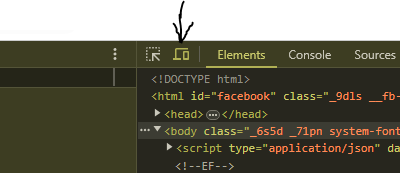
Step 4: On your keyboard, press F5. This refreshes the Marketplace listing's preview page. As an alternative, use the Reload or Refresh icon found in the toolbar of your browser.
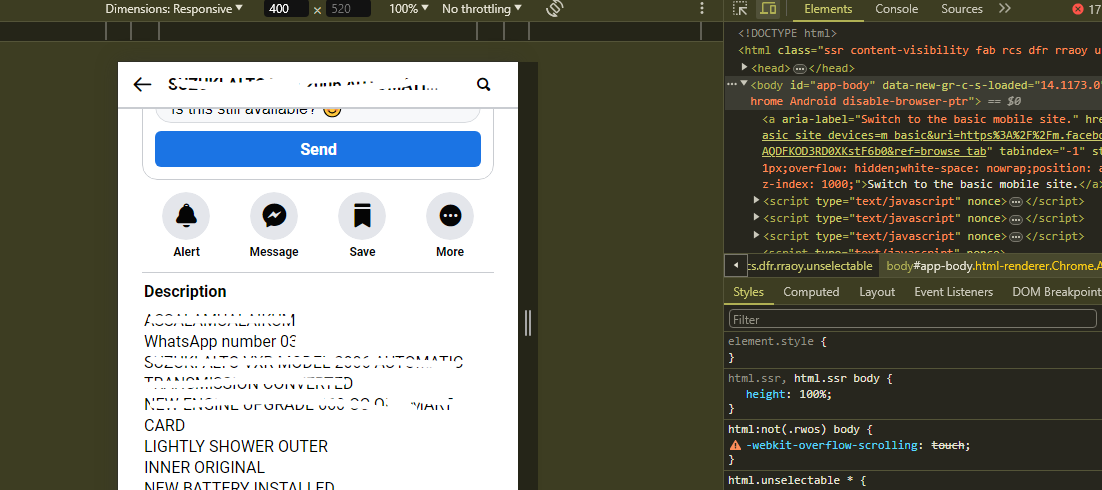
Step 5: View the information that has been made public. The hidden information will be shown in the mobile view once you refresh the page.
Why am I unable to view my listings on the Facebook Marketplace?
It's important to be aware of the possible security concerns associated with seeing hidden information on Facebook Marketplace postings, even if it can be intriguing in certain situations where certain aspects seem odd.
These techniques frequently take advantage of gaps or unexpected features, putting you at risk of Tracker Blocker Bypass or Data Theft Attempts. For worry-free and safe online experiences, think about using a privacy-focused app such as PurePrivacy.
Add PurePrivacy to Elevate Your Online Security
PurePrivacy is an app that helps you manage your online privacy and security. It analyzes your social media settings, suggests security-enhancing adjustments for your accounts, and makes it simple for you to carry out those suggestions.
It also has tools to help you limit who may access your personal data online and stop ads from following you.
What Features Do You Get With PurePrivacy?
Customized Privacy Suggestions
PurePrivacy surpasses standard privacy suggestions. This app examines your current permissions and social media settings on several sites. You'll be able to make precise adjustments for a more secure experience in this way.
Easy Search History Removal
It provides an easy way to remove your search history from several social media sites. You can safely delete previous searches with a few clicks, guaranteeing that your internet activities stay private.
Auto-Delete/Hide Posts
You have the option to remove your posts entirely from the platform, restrict access to only yourself, or hide them from the general public. You can now freely choose how to present yourself online and protect your privacy.
Frequently Asked Questions (FAQs)
-
How can I hide my details on the Facebook Marketplace?

To hide your info on Facebook Marketplace, follow these steps:
In Facebook, tap the upper right corner.
Press the Marketplace button. Tap See more if the Marketplace isn't visible.
Give it a tap on top.
To hide a listing, tap the icon next to it.
Tap Edit listing.
To keep your listing hidden from friends on Facebook and Messenger, tap the icon next to Hide from friends. -
How can I view the Facebook Marketplace profile of someone?

View the ratings or profile on Facebook Marketplace for yourself or someone else.
Click Marketplace from the left menu of your feed.
Select "Buy."
Select the Marketplace profile. -
Why am I unable to view my listings on the Facebook Marketplace?

To save time when using the app later, the Facebook app on iPhone and Android keeps data in its cache for quick access. If the Marketplace is not loading, you need to delete the cookies and cache from your Facebook application.
Try to Take a Safer Approach!
Though there are ways to try and get at information that sellers on Facebook Marketplace have hidden, these approaches might not work for all hidden information and are not guaranteed to work.
It's crucial to keep in mind that Facebook limits some information for security purposes.
Using Facebook Marketplace to come in direct contact with the seller is the most reliable way to obtain the information you require.
This keeps your interaction safe and visible while enabling communication within the platform.






