Using countless documents, images, videos can be challenging and taxing when it comes to safe storage. Are you worried about where to store your data or how to share large files with co-workers or friends? Google Drive is the answer!
Google Drive is a cloud-based storage system that stores, shares, and lets you access files from anywhere. It’s the easiest way to manage and organize digital files due to its accessibility and compatibility across various devices.
Worried about storing your images and videos safely? If you want to organize and share important documents at your workplace, this guide will help you through all the possible ways of storing, managing, and sharing your files through Google Drive; stay tuned!
What is Google Drive?
Google Drive is a cloud-based storage provided by Google, allowing users to share, store, and access files from anywhere with an active internet connection. It has a unique feature that supports various types of files like documents, sheets, images, videos, and much more.
Its integration with Google Workspace is an advantage for users because of its easy collaboration and live editing capabilities. Google Drive is pre-installed on specific devices, and users can use it by default on mobile devices.
Best Features of Google Drive
Let’s explore the key features of Google Drive to enhance your productivity and collaboration.
Data Storage
You can easily upload files like images, videos, presentations, and documents to Google Drive. You can access these pre-uploaded files from anywhere and across any device.
It also allows you to edit and manage different types of content. You can create folders and subfolders to maintain a clear and structured hierarchy. It will help you quickly access the files in case of an emergency.
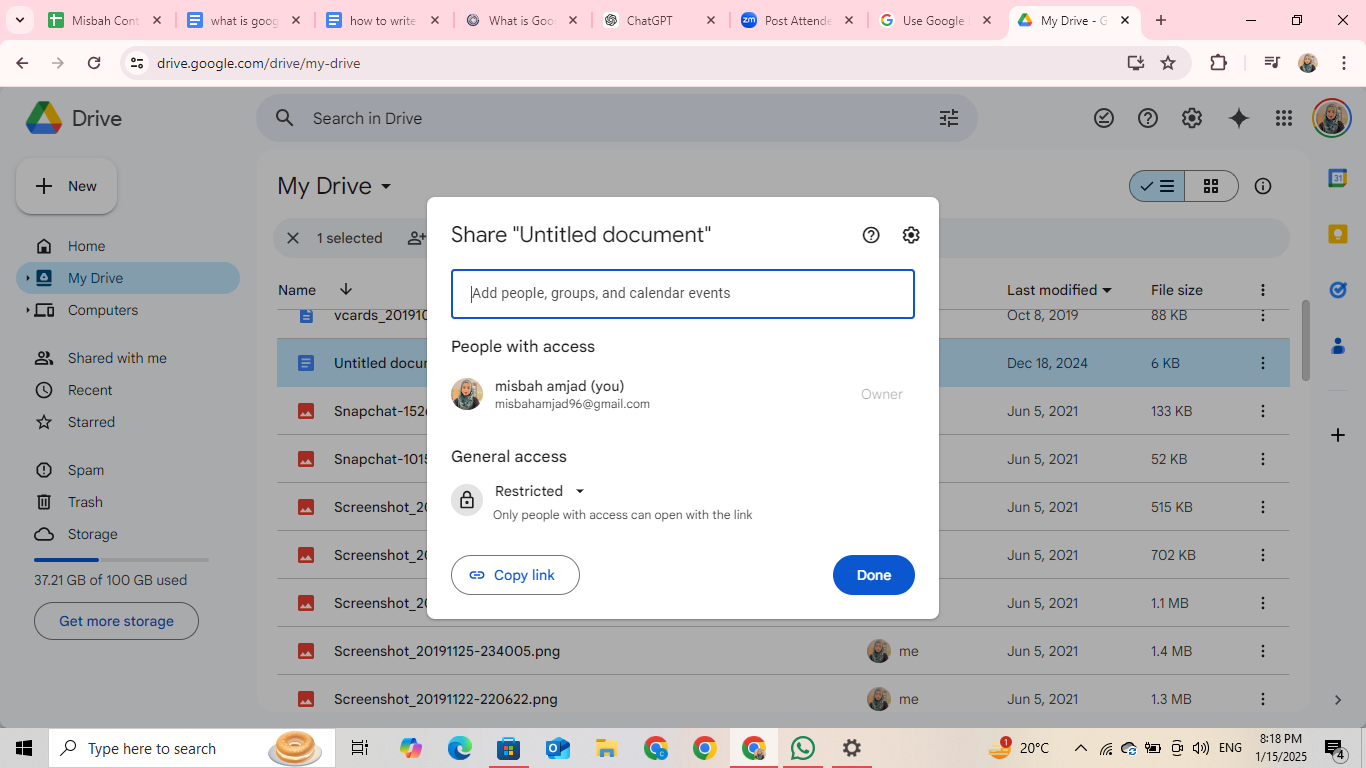
Sharing Files
You can share a file with others, allowing them to share it further using the link, control the user’s access permissions, and grant editing, commenting, or read-only access on the file.
Shared files can be edited in real-time collaboration; many people can edit the file at the same time. Any changes made will be updated for everyone who has access to the Google doc file.
History and Recovery
Google Drive has a history management and recovery feature, making it easier to view the history of the file and restore it to a previous version if needed. Google Drive can save different versions of your file as you make the changes automatically.
It is useful for important documents, presentations, and sheets. You can recover the deleted files from the trash in Google Drive. If someone accidentally deletes the files, the owner can retrieve them.
Google Drive Integration With Other Applications
Google Drive is integrated with Google Workspace, which includes Google Docs, Google Sheets, and Google Slides. This allows the creation, editing, and sharing of files from Google Drive quick and easy. It’s a time-saving feature that enhances team collaboration, quick conversion, and facilitates the transfer of different files between different applications.
Security and Privacy
Google Drive is completely secure due to its multiple security measures, including data encryption, two-factor authentication, and controlling access. You can change the privacy settings according to your needs, whether to share it with others or limit the internal member’s access.
How to Use Google Drive
It’s easier to use Google Drive than you think. Sign in to your Google account, or create one if you don’t have it. Once logged, navigate to the app launcher (nine dots at the top right corner of your browser), and tap to open it.
In the drop-down menu, choose “Drive”. A new tab is going to open on your Drive. You can see the uploaded files on the screen. You can share and edit those files by clicking on them. Let’s explore the Google Drive in detail:
- The “New” button on the top left corner of the screen is for uploading a file or folder, creating a new doc, slide, form, or sheet, and making a new folder within your Drive.
- Under the “New” button are a series of options for different purposes.
- “Home” is the page where your Drive automatically opens up.
- “My Drive” shows the files you’ve already uploaded on your Drive.
- The “Computers” option is for syncing and accessing the files from the folders on your computer to your Google Drive account.
- “Shared with me” indicates the files someone else has shared with you for viewing, commenting, or editing.
- “Recent” files show the current documents, sheets, or slides you’ve opened.
- “Starred” shows the files you starred in so you can find them easily.
- “Spam” is designed for users to protect themselves from harmful content or files.
- “Trash” shows the files that have been deleted from the Drive. The items are permanently deleted from the trash after 30 days automatically, or else you can empty the trash manually.
- “Storage” reflects your drive storage and how much you’ve already used.
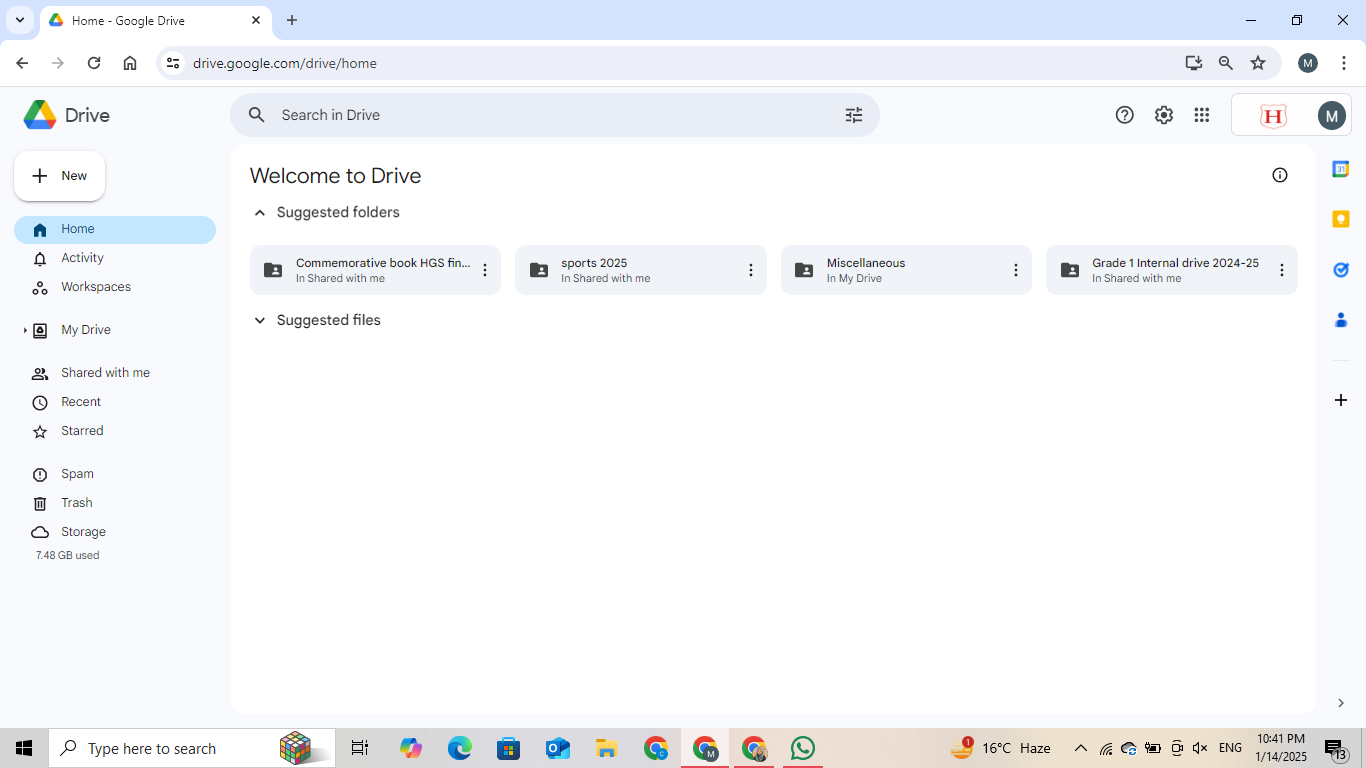
What is the Google Drive App?
The Google Drive app is a cloud storage app that Google uses to store, access, edit, and share files securely across devices. It offers 15GB of free storage, collaboration, documents, images, and video backup. You can access files offline, organize them, and benefit from the security features. It’s best for personal, educational, and professional use.
What is Google Drive on My Phone?
Google Drive on your phone is an app for storing, accessing, and sharing files safely. You can easily access these files across any device because the files are synced. You can easily collaborate, upload images, videos, and documents, and share them from anywhere. In most smartphones, Google Drive is a built-in app. However, you can install it from the App Store or Google Play Store for free.
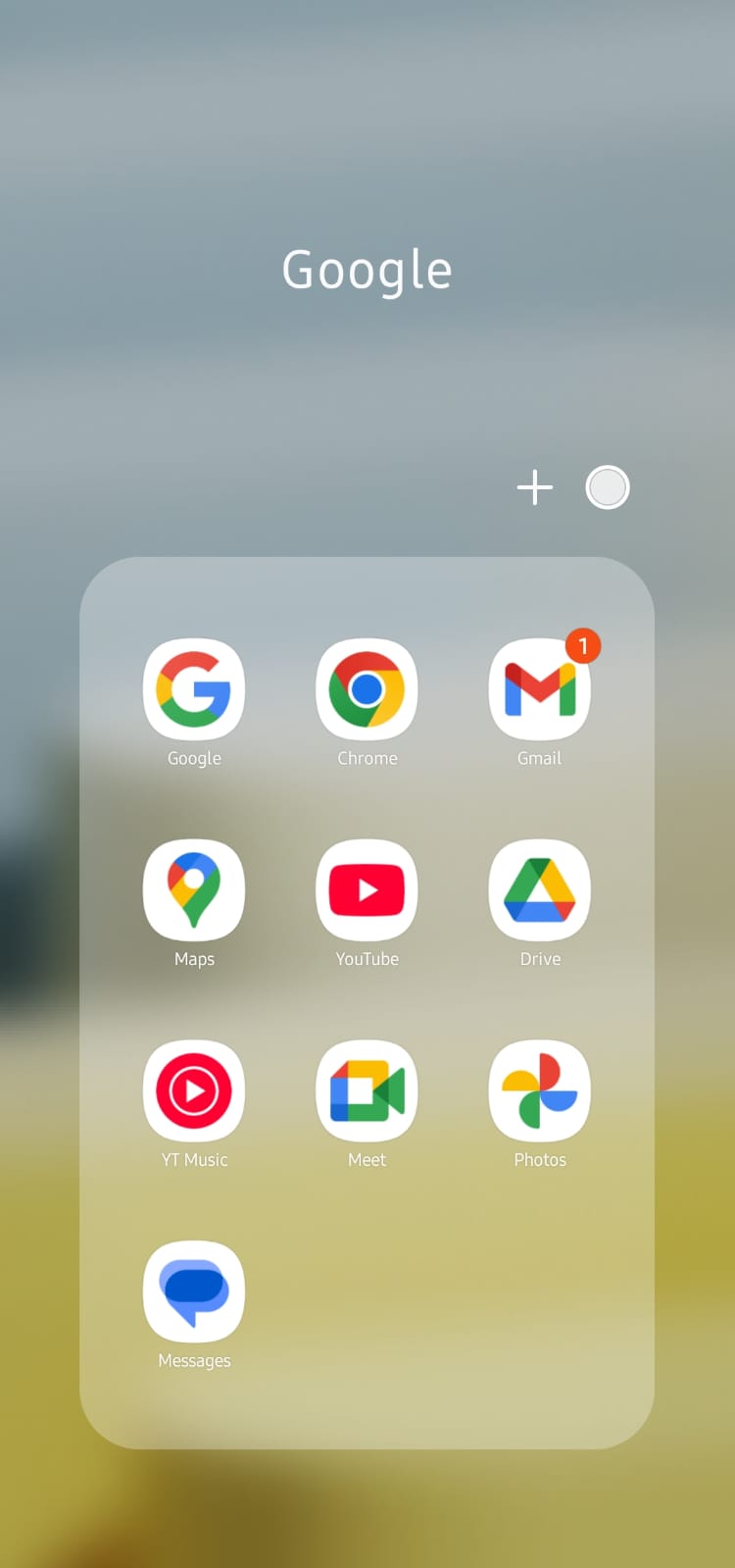
What is Google Drive Link?
The Google Drive link is a URL for the files and folders you want to share. You can manage access permissions by changing the rights such as viewing, commenting, or editing them and sharing them with specific people or anyone with the link. To create a link, click “Share” in Google Drive and copy the URL.
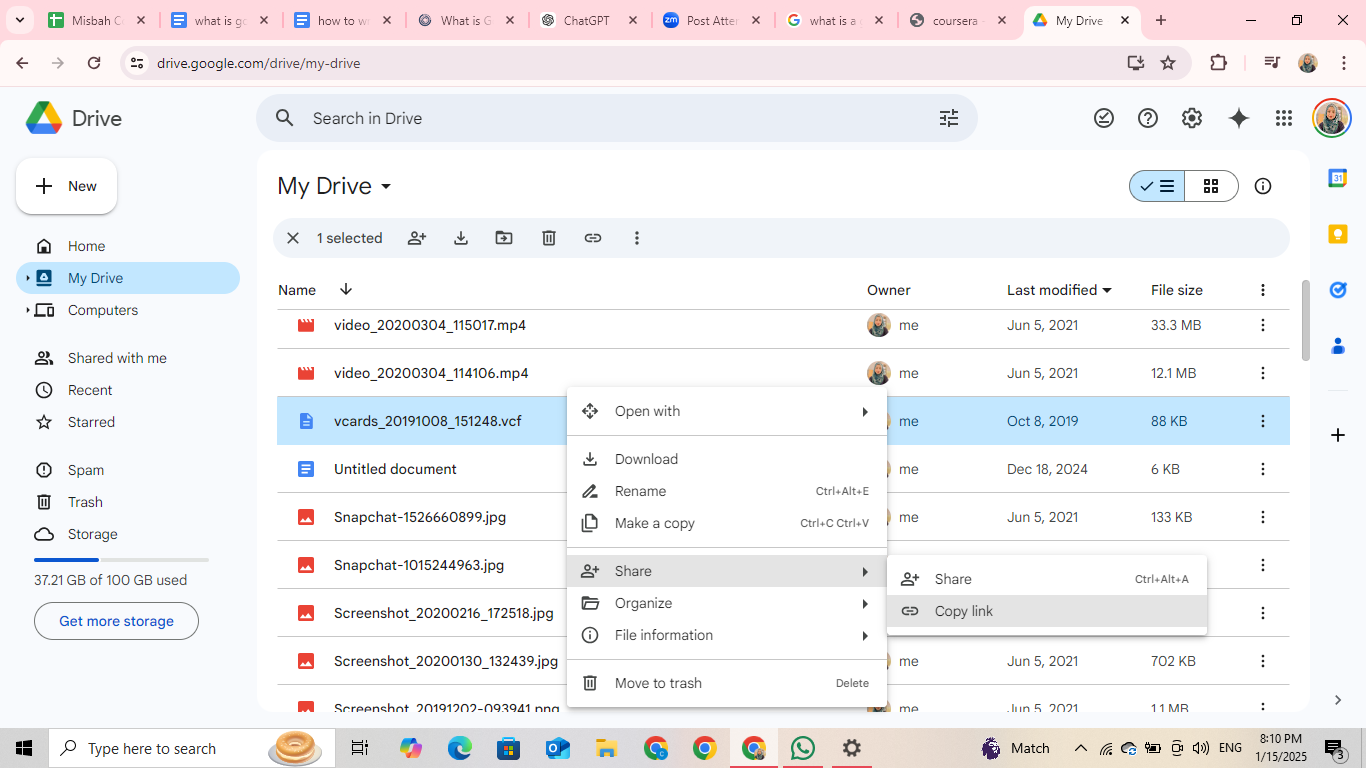
What is Google Drive for Desktop?
Google Drive Desktop is a desktop application that stores and access files on your computer. It syncs the files between your computer and Google Drive. You can easily access the files without a browser, saving space by streaming them instead of downloading them. You can backup folders to the cloud for secure storage and easy access across different devices.
How to Share Files Within Google Drive
You can easily share and control the access files saved on Google Drive. Right-click on the file or folder you want to share; in the drop-down menu, and select “Share.”
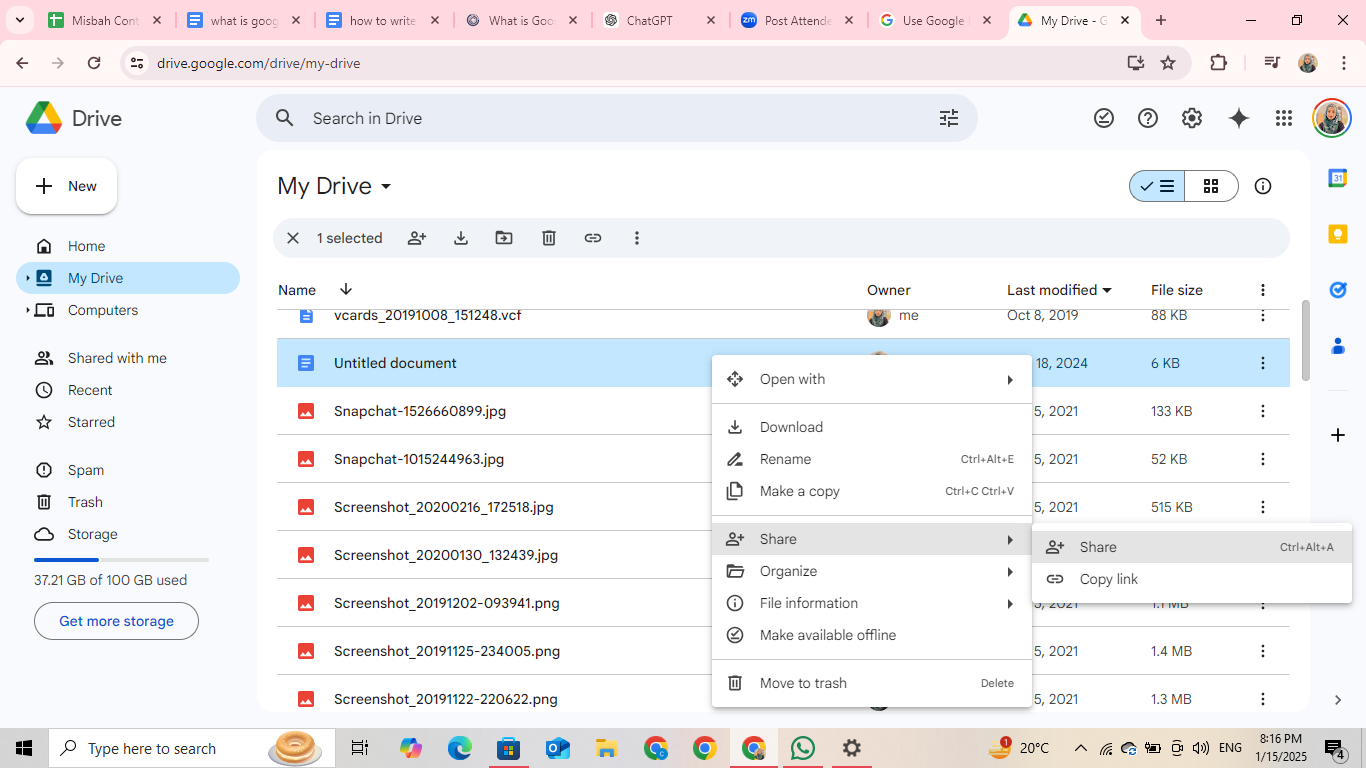
A window will pop up where you can add people or groups you want to share the file with. You can manage the access, allowing those who can view, comment, or edit your file with the option under “General access.” Once added, you can tap “Done” to finalize the changes.
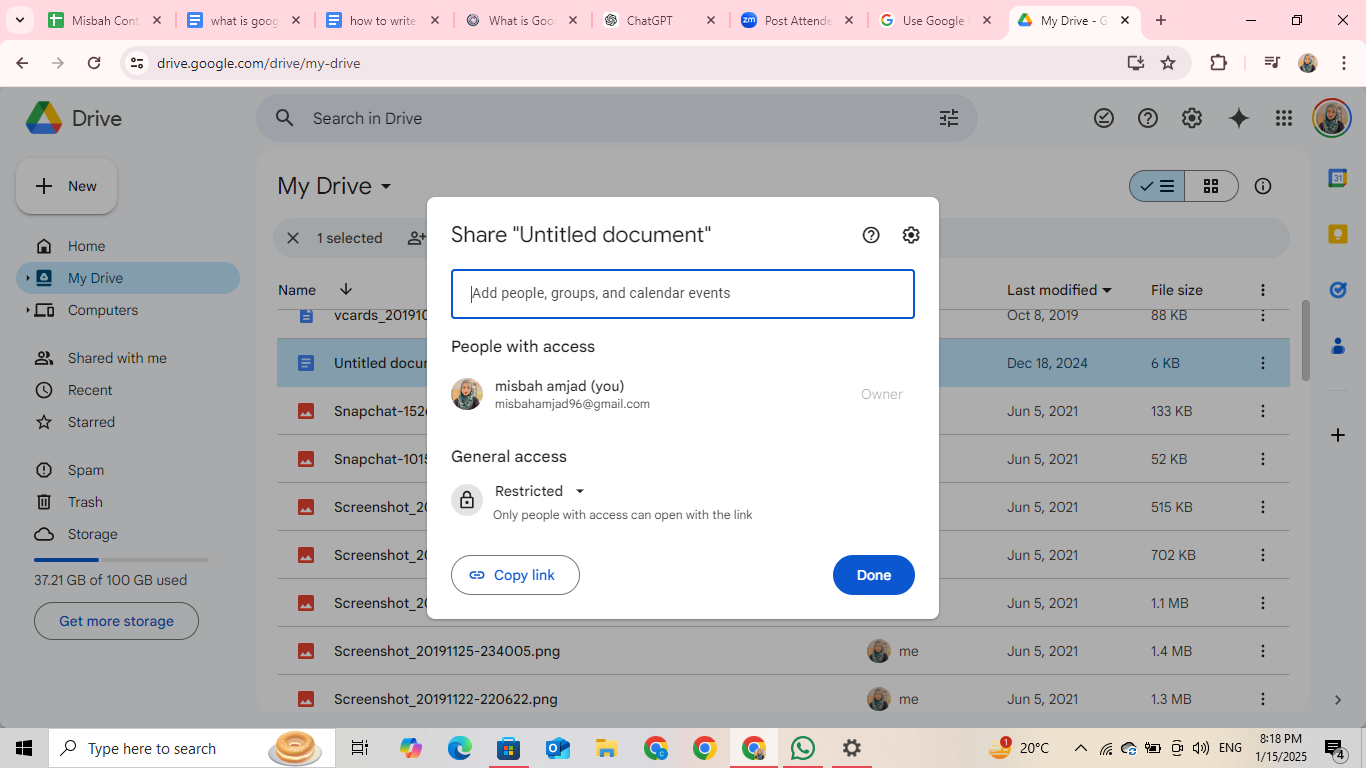
Another way to share is to open the file you want to share; you’ll see a button on the top-right corner of your screen; “Share.” The same window is going to pop up after tapping “Share.” You can manage the access, allowing editing, commenting, or viewing to the people accordingly.
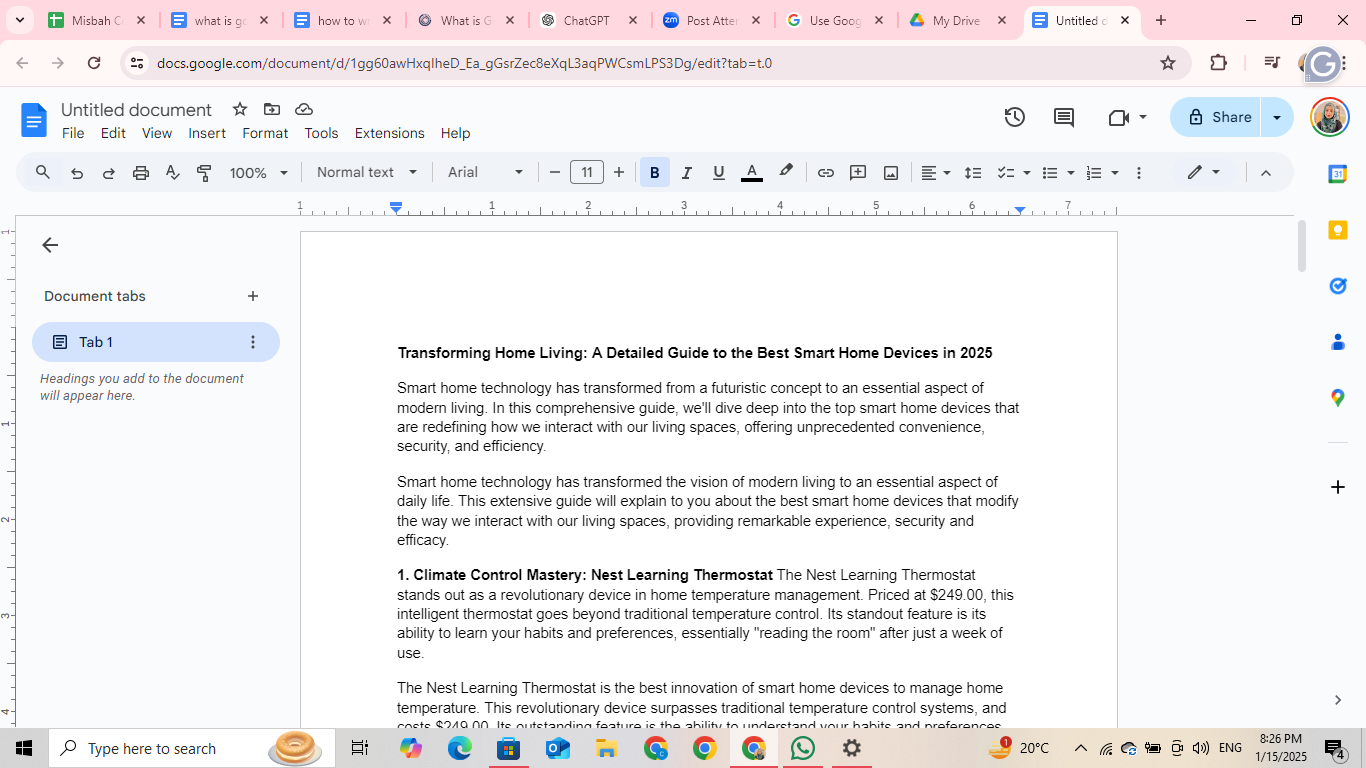
Benefits of Using Google Drive
Google Drive is ideal for efficiently storing, accessing, and sharing files. Here are a few benefits of using Google Drive:
- Store files safely and access them from anywhere.
- Coordinate with your team or organization by sharing files and working in real-time collaboration using Google Sheets, Google Docs, or Google Slides.
- Backup your files automatically from your devices to the cloud, syncing across devices.
- Access files offline and search to find the file easily in the Drive.
Pricing and Storage Tiers
When signing up with a Google account, Google Drive offers 15GB of free storage. However, you might need more extra storage depending on your work. Google Drive has a larger amount of storage available at relatively lower rates.
- 100GB is available for $1.99/ month
- 200GB is available for $2.99/month
- 2TB is available for $19.99/month
Additional storage plans require additional charges according to the storage you’re purchasing. Google renews the drive subscription automatically at the end of each month and gives a 7-day grace period to users to update their payment information if auto-renewal fails. The storage tier will revert to 15 GB if the subscription fails or expires.
Topics that may interest you
- How to Check Your Google Ads Insurance Certification
- How to Delete Page on Google Docs
- How to Turn PDF into Google Doc
- Do Location Assets in Google Ads Show on Google Maps?
- Ways to Make Google Your Default Browser
- How to Sign Out of Google Account on Multiple Devices
- Delete a Google Account
- How to Leave a Google Review
- How to Get a Google Voice Number
Frequently Asked Questions (FAQs)
-
Where is Google Drive data stored?

Google Drive stores the data in data centers around the world. When you upload anything to the Drive, it is encrypted and stored in the data centers.
-
Who uses Google Drive the most?

The top industries that use Google Drive are education, marketing, and research.
-
Why is Google Drive useful?

Unlike an external hard drive, Google Drive is a cloud-based storage system where you can store all your files on the internet and access them from anywhere, anytime.
In Conclusion
Google Drive is an easy solution for storing your files securely. Stay organized and connected when working on a group project, backing up documents, or saving your photos safely. It’s a life saver for work, school, and professional work!



