Table of Content
If you're curious about who follows you on Facebook, it's easy to check, whether on a personal profile or a business page. For personal profiles, go to the "Friends" tab and select "Followers" to see a list of people who follow your public posts without being friends. This can give you insight into who engages with your content.
On a business page, simply access the page's insights to view detailed information about your followers, including demographics and engagement. This helps you better understand your audience and tailor your content strategy to boost engagement.
2 Easy Ways to See Who Follows You on Facebook
Knowing who follows you on Facebook is simple. Here are two quick methods to track your followers, whether you use a personal profile or manage a page.
Method 1: Check Your Followers on a Personal Profile
Step 1: Access Your Facebook Profile
Open Facebook on your desktop or smartphone. Then, click on your name in the upper right corner of the site to access your profile.
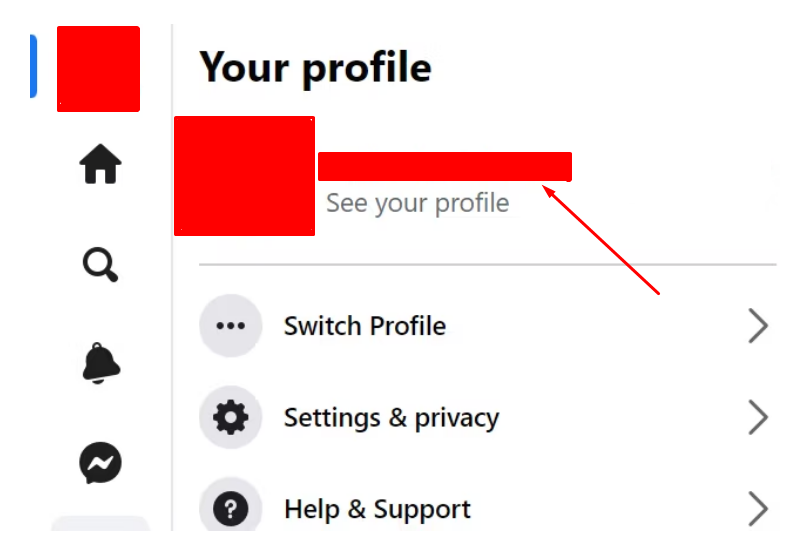
Step 2: Select "Friends”
Your profile has several tabs, including "Posts," "About," "Friends," and so on. To see the "Friends" tab, click on it.
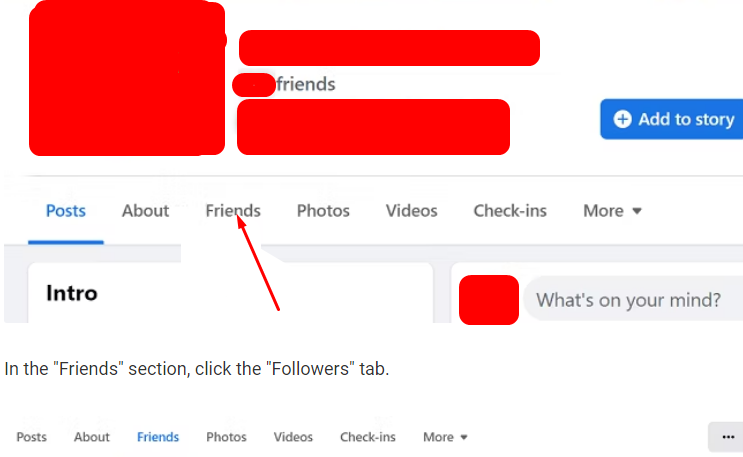
Step 3: Choose "Followers"
A special tab inside the Friends area will be called "Followers." You can see a list of individuals who follow your profile by clicking on this page.
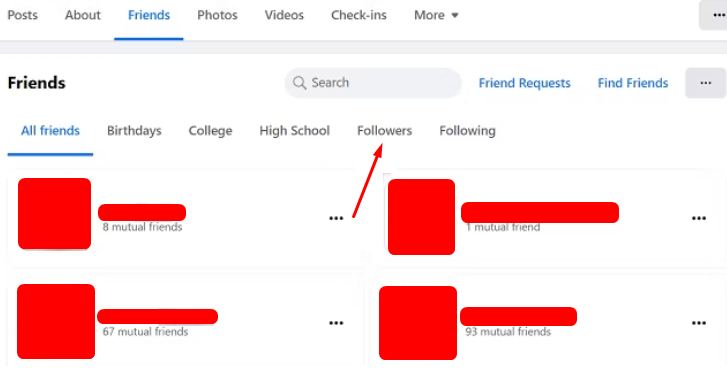
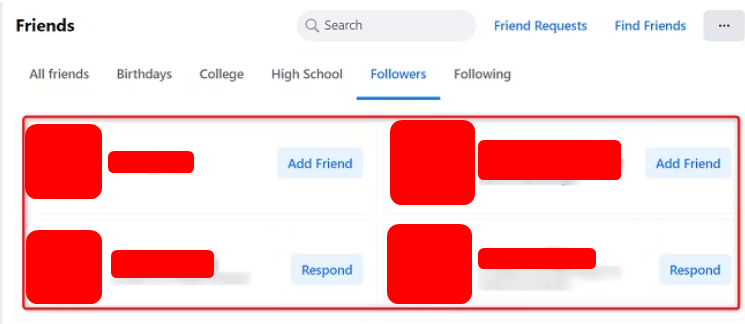
It's possible that you haven't enabled the ability for others to follow you if you can't see the "Followers" option. For you to activate this:
- Select Settings under Settings & Privacy.
- In the left-hand column, select Public Posts.
- Choose Public from the Who Can Follow Me menu.
Method 2: See Followers on a Facebook Business Page
Step 1: Open Your Facebook Page
Selecting your Facebook business page from the Pages option on the left menu will take you there.
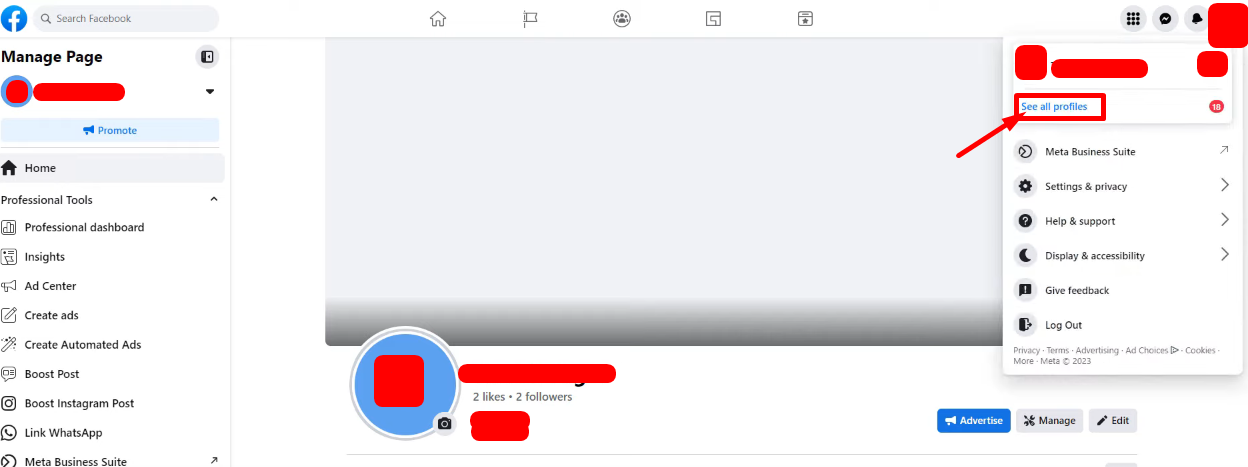
Step 2: Get Insights
To access Insights, click on your Page. This tool thoroughly analyzes your page's success, including demographics and follower count.
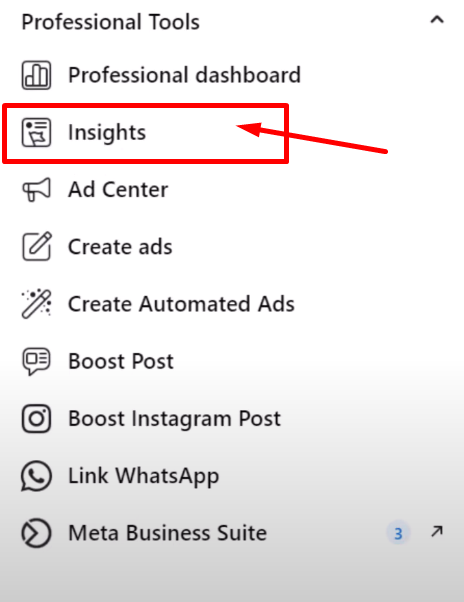
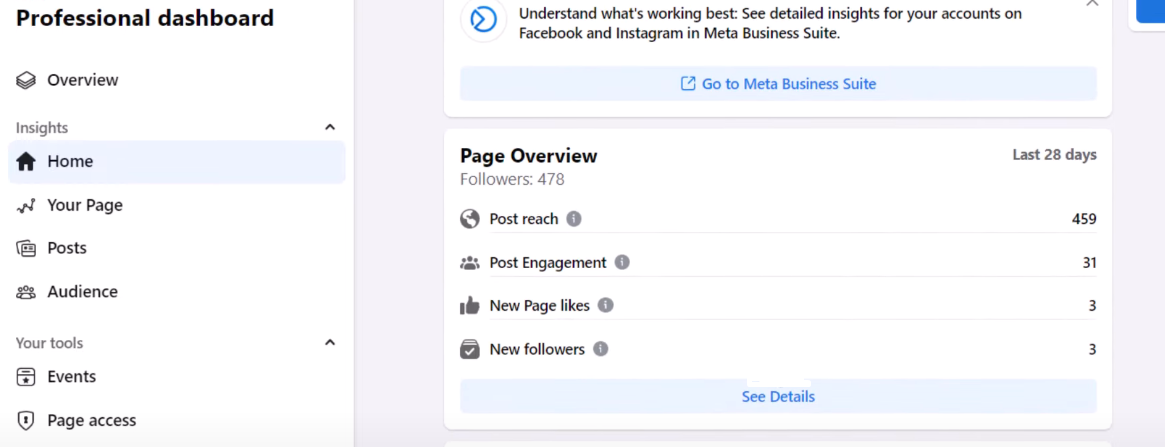
Step 3: Look Through Follower Details
Navigate to the "Followers" area at the bottom of the page to view the number of people following you and your demographic, age, and engagement data.
Before exploring these methods, it is essential to understand the privacy concerns associated with sharing personal information on social media. Even if you're careful about who you add as friends, followers can still view your public posts, potentially leading to unwanted exposure.
Managing your online presence and protecting your data is essential, and that's where apps like PurePrivacy come in. With PurePrivacy, you can easily manage your digital identity, unsubscribe from data brokers, and ensure your information stays secure while engaging on platforms like Facebook.
Protect Your Digital Footprints from Identity Theft and Fraud
PurePrivacy offers complete oversight of the settings on your social media accounts. And with an easy-to-use dashboard, you can adjust suggestions and specify security preferences.
- Dark Web Monitoring: Detect data breaches early and take action beforehand.
- Social Privacy Manager: Protect your social media privacy on all platforms.
- Tracker Blocker: Prevent data tracking and theft on multiple sites and forums.
- Remove My Data: Minimize your digital footprint by removing publicly available data.
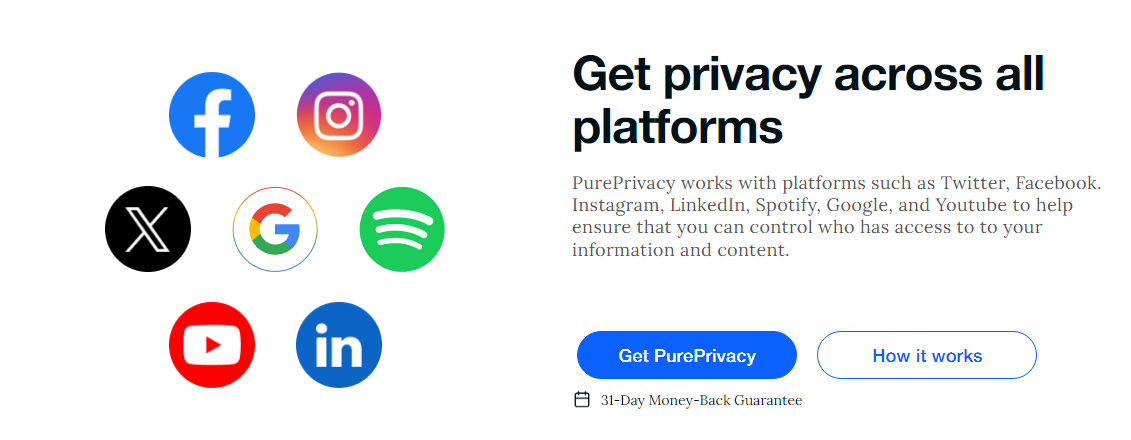
Stay Vigilant with Dark Web Monitoring
Receive real-time notifications if your sensitive information is exposed on the dark web. This allows you to take immediate action and prevent identity theft.
Enhance Your Online Privacy
Block unwanted tracking and targeted advertising across websites. Automatically opt out of data brokers that collect and sell your personal information.
Protect Against Online Threats
To protect against scams and identity theft, stay informed about data breaches, adjust social media privacy settings, and remove your details from data brokers.
Manage Your Social Media Presence
Easily control who can view your social media posts, messages, and personal details to maintain your privacy.
Frequently Asked Questions (FAQs)
-
How can I find out how many people follow me on Facebook?

In the upper left corner of the screen, tap the icon for your profile. Choose View Your About Info from the option at the bottom of the top part of your profile. Scroll to the bottom of the About page to view the Followers section.
-
Why can't I see the "Followers" option on my Facebook profile?

If you don't see the "Followers" option, it's likely because you haven't enabled the ability for others to follow you. You can enable this setting by going to Settings & Privacy > Public Posts and selecting "Public" under "Who Can Follow Me."
-
How can I boost the amount of followers on my Facebook profile or page?

Use relevant hashtags, provide interesting content, engage with other users, and think about running advertisements to gain more followers.
-
What are the ethical implications of anonymous comments?

Anonymity can have both advantages and disadvantages. It can promote free expression, but it can also be used to spread hostility, trolling, or misinformation. Consider whether your comment is appropriate if your identity is known.n
-
What's the difference between followers and friends on Facebook?

Friends are mutual connections where both have sent and accepted a friend request. Friends can see each other's complete profiles and posts.
Followers are people who subscribe to your public updates without being friends. They can only see your public posts in their News Feed. You can have an unlimited number of followers. -
How do I know if someone unfollowed me on Facebook?

Unfortunately, Facebook doesn't notify you if someone unfollows your profile. The only way to check is to look at your follower count over time. If it decreases, someone likely unfollowed you.
You Can Be Tracked Even After Being Masked!
Unfortunately, Facebook itself does not provide full anonymity for comments. While certain Facebook groups may include an "Anonymous Post" option, keep in mind that admins, moderators, and Facebook itself, may still be able to track down your comment.
Consider switching to a different platform if you want to be entirely anonymous.





