Table of Content
Feeling spied on?
Around 72.6% of iOS apps track your private data.
This blog can help you figure out how to stop tracking data on your iPhone and preserve your privacy.
It can also help you stop your iPhone from collecting data and learn about some privacy settings with PurePrivacy.
What is Data Tracking?
Data tracking on iPhones refers to collecting information about your activity on your device and sometimes beyond. Things you watch, websites you visit, and even your location may be included in this data. Businesses can use this information for advertising purposes and tailoring your experience.
6 Data Tracking Signals on Your iPhone
You should be aware of some clues in case someone else uses your iPhone's data without permission. These could suggest that:
1. Unusual Battery Drain
Operating tracking software in the background could cause an unexpected battery loss because tracking programs use GPS and other sensors to collect data, which uses a lot of battery power. Looking for such apps can prevent battery drain.
2. Data Usage
Since tracking apps use the phone's internet connection to communicate data to the tracking individual, a sudden rise in data usage on the phone could indicate tracking. Look for any odd usage of data on your smartphone.
3. Slow Performance
Tracking apps cause slow phone performance because they use many system resources and slow the phone. If your phone's performance seems slow, try searching for these apps.
4. Ads and Pop-Ups
Recurring pop-ups and ads on your phone could be indicators of tracking apps that collect information or make money. Look for tracking apps if you see more pop-ups and ads than usual.
5. Temperature of Phone
If it seems warmer than usual, your phone might run a tracking app in the background. Because tracking apps consume a lot of processing power, you may notice an increase in phone temperature. So, it's a good idea to look for tracking apps if your phone is warmer than usual.
6. Strange Apps
Do you see any strange apps on your phone? It can indicate that someone is tracking your phone. Typically, tracking apps pose as innocent programs like weather or gaming apps. It is wise to look for monitoring features in any strange apps you find on your phone.
9 Simple Ways to Stop Data Tracking on your iPhone.
1.Turn off Tracking on the iPhone
Here are a few simple steps to turn off tracking on an iPhone:
- Check that you are using the most recent version of iOS.
- Go to Settings > General > Software Update.
- Next, install any updates that are available on your device.
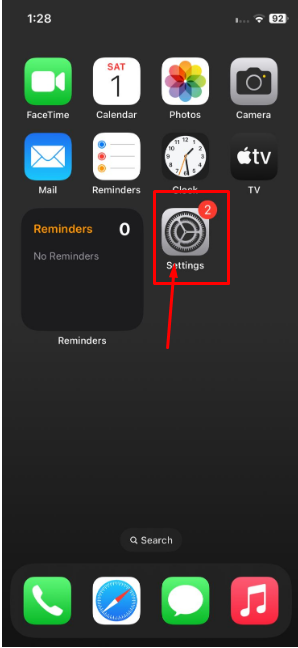
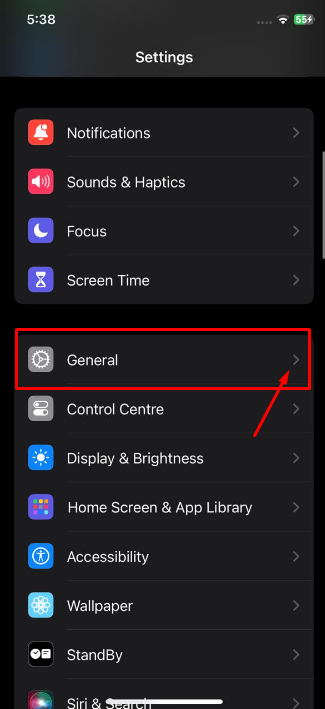
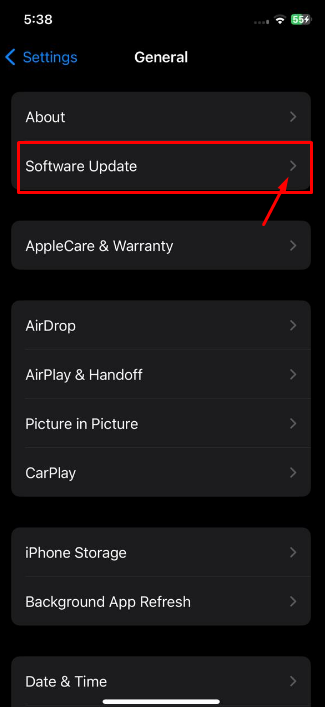
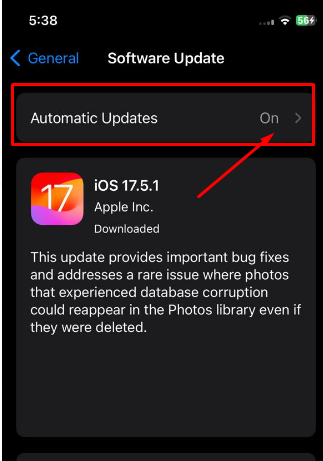
- Return to Settings and choose Security & Privacy.
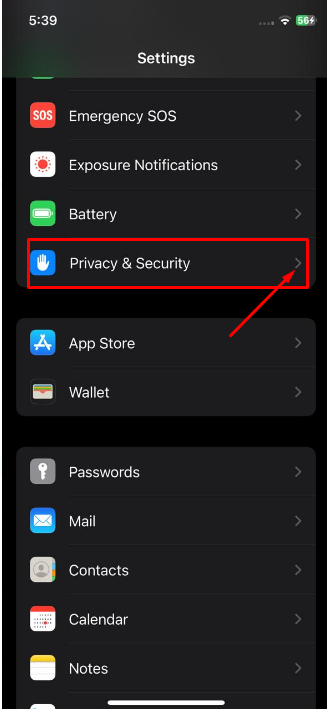
- Select Tracking.
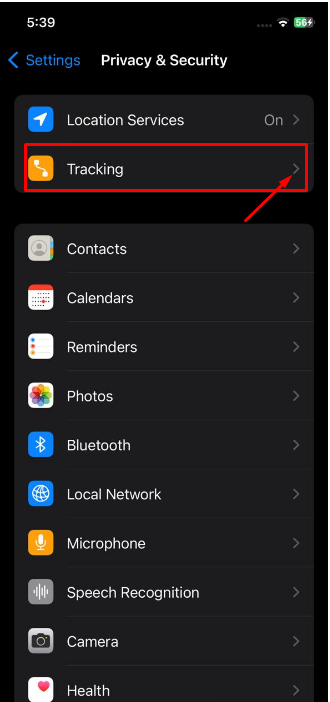
- Turn off the feature that allows apps to ask to be tracked.
- Your apps will no longer ask you to allow them to track your behavior.
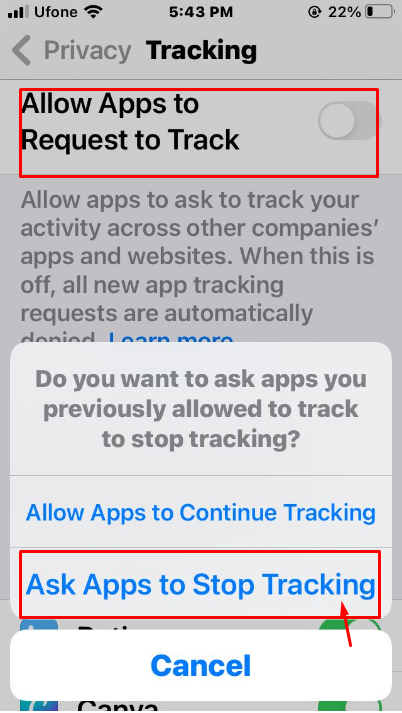
- As an alternative, go into your Settings and review the list of apps, ensuring that tracking is enabled only for those services that require it (such as weather and map apps).
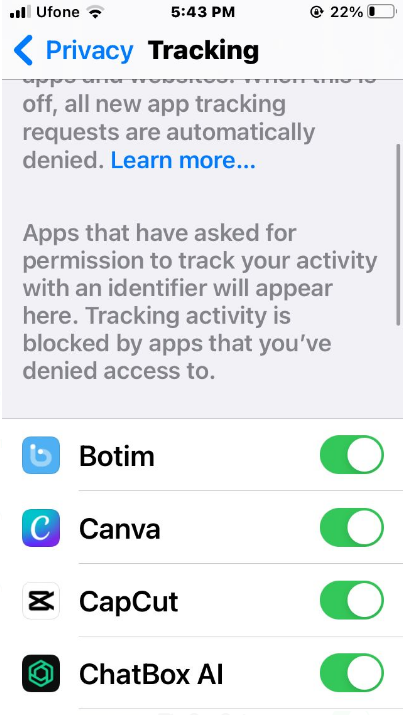
2. Disable iPhone Tracking Through Websites
Only your apps are suitable with the above instructions. Still, the websites you visit will be able to track your usage and collect personal information. Here's how to stop websites from spying on you and block iPhone tracking:
- Navigate to Settings > Safari.

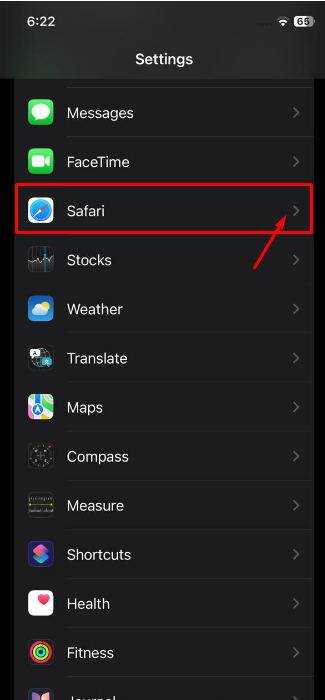
- Choose Security & Privacy > Stop Cross-Site Tracking.
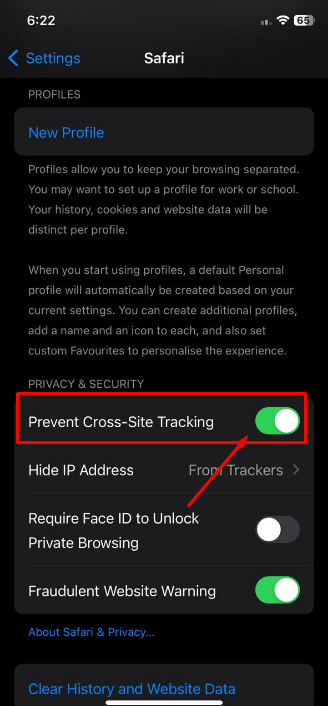
3. Stop Location Tracking on the iPhone
Your iPhone may continue to track your location for some services, which isn't always appropriate. Take the following actions to prevent giving those apps access to your whereabouts:
- Navigate to Privacy & Security under Settings.
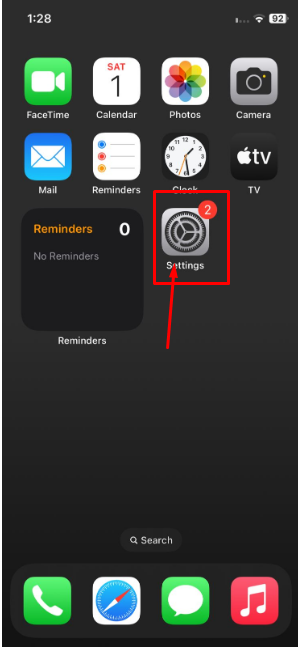
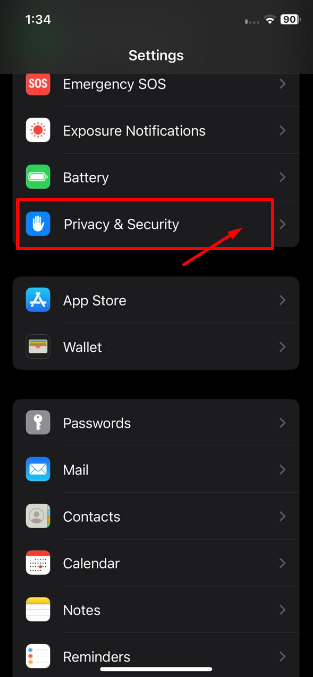
- Go to Location Services.
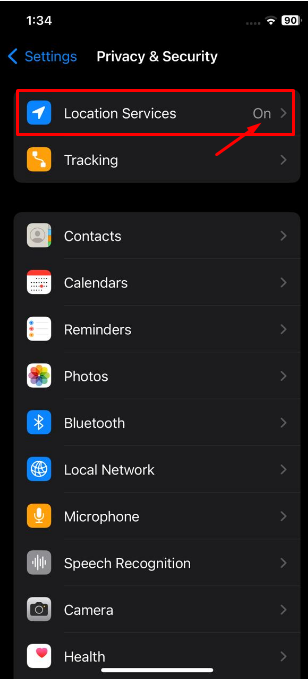
- You will see a list of all the services and apps that can access your location. Select the applications that you wish to stop tracking your location from using, then select your preferred mode (Never, While Using, Always, Ask Next Time, Or When I Share).
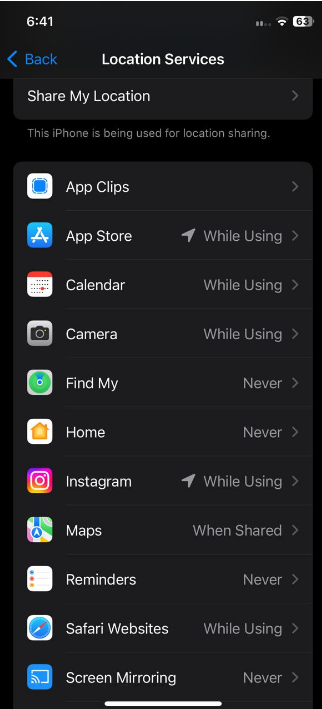
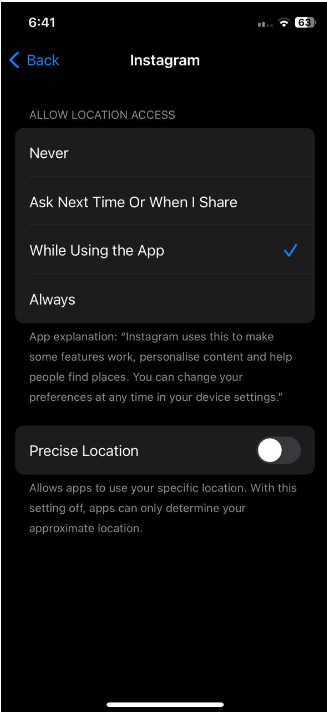
- Turn off Location Services at the top of your screen to prevent apps or services from tracking you.
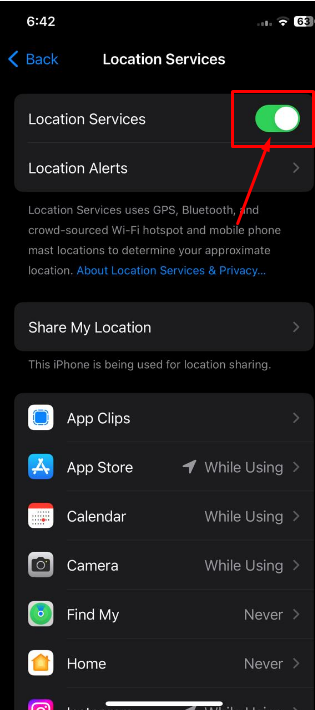
Some services will not operate as planned without access to your location. Before disabling iPhone location tracking for those essential services, consider the possible drawbacks.
4. Detect the iPhone Apps Secretly Tracking You
Certain services secretly track you in addition to the apps that are directly accessible through your iPhone's tracking and location settings.
The system on your device is the primary focus of these secret tracking apps. However, you can control who can access your location and other information. Here's how to do it:
- Navigate to Location Services under Settings.
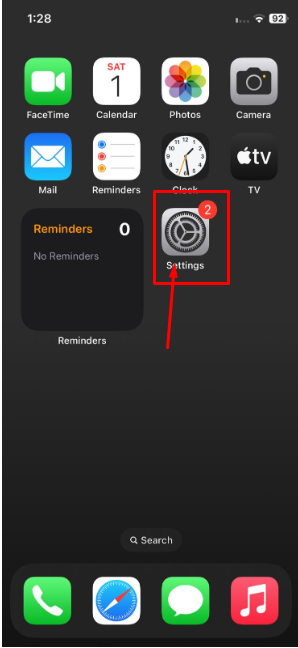
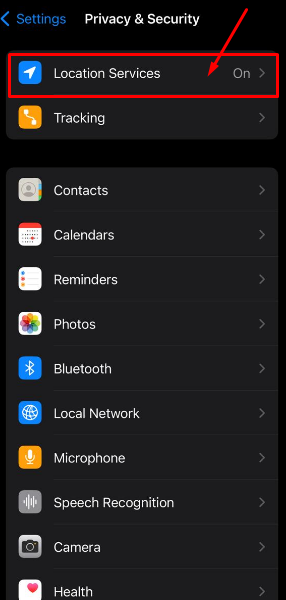
- After swiping down, select System Services.
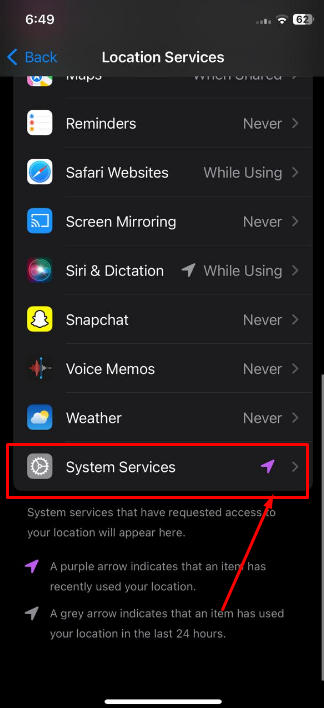
- Examine the list of services that can access your location and turn off those that aren't needed.
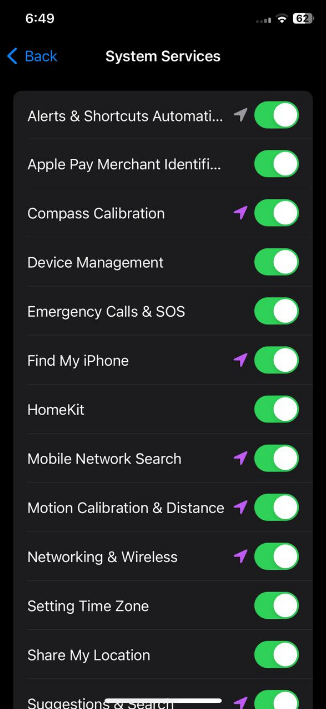
5. Check your iPhone’s Privacy Settings Regularly
After setting up app tracking on your iPhone, installing new apps may cause some tracking settings to change without your knowledge. It's crucial to check your tracking and location settings routinely.
6. Manage the Data You Share with Apple
Apple collects user data to assist developers in improving their products and enhancing the user experience. However, you can control it in your settings if you don't want to give the company access to your personal information.
- Turn off the unwanted tracking by going to Settings > Privacy & Security > Analytics & Improvement.
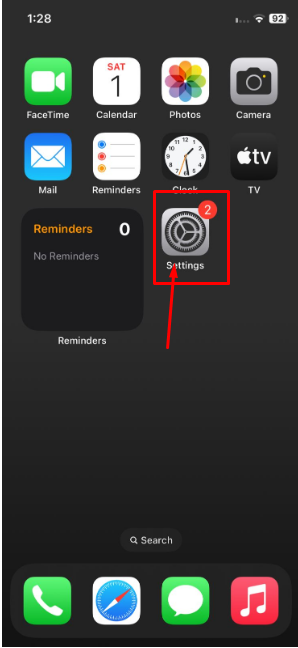
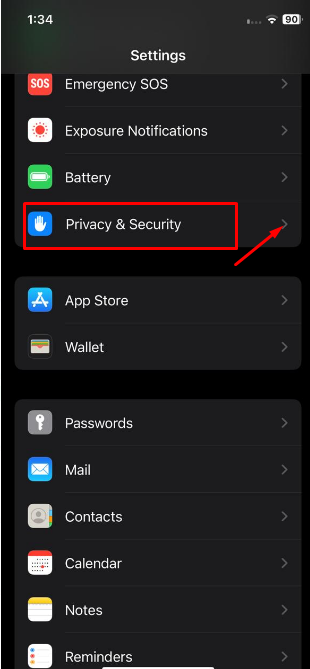
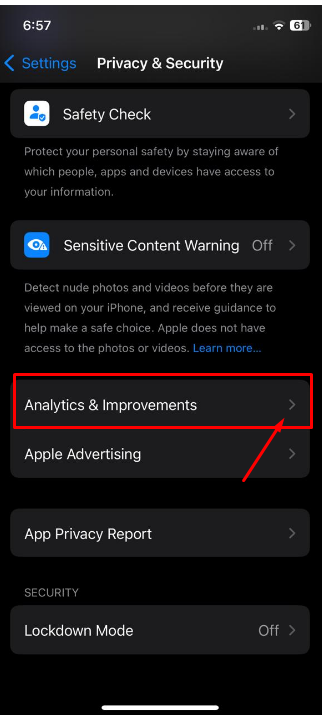
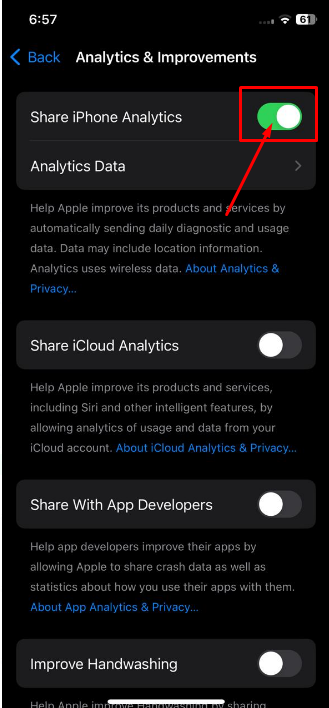
7. Prevent Photo Location Tracking
Images you post on social media and messaging applications like Instagram or Snapchat may also reveal your location and other personal information.
- To stop it, choose a specific picture from your library, hit Options, and turn off All Photos Data.
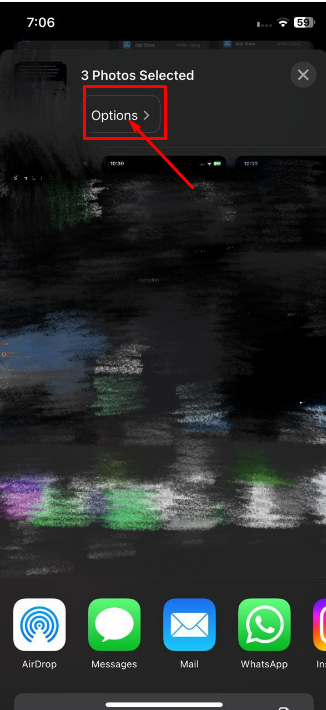
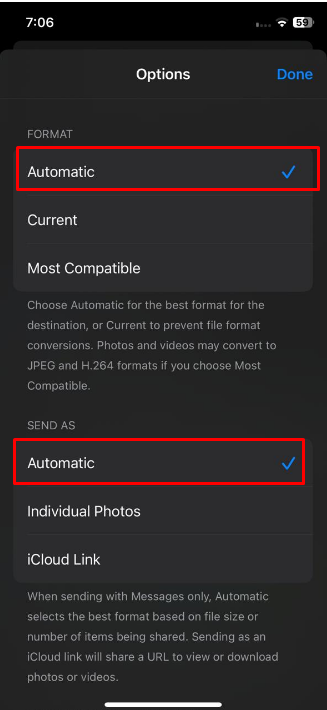
8. Disable Bluetooth Tracking
Third-party apps are also able to track you through Bluetooth.
You might be shocked at how many apps can access your Bluetooth data—which includes location information, among other things. YouTube and Facebook are two examples.
- Go to Settings > Privacy & Security > Bluetooth to manage this access and turn off undesirable apps.
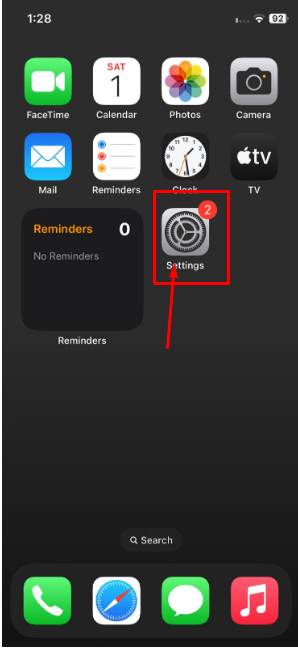
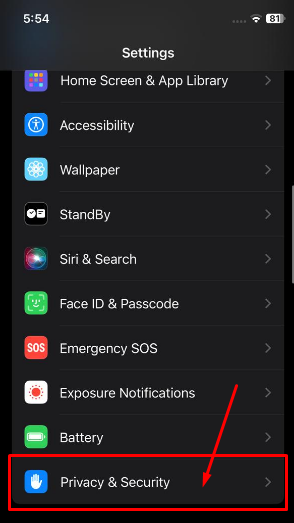
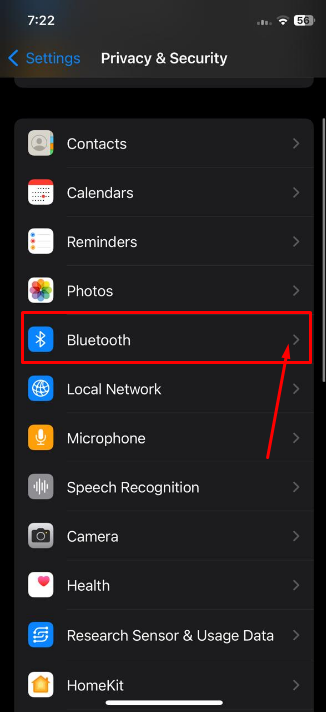
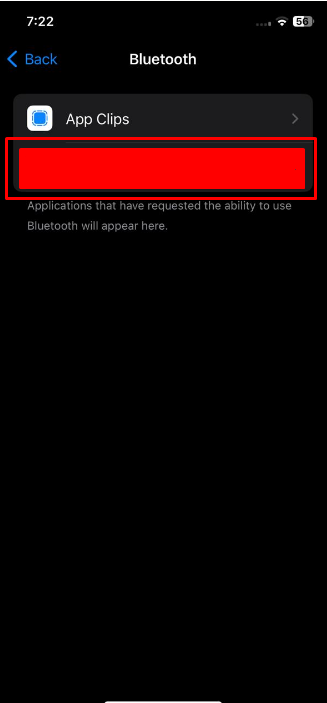
9. Turn off Siri
Even if Siri isn't always listening to you, it can identify certain words that trigger certain actions.
This potential raises privacy worries, and that's fair given certain previous cases of eavesdropping.
- Go to Settings > Siri & Search to switch off Siri.
- Then, press the Siri side button and turn off the "Hey Siri" toggle.
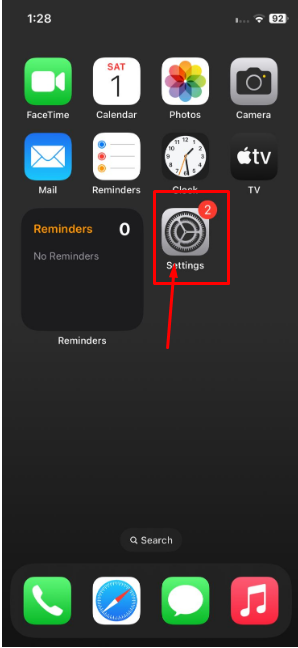
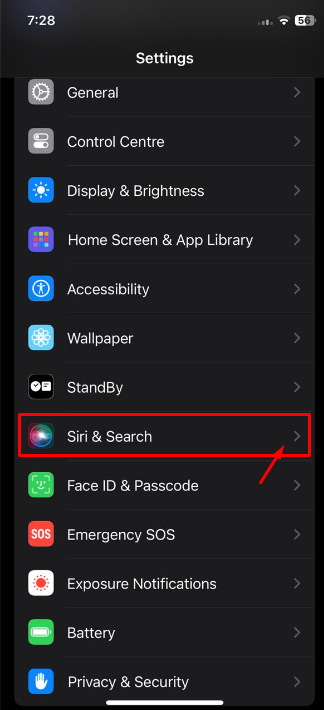
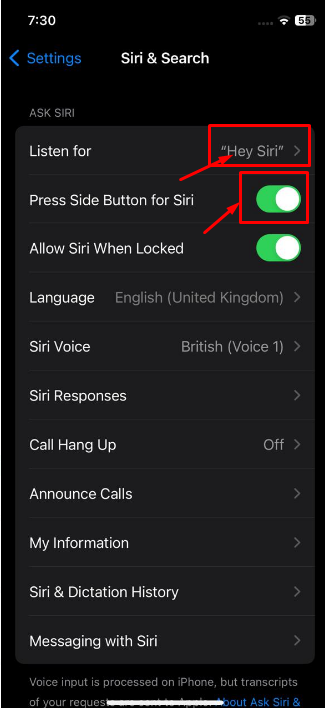
Stop Prying Eyes from Tracking Your Online Activities
PurePrivacy assists you in managing your online behavior, by restricting trackers from tracking you. Maintaining privacy and restricting access to personal data provides a secure online experience.
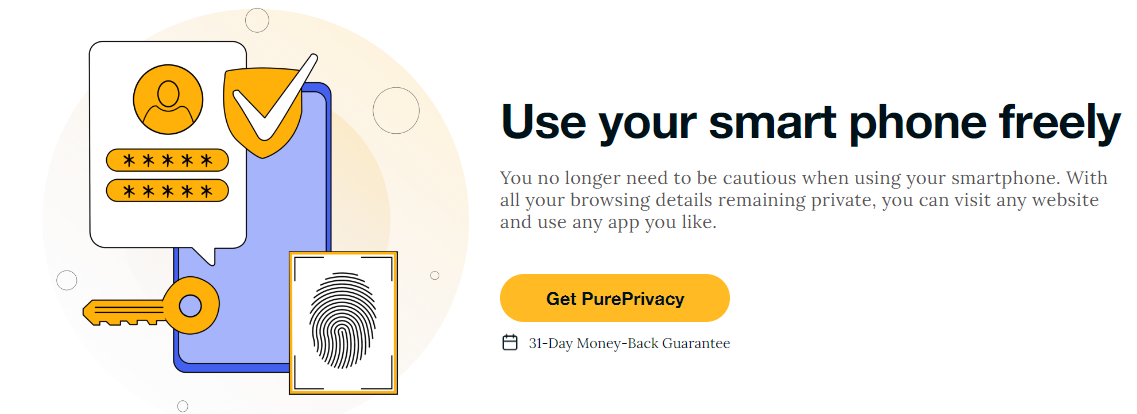
How Can PurePrivacy Help You:
Keep Your Identity Safe
Hackers can use your personal information to target and profile you based on your demographics. Tracker Blocker ensures that hackers won't steal your personal information.
Use Your Devices Without Restraint
You no longer need to exercise caution when using your devices. You can access any website you want and use any app you choose. Your browsing history will remain confidential.
Cut Down on Targeted Advertising
Interacting with ads regularly could lead you to purchase something you never intended. Tracker blockers lessen the amount of power advertisers have over you through targeted advertising by stopping them from tracking your internet activity.
Frequently Asked Questions (FAQs)
-
What happens if the iPhone's tracking is disabled?

You will disable all app access to your data to stop your iPhone from being tracked. While this is beneficial for your privacy, it's crucial to remember that some apps cannot work as intended. This is especially true for weather apps, maps, and other apps that rely heavily on your location.
-
How do I stop my iPhone from using data?

To do this, select "Cellular" from the Settings menu. Scroll down under Settings > Cellular to view your iPhone's installed apps. To turn an app off, turn the switch next to it to "Off." Repeat these steps for any additional apps that might be consuming excessive amounts of data.
-
Does iPhone App Usage Tracking Work?

Indeed, you can monitor how much you use each app on the iPhone thanks to a feature called "Screen Time." That feature is located in the options menu.
Secure It! Set Your Privacy Preferences
Be aware of Apple's data access policies and privacy practices.
This will provide you with peace of mind and assist you in deciding how much data you are comfortable sharing.
This guide can help you reduce data tracking on your iPhone with multiple solutions.
Use PurePrivacy to secure your online privacy better when browsing the internet.






