Table of Content
Did you know that over 70% of websites use tracking cookies to monitor your online activities?
This means your browsing history can be recorded, used for targeted ads, and even sold to third parties without your permission.
This guide explains how you can stop Firefox from tracking your history and other ways to keep your information private.
Why Is It Important to Stop Tracking in Firefox History?
Protect Private Data
Stopping tracking in Firefox history helps protect your privacy by preventing websites, advertisers, and other third parties from monitoring your online activities. This means that your browsing habits, interests, and personal preferences remain confidential.
Enhance Data Security
By limiting tracking, you reduce the amount of data collected about you. This minimizes the risk of data breaches and unauthorized access to your personal information, which can occur if third-party trackers are compromised.
Reduce Personalized Ads
When you disable tracking, you limit the ability of advertisers to target you with personalized ads. This can lead to a less intrusive browsing experience, as you will encounter fewer ads tailored to your specific behavior and interests.
Boost Performance
Tracking scripts can slow down your browsing experience by consuming resources. Disabling these trackers can lead to faster page load times and a more efficient browsing experience.
Prevent Data Collection
Tracking allows companies to build detailed profiles about you, including your preferences, habits, and even personal details. Stopping tracking helps prevent this kind of profiling, ensuring your digital footprint is not extensively analyzed and used without your consent.
Limit Digital Footprints
By stopping tracking, you minimize the amount of personal data that is stored and shared across the web, effectively reducing your digital footprint and enhancing your overall online privacy.
How to Stop Firefox History Tracking the Right Way
To stop tracking on Firefox, you can adjust several settings to enhance your privacy. Here's how to do it:
- Enhance Tracking Protection
Step 1: Open the Firefox app on your device.

Step 2: Tap the three vertical dots.
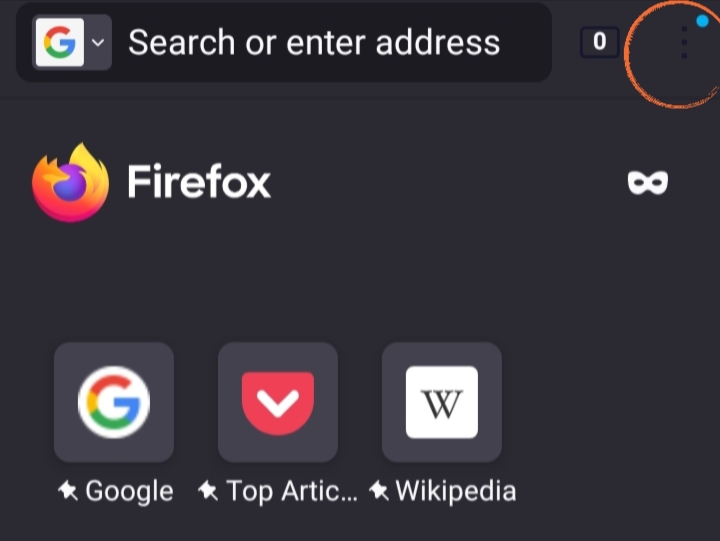
Step 3: Click "Settings" from the menu.
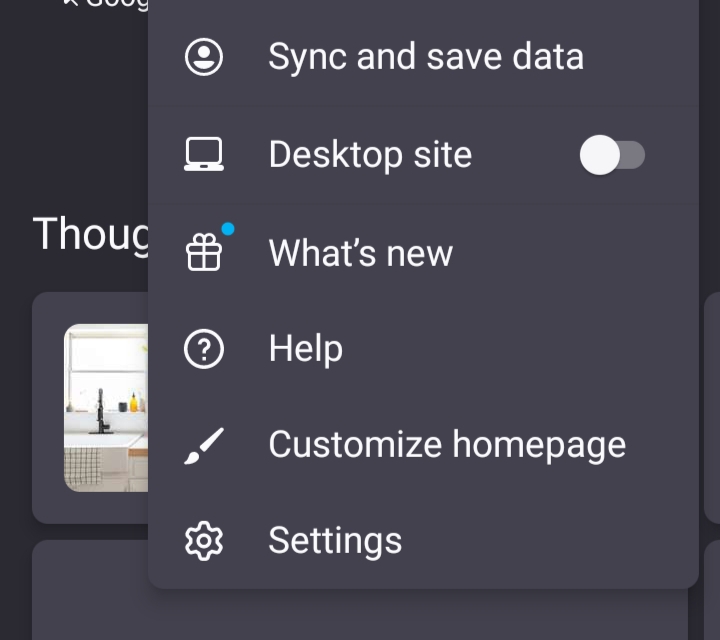
Step 4: Scroll down and tap on "Enhanced Tracking Protection".
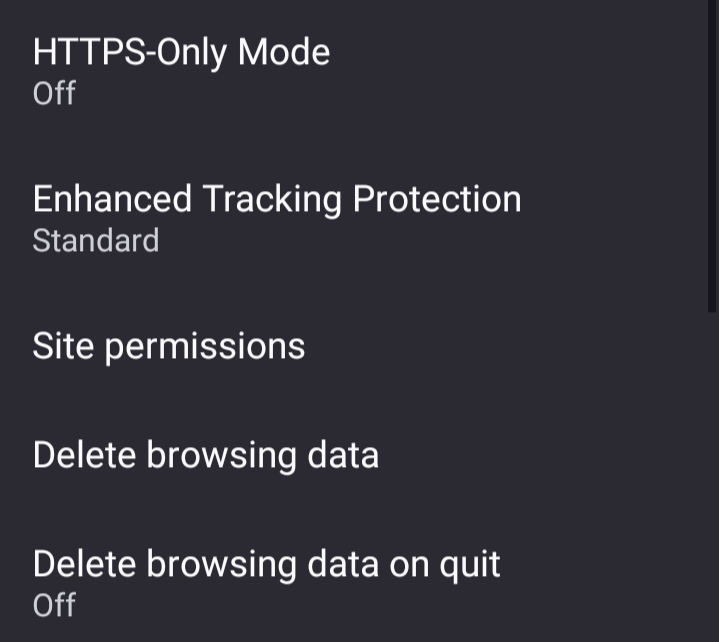
Step 5: Select "Standard" for balanced protection, or "Strict" for more aggressive tracking prevention.
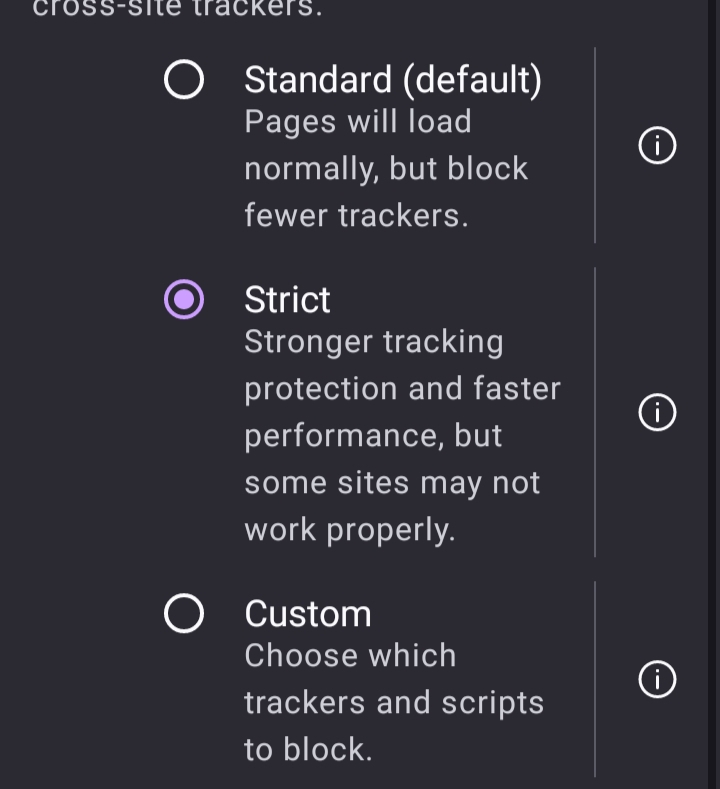
- Clear Browsing Data
Step 1: On the same page, click the “Delete Browsing Data” option.
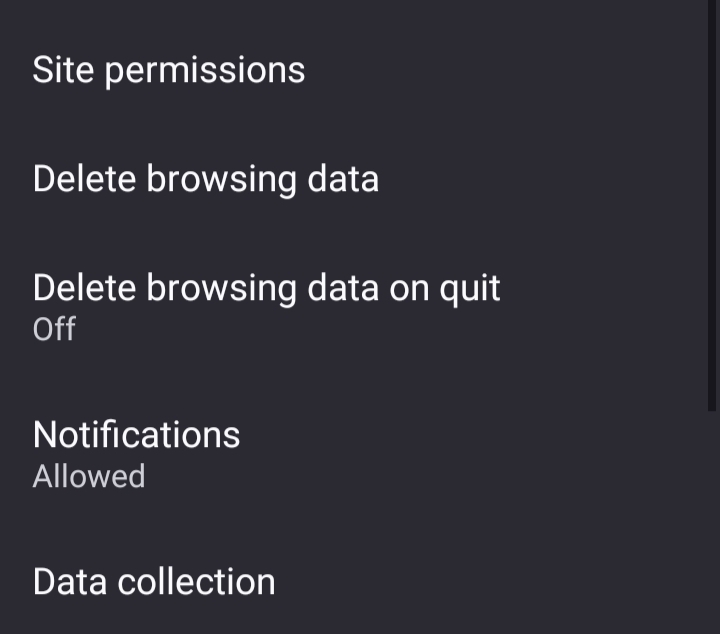
Step 2: Choose which types of data you want to delete, such as browsing history, cookies, and cached images.
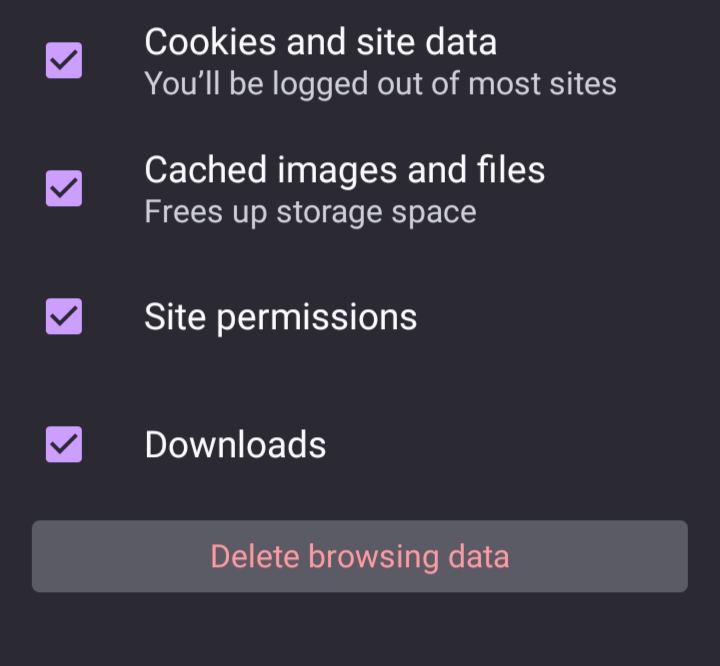
3 Tips to Enhance Your Data Protection in Firefox
- Use Private Browsing Mode
Use Firefox's Private Browsing mode to prevent Firefox from storing your browsing history, search history, website cookies, site cache, and temporary files.
- Update Firefox
Make sure to regularly update Firefox to get the newest security fixes and privacy features. Some of the privacy features are upgraded when you update your browser.
- Get a VPN
You can use a VPN to keep your online activities private and encrypt your internet traffic. Websites and other platforms can't track you if your device is connected to a VPN server.
By following these steps, you'll enhance your privacy and reduce tracking while browsing with Firefox. But it is not as simple as 1, 2, and 3.
When it comes to online privacy, simply adjusting your settings won’t cut it. To enhance data security, consider using PurePrivacyto avoid online trackers and unwanted data collection.
Protect Your Personal Data on Multiple Browsers
PurePrivacy is an app that helps you stay private online by blocking trackers that collect your data on websites and apps. In this way, you can ensure your private information remains safe from malicious actors.
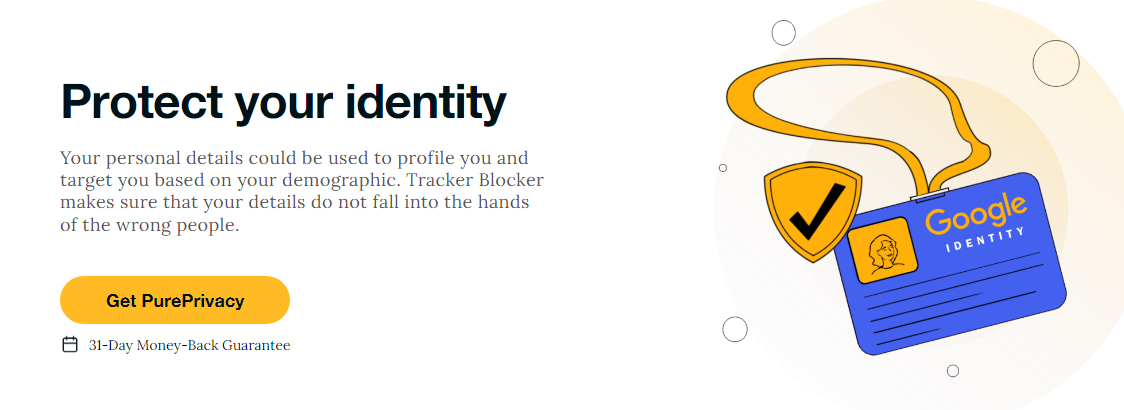
How Does PurePrivacy Work:
Get Rid of Invisible Trackers
PurePrivacy blocks trackers on websites and apps to prevent them from collecting your data.
Reduce Ads While Browsing
By stopping trackers, PurePrivacy helps you avoid personalized ads based on your browsing habits.
Keep Your Information Private
It ensures that your personal information stays safe and is not shared with advertisers.
Experience Online Privacy
With PurePrivacy, your online activities remain private and secure, free from prying eyes.
Use with Ease
PurePrivacy is easy to use, providing you with comprehensive protection without a complex setup.
Frequently Asked Questions (FAQs)
-
What is history tracking on Firefox and why should I be concerned?

History tracking in Firefox refers to the browser recording your search history, which can potentially expose your online activities. It raises concerns about privacy as this data can be accessed or used without your permission.
-
How can history tracking on Firefox impact my privacy?

History tracking on Firefox allows websites to track your browsing habits, potentially leading to targeted ads, data profiling, and eventually data breaches.
-
What measures can I take to prevent history tracking in Firefox?

To prevent Firefox from tracking your browsing history, you can change privacy settings, regularly delete your search history, or use privacy tools like PurePrivacy that block online trackers from data collection.
-
What are the risks of data leaks associated with history tracking in Firefox?

When Firefox tracks your browsing history, it can leak or share private information to other interested parties. This could expose what websites you visit to companies, advertisers, or surveillance agencies.
-
What should I do if I suspect my browsing history in Firefox has been compromised?

If you think someone has seen your browsing history on Firefox, clear your history right away and change your privacy settings. You can also use PurePrivacy to stop trackers and protect your online privacy. It blocks any further tracking and keeps your browsing safe.
Take Steps to Safeguard Your Online Privacy while Using Firefox!
By blocking trackers, you can maintain the same level of privacy on Firefox and other online browsers. For enhanced security and better control over your online data, consider using PurePrivacy.






