Table of Content
Firefox and other browsers can protect your private data if you know how to reduce tracking.
However, tracking cookies can still monitor your digital activities and online footprints.
This guide explains how you can stop tracking cookies, reduce the risk of data breaches, and hide personal information from unauthorized people.
Why Is It Important for Firefox to Stop Tracking Cookies?
Stopping tracking cookies is important for several reasons:
Protect Your Personal Information
Tracking cookies are used by advertisers, data brokers, and other entities to monitor your browsing behavior across different websites. By blocking tracking cookies, Firefox helps protect your privacy by preventing these entities from collecting and aggregating personal information without your consent.
Stop Data Collection
Tracking cookies enables profiling, where your detailed profiles are created based on browsing habits. This information can be used for targeted advertising and content customization. By stopping tracking cookies, Firefox limits the ability of companies to build such detailed profiles.
Reduce Intrusive Ads
Tracking cookies are often used to serve personalized ads based on your online activities. By blocking these cookies, Firefox reduces the likelihood of you being deluged with intrusive and often irrelevant advertisements.
Enhance Data Security
Some tracking cookies can pose security risks, as they may be used for malicious purposes such as tracking login credentials or exploiting vulnerabilities in web browsers. Blocking these cookies helps mitigate such risks and enhances your overall browsing security.
Promote User Control
By giving you the option to block tracking cookies and providing customizable privacy settings, Firefox empowers you to control how your data is collected and used online. This promotes transparency and gives you a choice in managing your online privacy.
Support Ethical Use of Data
Stopping tracking cookies follows ethical rules about how data is used and respects what you want. It pushes companies to be clear and responsible about how they handle data, respecting people's privacy choices.
How to Protect Yourself from Tracking on Firefox
To stop tracking on Firefox, you can adjust several settings to enhance your privacy. Here's how to do it:
Enhance Tracking Protection:
Step 1: Go to the Firefox app on your device.

Step 2: Tap the three vertical dots.
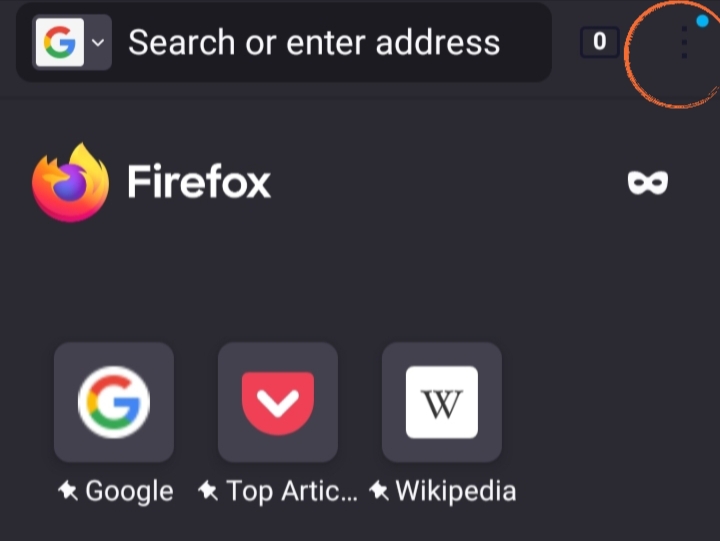
Step 3: Select the "Settings" option from the menu.
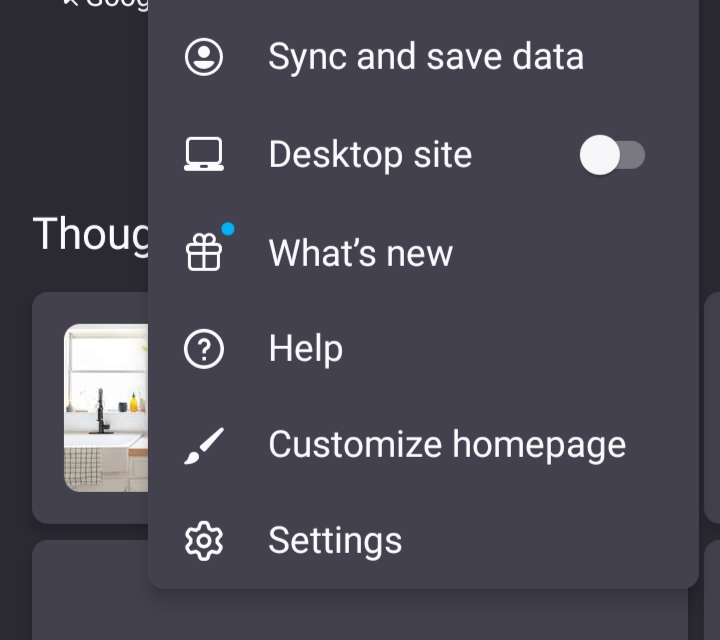
Step 4: Scroll down and tap on the "Enhanced Tracking Protection" option.
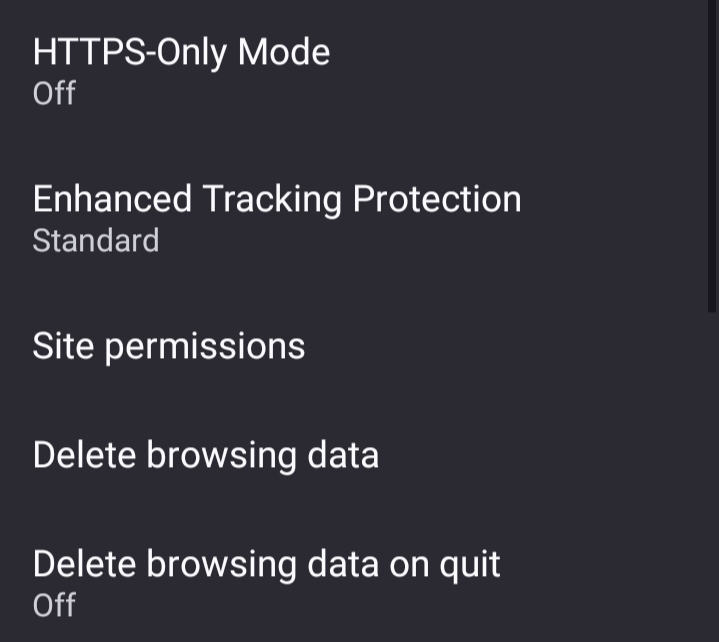
Step 5: Select "Standard" for balanced protection, or "Strict" for more aggressive tracking prevention.
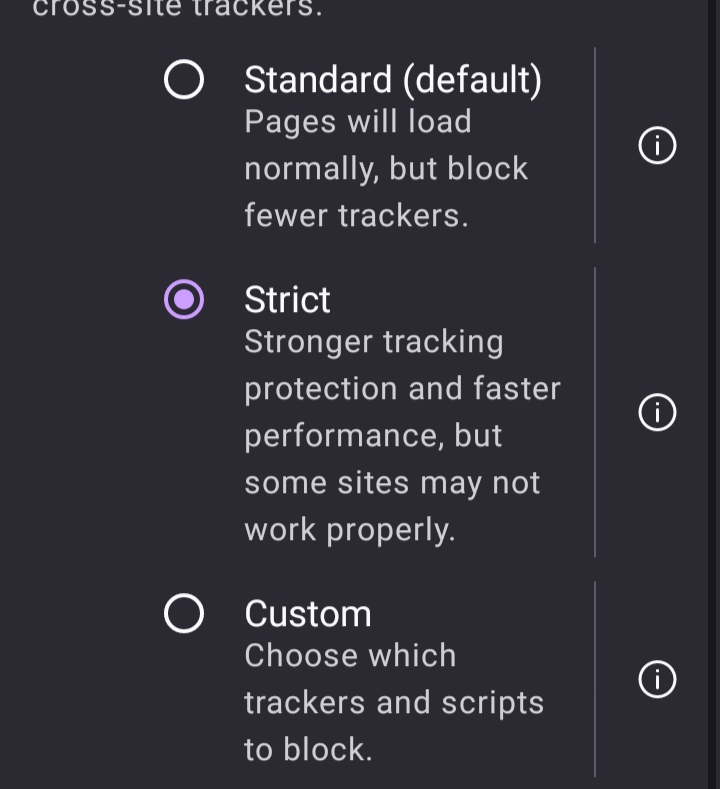
Clear Browsing Data:
Step 1: On the same page, click the “Delete Browsing Data” option.
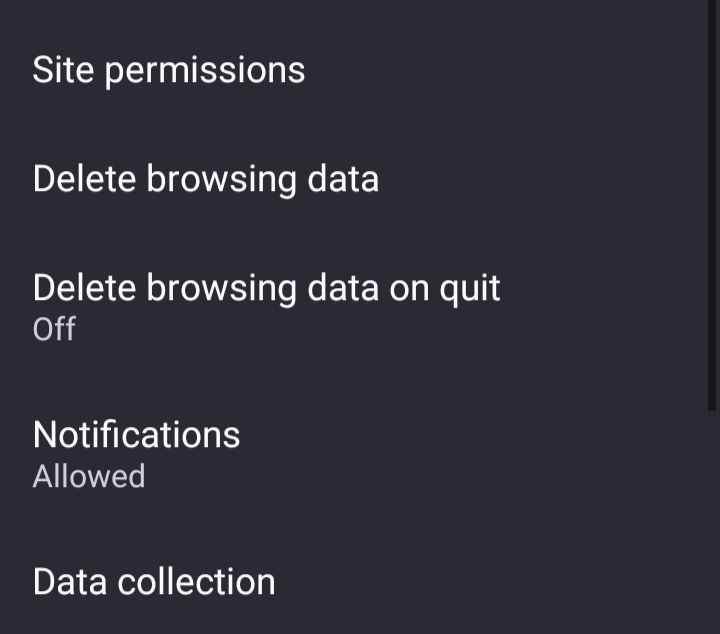
Step 2: Select the data types you want to clear, such as browsing history, cookies, and cached images.
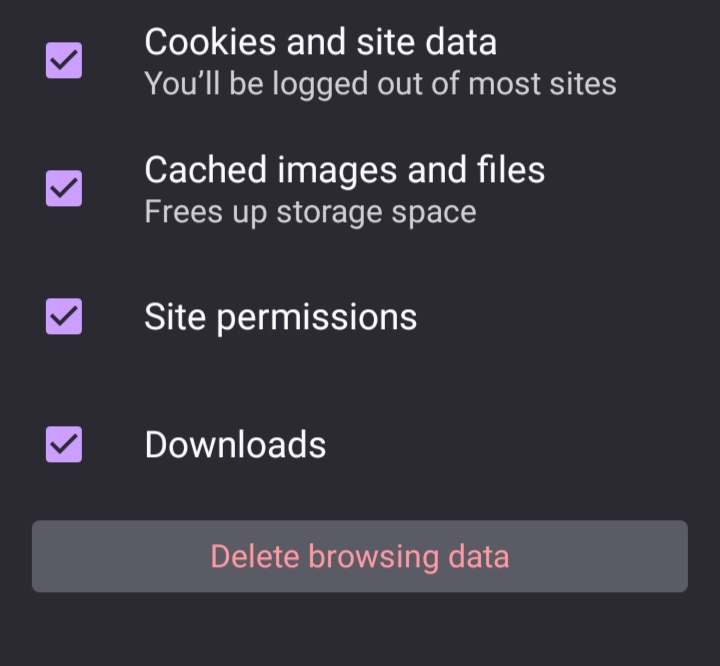
Use a VPN (Virtual Private Network)
Using a VPN keeps your online activities private and encrypts your internet connection. To put it simply, website cookies can't track your information as long as your device is connected to a VPN.
It's a good way to add an extra layer of protection, but don't forget to also use privacy settings and browser extensions in Firefox for even better security. You can follow these steps to boost your privacy and minimize tracking while browsing using Firefox.
Making changes to Firefox settings only won't completely protect your privacy from online tracking. You have to be one step ahead of platforms that are using your data and selling it to the highest bidders.
When it comes to data privacy and online protection, consider using PurePrivacy.
Get Rid of Invisible Trackers Stealing Your Data
Use PurePrivacy to prevent unwanted trackers from storing your data. You can block 3000+ trackers from monitoring digital activities and enhance privacy settings.
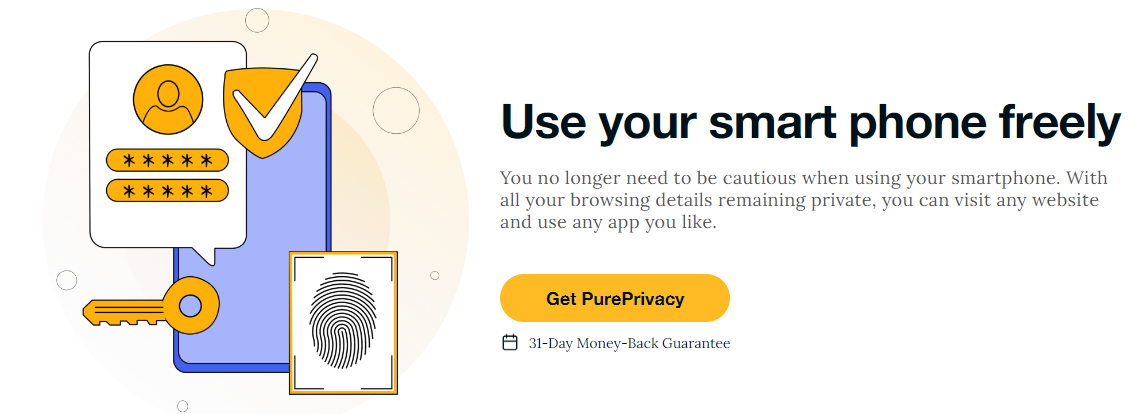
How Does PurePrivacy Work:
Block Online Trackers
Block unwanted sharing of your information across all websites, making sure your personal information stays private and secure.
Reduce Annoying Ads
Prevent known third-party trackers from collecting and sharing your information with advertisers, reducing targeted ads and enhancing your privacy.
Enable Domain Blocking
It easily blocks specific websites or domains that track your activity, giving you greater control over your online experience.
Boost Data Monitoring
Keep track of how your data is stored and used in real-time, so you know about your privacy settings.
Tailored Sharing Controls
Decide whether or not to share your data with websites and apps, giving you full control over your personal information.
Frequently Asked Questions (FAQs)
-
How does Firefox stopping tracking cookies help prevent data leaks?

Firefox's blocking of tracking cookies reduces the chances of advertisers and data brokers collecting and potentially leaking your personal information.
-
Does Firefox stopping tracking cookies prevent all privacy breaches?

While Firefox stops tracking cookies to protect your data, other risks like malware or phishing can still happen. Using PurePrivacy helps block trackers and adds extra security to guard against these threats.
-
How can Firefox's approach to stopping tracking cookies enhance privacy management?

By giving you control over their online tracking, Firefox supports better privacy management practices, empowering you to safeguard your personal information.
-
Does Firefox stopping tracking cookies guarantee protection against all data breaches?

Firefox helps reduce tracking but can't stop all online risks. Be careful with your personal information. Using PurePrivacy can add extra protection and keep you safer online.
-
What are the risks if users do not utilize Firefox's feature for stopping tracking cookies?

Without Firefox's tracking protection, you might see more ads, have more data collected, and face higher risks of data leaks and privacy issues. PurePrivacy can help by blocking trackers and keeping your online activity private.
Ensure Your Online Privacy!
PurePrivacy helps you shield your information from websites that track your information. This ensures your browsing stays secure.
It's important to safeguard your information when you're online.
By using PurePrivacy with Firefox, you have control over which websites can view your information.
It's all about protecting your personal information and ensuring your safety while surfing the web.






