Table of Content
GPS tracking is an efficient tool that can enhance many of your favorite apps, but it can also raise privacy concerns.
About 63% of smartphone users are concerned about the amount of data collected by apps on their devices.
If you're an Android user who wants more control over how your location is tracked, this blog is here to help!
Let's get started and examine how to balance privacy and convenience on your Android device.
What Is GPS Tracking?
GPS tracking is a technique that uses satellites to find an object using a GPS receiver. This information can be used to determine an object's current location at any given time or stored to track its movements over time.
Numerous applications, such as company vehicle tracking and mobile navigation apps, use GPS tracking.
3 Reasons You Should Stop GPS Tracking
Although GPS tracking is an effective tool, not everyone should use it. For the following reasons, think about turning off GPS tracking:
- To Keep Privacy
Your location is regularly disclosed by GPS tracking. If there are cases in which you value your privacy, this may be of concern to you.
- Prevent Reliance
Relying too much on GPS tracking can impair your ability to navigate. Knowing how to get by without it is a good thing.
- Stop Battery Drain
GPS tracking apps can rapidly drain your battery life. To save battery life, turn them off.
5 Easy Ways to Stop Android's GPS Tracking
1.Turn off Location Services
Disabling location services on your smartphone is the easiest approach to avoid GPS tracking.
- Go to Settings.
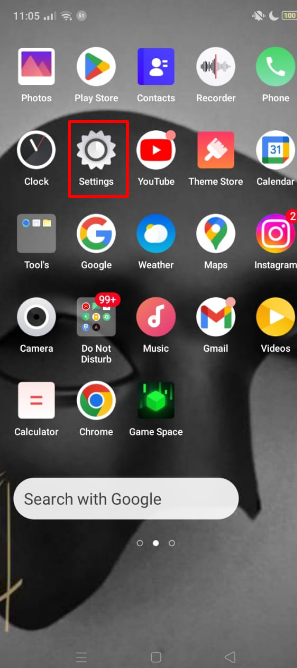
- Select "Connections" or "Device and Privacy" based on which option is available on your device.
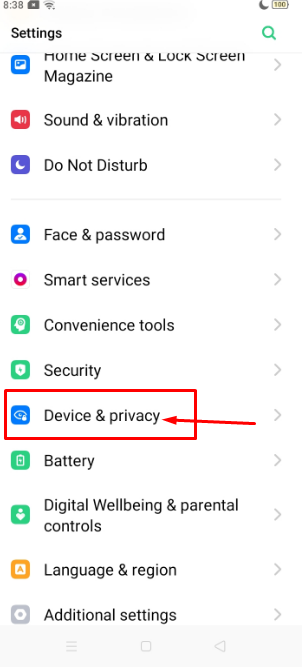
- Press the button to turn it off after selecting "location."
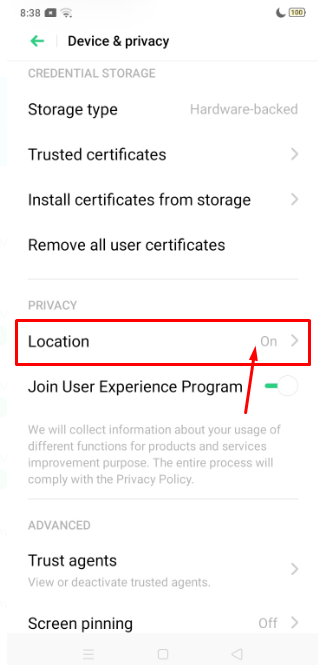
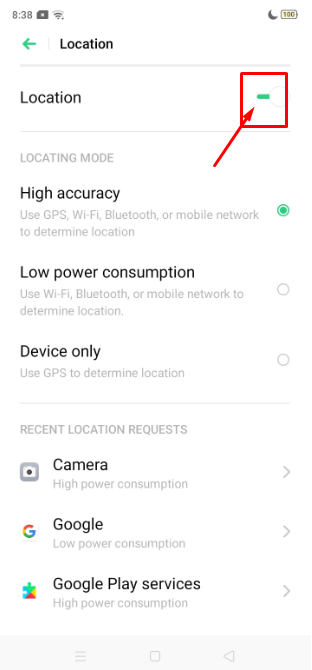
2. Disable Location Access for Specific Apps
Here's how to Disable location access for specific apps on Android:
- Open the Settings app on your device.
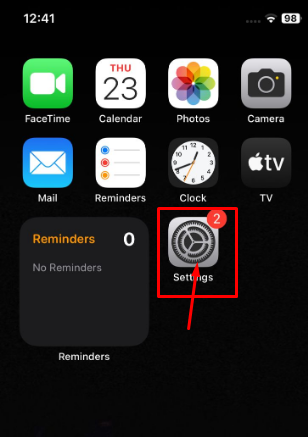
- Tap Apps after swiping down. (or Applications on some devices).
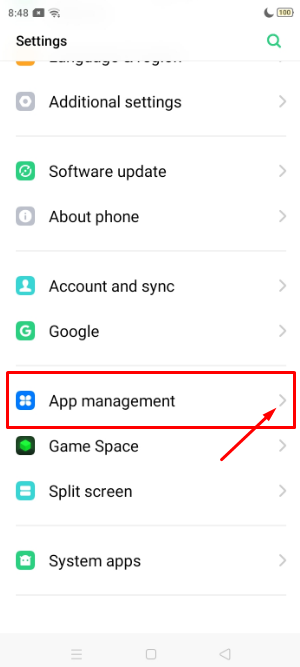
- Find the app you want to use to manage location access and tap on it.
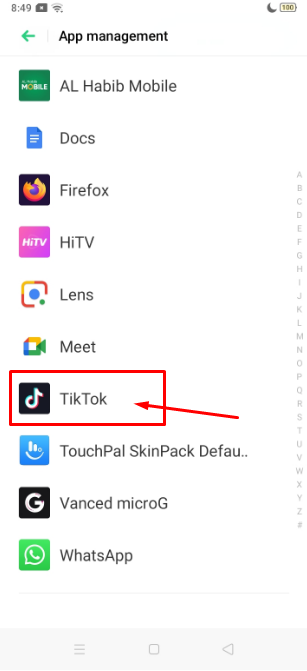
- Tap on Permissions.
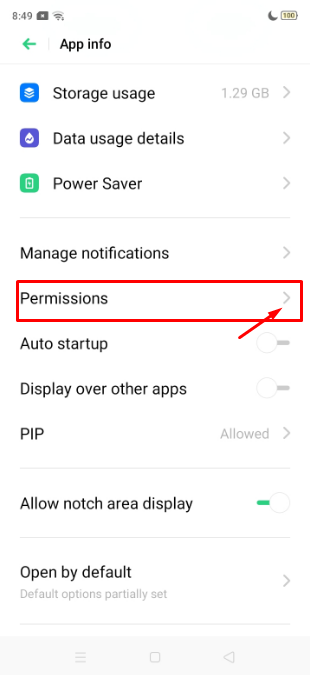
- Look for Location and turn off the button.
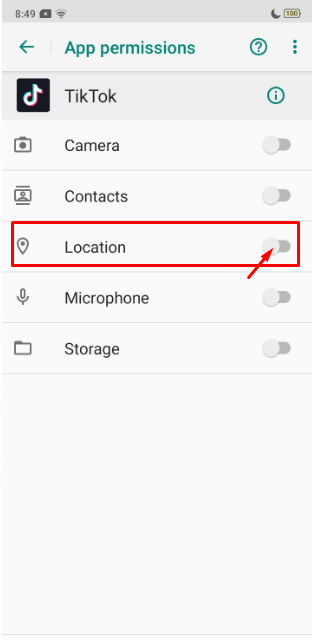
3. Turn Airplane Mode On
By turning Airplane mode on, all wireless communication is disabled, including GPS.
- Open the Quick Settings option by swiping down on your screen.
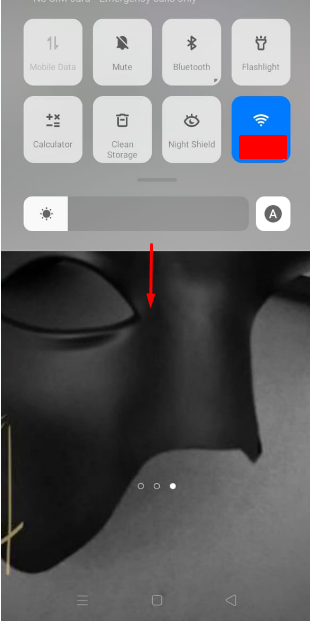
- To activate Airplane mode, tap the Airplane mode icon. Airplane mode.
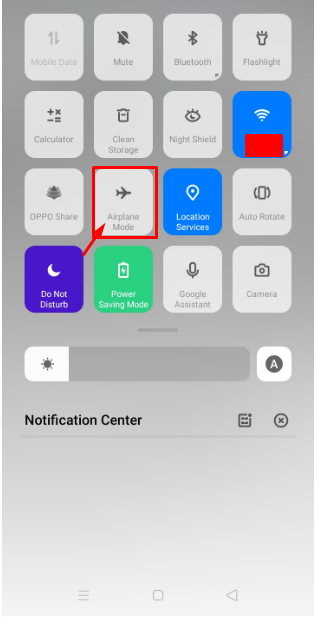
4. Disable Bluetooth and WiFi Scanning
Android devices increase precise location using Bluetooth and Wi-Fi scanning.
However, turning off these features can reduce location tracking.
- Go to the Settings app to open the settings.
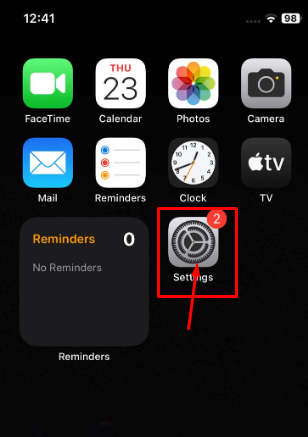
- Tap "Location" to select the location.
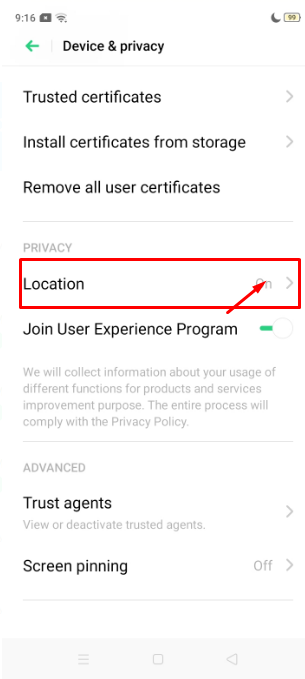
- Select "Scan" from the menu.
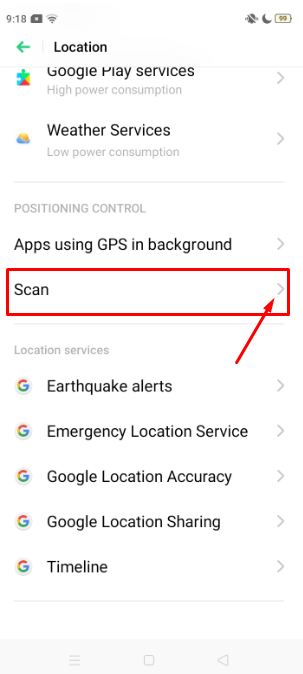
- Turn off "Wi-Fi scanning" and "Bluetooth scanning" to disable scanning.
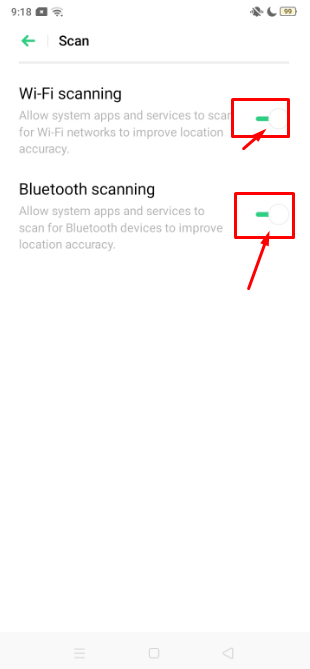
5. Install a VPN
If you want to avoid tracking and find out where you might be when browsing websites, think about getting a VPN.
Depending on their privacy settings, a lot of websites can read your IP address and display the city you are coming from.
Because a VPN conceals your IP address, it will appear like you are elsewhere.
Prevent Online Tracking and Stay Untraceable
PurePrivacy allows users to monitor their data storage, online tracking, and how to prevent it, enabling them to decide if they want to share their data.
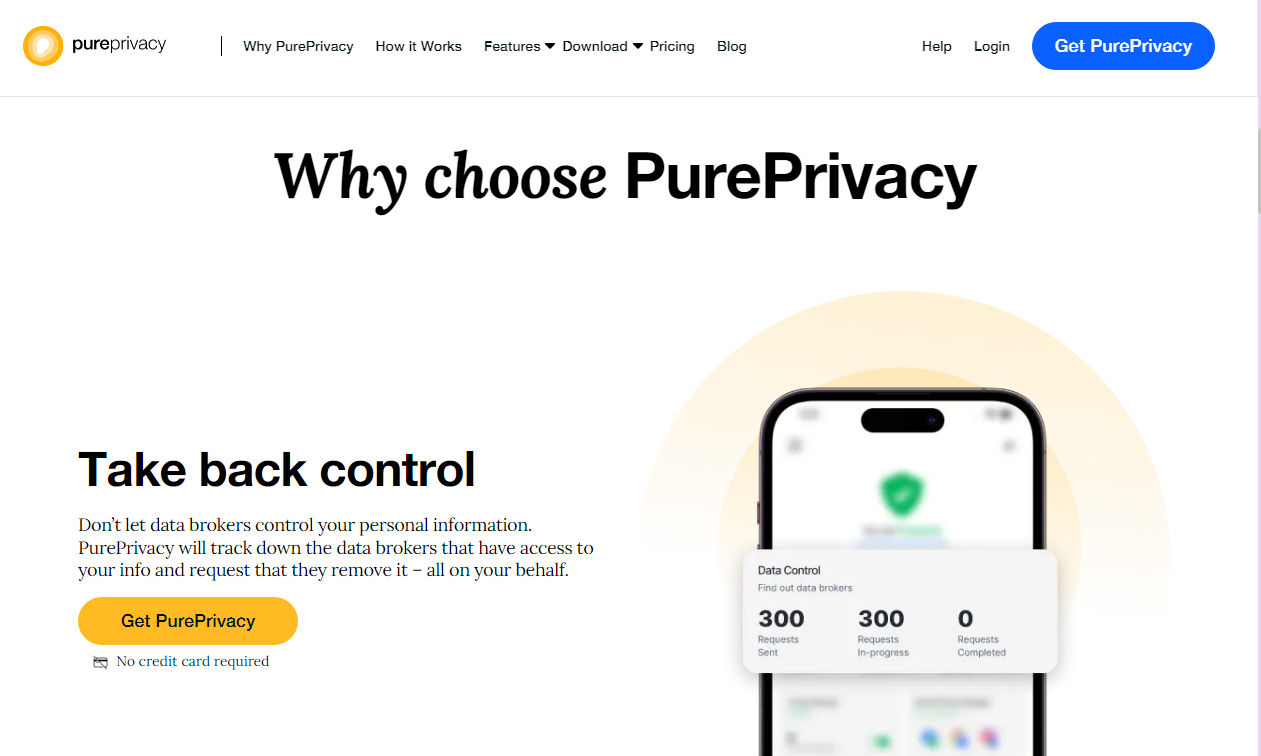
How Can PurePrivacy Help You
Stop Identity Theft
Blockers prevent trackers from collecting data that could be used to create detailed profiles, making you less vulnerable to identity theft.
Browse Without Limits
Explore any website or app without worrying about trackers monitoring your activity. Enjoy the internet on your terms.
Enhanced Privacy
Blockers stop trackers from collecting browsing history, offering peace of mind and a more private online experience.
Frequently Asked Questions (FAQs)
-
Can I stop GPS Tracking for individual apps?

Yes! The Location Settings menu lets you manage location permissions for individual apps. You can select which apps can access your location and when.
-
How does GPS track a person?

GPS tracking depends on a group of satellites in orbit around Earth and a receiver in your device. It tracks you through satellites and from your device.
-
Will my Device’s apps be affected if I disable location services?

Yes, if you switch off location services, all your device's apps will lose access to your location. Without access to your position, apps that rely on GPS—like maps and ride-sharing services—will not work as intended.
Maintain Your Privacy on Android
Disabling GPS tracking is a great and important way to secure your privacy!
Following this guide lets you easily control location tracking in several ways.
To further protect your online privacy when you browse the internet, use PurePrivacy.






