Table of Content
We all know our iPhones are powerful tools, but have you ever considered how much information they collect, especially regarding your location?
Concern is high: 81% say they feel very or somewhat concerned with how companies use the data they collect about them.
Location services are super helpful for navigating new places, finding friends, or ordering food delivery.
But have you ever wondered how many apps sneakily track your location in the background?
In this guide, we'll explore how to manage location tracking on your iPhone, giving you more control over your privacy with PurePrivacy.
What is Location Tracking?
The technology used in location tracking identifies a device's location. It shows a location or limits it to a broad area using signals from cell towers, Wi-Fi networks, and GPS, among other things. This is useful for ride-sharing applications, navigation, and phone recovery.
3 Reasons for Disabling Your iPhone's Location Tracking
- Save Battery Life
Location services use battery power to determine where you are. Turning it off when you don't need it can help your phone last longer on a charge.
- Control Your Privacy
Some apps don't need to know your location all the time. Disabling location tracking lets you choose which apps can access your whereabouts and when.
- Limit Targeted Ads
Some advertisers use your location data to target you with ads. Turning off location tracking may make it more difficult for them to track you online.
5 Easy Ways to Stop Your iPhone's Location Tracking
- Turn off Location Services
It is possible to turn off location services on your iPhone by toggling the settings and stopping maps, Find My Friends, and Find My iPhone from tracking your location.
Step 1: Open your iPhone's "Settings." Locate and press the "Privacy" option.
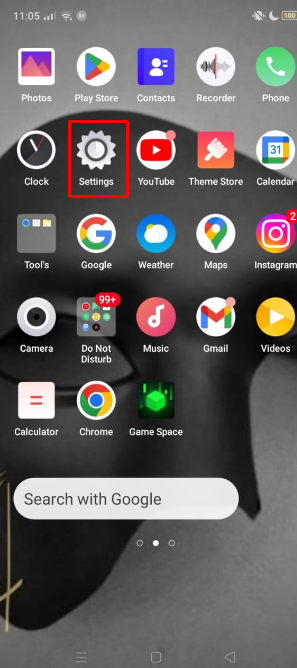
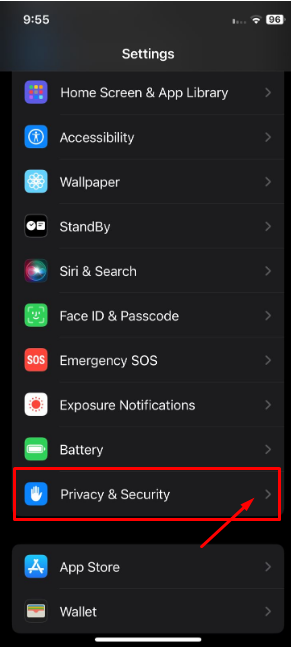
Step 2: Select "Location Services" now and tap on it.
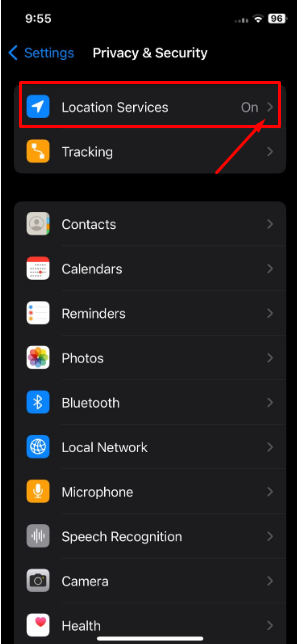
Step 3: To turn off the locations, slide the button next to "Location Services."
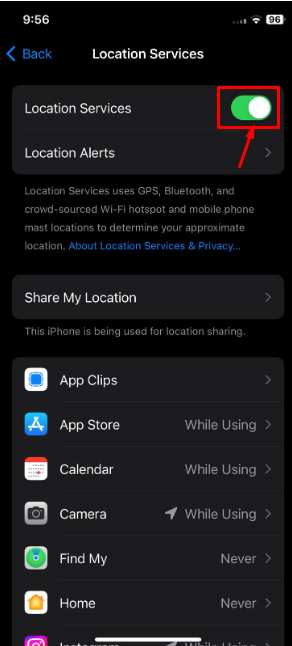
2. Turn off Location Tracking for Particular Apps
Turning off location for particular apps or using a third-party app to enable location tracking for specific apps are the two ways to disable iPhone location tracking.
Step 1: Go to "Privacy" after opening "Settings" as usual.
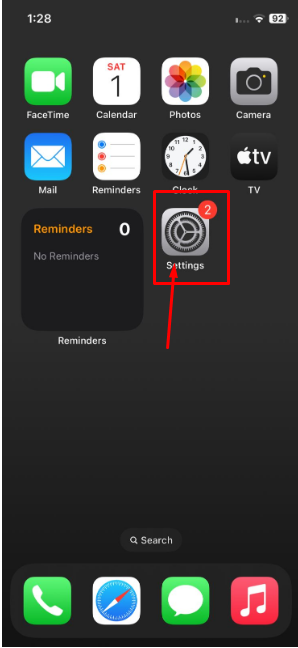
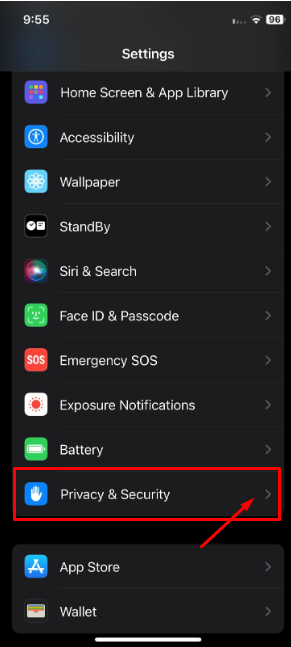
Step 2: Don't flip it off when you go to "Location Services." As an alternative, the selection will list apps.
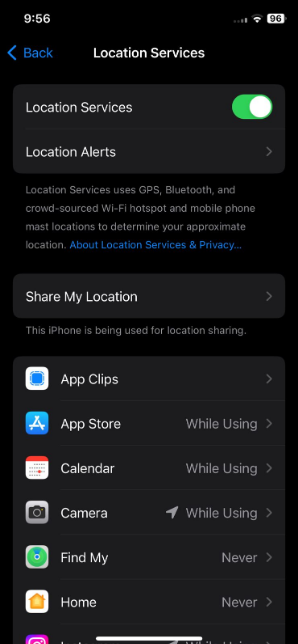
Step 3: Select and customize the apps to suit your needs. The options are "Never," "While Using the App," and "Always."
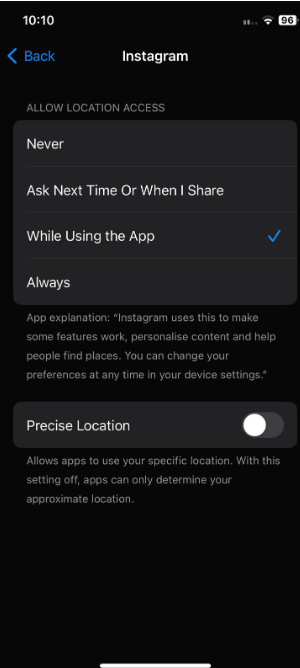
Using the first option, your location will never be sent to the applications.
The second option only uses location data while a particular app is open.
As the name suggests, selecting the "Always" option will cause your location to be tracked continuously.
3. Turn Off the iPhone's Significant Locations
The iPhone keeps track of significant locations and places Siri frequently visits for suggestions. Use these instructions to stop this tracking.
Step 1: From the Home screen of your iPhone, open the "Settings" app.
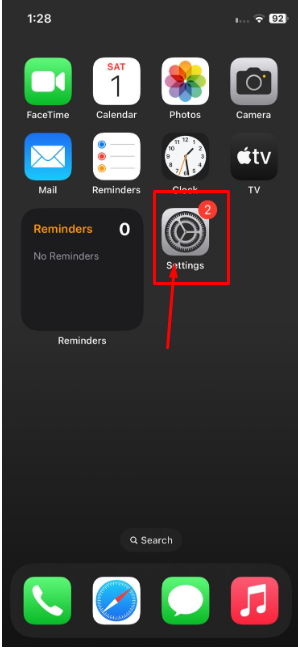
2: Go to the "Location Services" at the top of the screen after selecting the "Privacy" option.
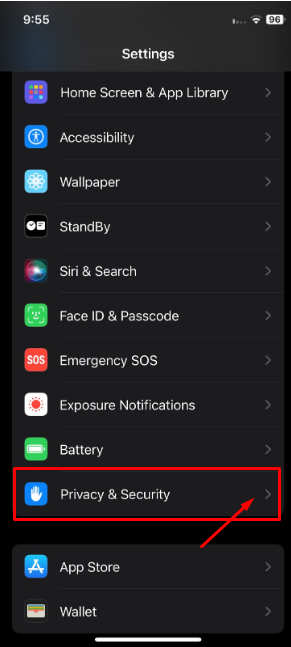
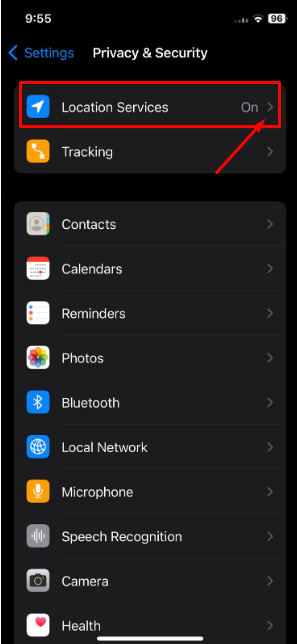
Step 3: Select "System Services" from the bottom.
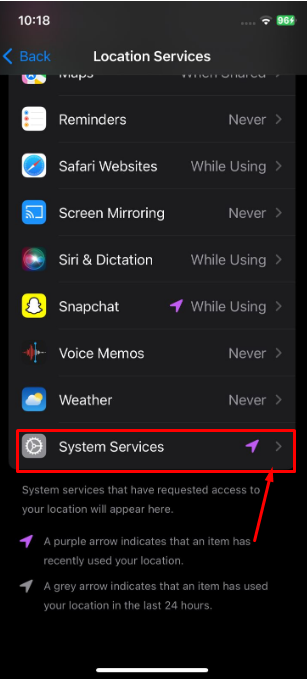
Step 4: Check for "Significant Locations." You must provide your password or touch ID to access the feature. Take it right away.
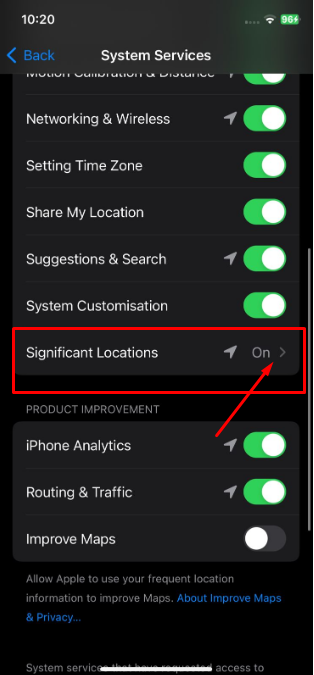
Step 5: Turn off "Significant Locations" by sliding the green slider. That's it, guys!
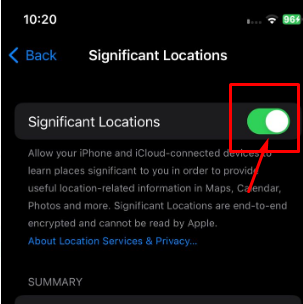
4. Turn off the Share My Location Service
Turn off "Share My Locations" on your iPhone to keep your location private and secure and to prevent others from tracking you.
Step 1: Go to your iPhone's "Settings" menu and select "Privacy."
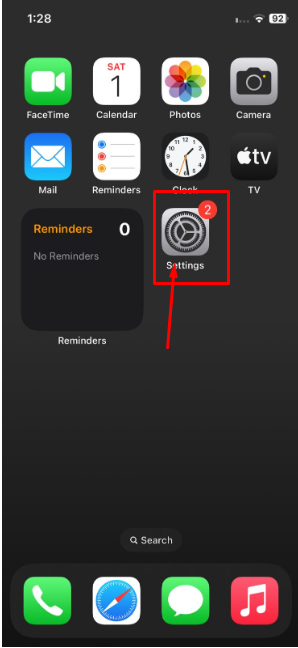
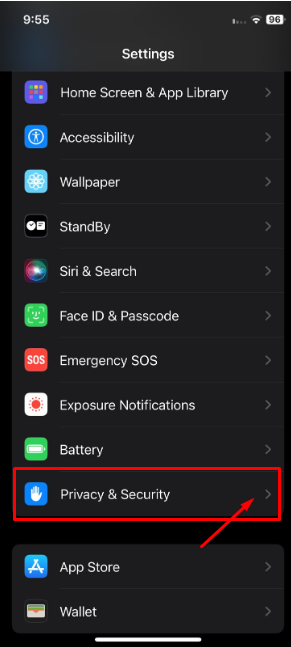
Step 2: Turn off the "Share My Location" option in Location services.
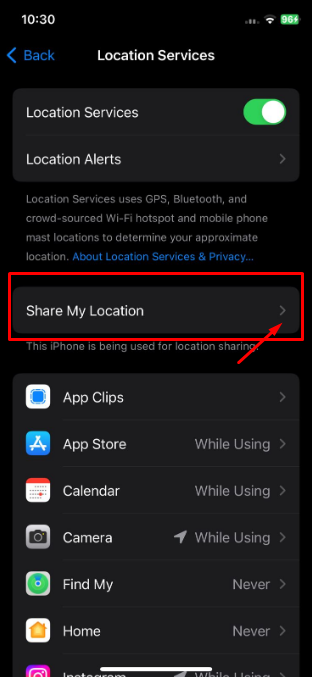
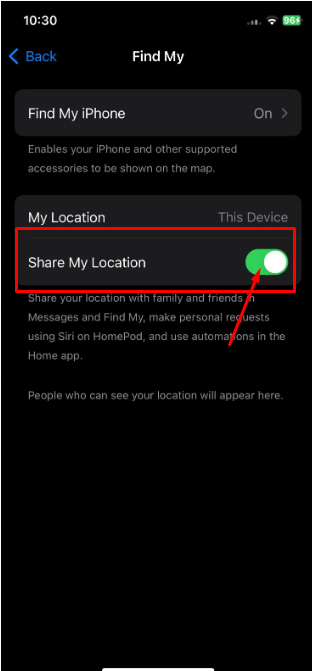
5. Turn off Location-Based Notifications or Alerts
Apple ads, suggestions, and notifications are among the location-based services available on iPhone. Take these actions to stop tracking:
Step 1: Go to your device's "Settings" menu and select "Privacy."
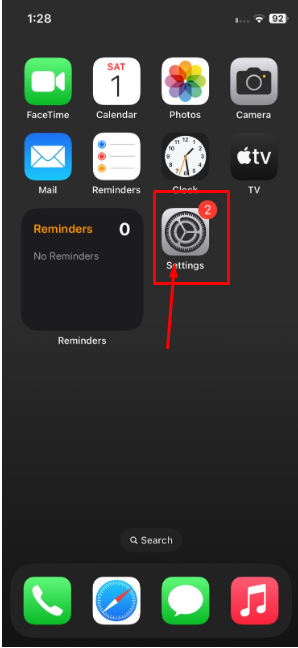
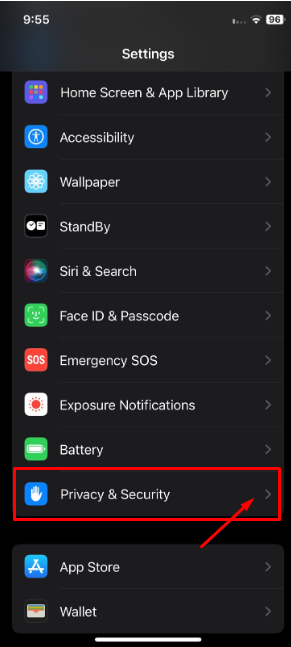
Step 2: Select "System Services" after finding "Location Services."
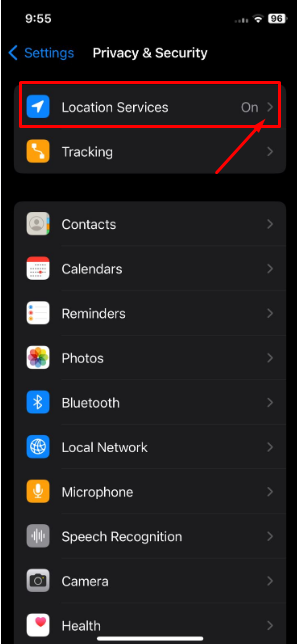
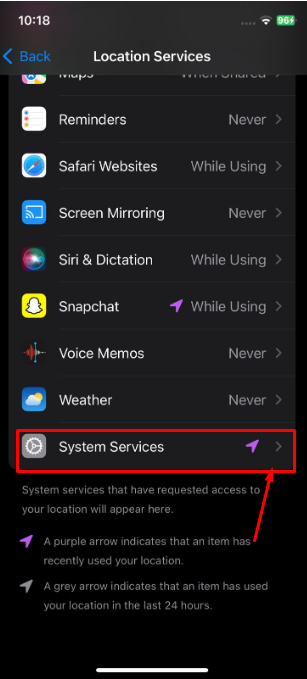
Step 3: You can turn off location-based services or alerts afterward.
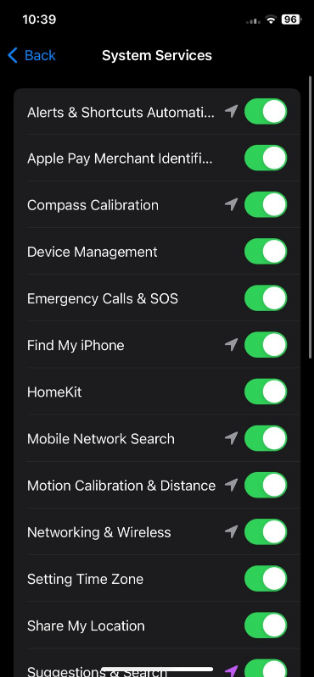
Avoid Location Tracking to Stay Protected
PurePrivacy lets people choose whether to share their data by allowing them to track how their data is stored, how it is tracked online, and how to stop it.
It is your one-stop solution to better privacy management.
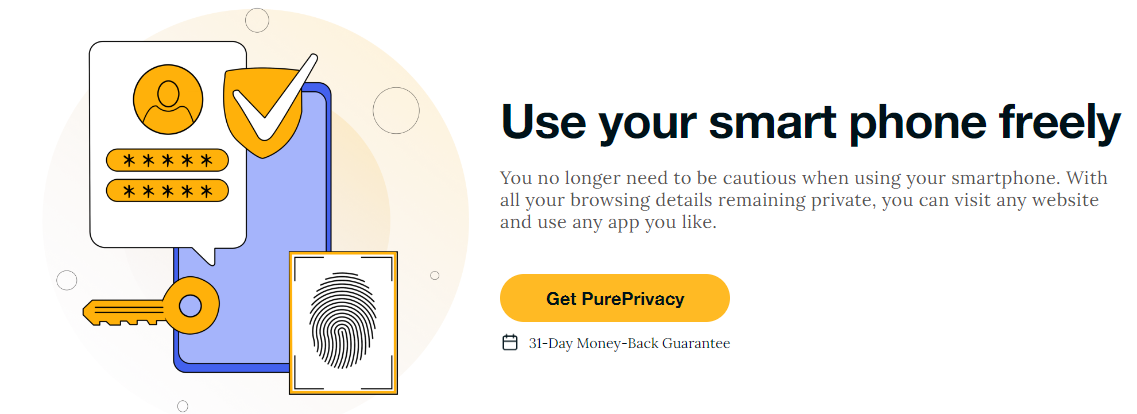
How Does Pureprivacy Work:
Limit Up on Targeted Advertising
Websites and applications use trackers like cookies and biometrics to build profiles of you. You can break free from this loop by using a tracker blocker. It prevents the domains of approved third-party trackers from interacting with the websites you visit, thus restricting ads.
Block the Collection of Unwanted Data
Trackers secretly gather information about your device, location, and online habits. This information may be used for some reason without your knowledge or consent. A tracker blocker prevents unwanted data transfer between domains.
Take Advantage of Unrestricted Website Access
Some websites may install tracking scripts improperly. By blocking tracking scripts, website loading times can be accelerated, and issues caused by unauthorized tracking techniques can be avoided. Thanks to this, you can explore the web efficiently and freely.
Frequently Asked Questions (FAQs)
-
What is the purpose of location tracking?

Location trackers monitor people's and things' movements. When obtaining directions to an address, you likely use location tracking technology when using a map program like Google Maps or navigation software like Waze.
-
Can you tell if someone is tracking your location?

Look for strange devices that might be GPS trackers, particularly under the vehicle. Watch out for any unusual behavior from your phone; rapid battery draining, overheating, or data spikes could be signs that you are being followed.
-
Why would someone track your location?

While tracking a phone's position can be done for many unnoticed purposes, such as finding the location of a loved one, scammers and hackers may use phone tracking to try to get sensitive information.
Defend Your Identity from Untrustworthy Parties!
You can manage location tracking on your iPhone for privacy concerns, even though many apps benefit from it.
This blog provided several simple methods for stopping location tracking on an iPhone.
To further protect your online privacy when you browse the internet, use PurePrivacy.






