Table of Content
Android is the world's most popular operating system, with over 3 billion active users across 190 countries.
Your Android phone has a large number of sensors that perform various kinds of activities. If you are concerned about your privacy, tracking your location is something you should be aware of.
Fortunately, Android allows you to disable GPS and other location services with a single tap.
This blog post will discuss turning off the Android tracker with PurePrivacy.
What Are Trackers?
When monitored online, a tracker, such as a cookie or tracking pixel, is embedded in the page code you view.
The tracking devices may be owned by advertising and marketing companies, government authorities, or other monitoring bodies.
Typically, the owner of these websites agrees to sell your information to advertising companies in exchange for whatever services the advertising company provides.
When a website uses connected trackers, your information may be shared with up to 70 third parties. Furthermore, Google monitors more than 50% of all web traffic.
Can My Android Phone Be Tracked?
Yes, it is easy for someone to install a tracker on your mobile device. Anyone interested can track your phone, including people with wrong intentions and companies collecting data.
They can track facts, including where you are, calls, messages, and internet activities.
Is Someone Tracking Your Android? Consider These 7 Red Flags
Here are some key signs that an Android device may be being tracked:
- Unusual Battery Drain
If your phone's battery dies faster than usual, it could indicate that a tracking app is operating in the background and taking a lot of battery.
- Increased Data Usage
If your phone's data usage abruptly jumps, especially if you see unfamiliar apps consuming a lot of data, a tracking app may send data.
- Strange Icons in the Status Bar
Android 12 devices include privacy signs that indicate if an app uses a camera (green dot) or microphone (green dot with camera/microphone symbol). Seeing these indicators while not using related apps could indicate that your phone is being tracked.
- Slower Performance
Tracking apps might slow down your device's performance by using system resources. If your device gets slow, it's worth investigating further.
- Overheating
If your phone seems overly warm, even when not in use, it could be because a tracking app is operating in the background and generating excessive heat.
- Weird Noises During Calls
Strange background buzzing or clicking sounds during phone calls could mean they are being monitored.
- Rapid Screen Turning On
If your phone's screen randomly lights up and displays activity when you're not using it, a spy app may be operating in the background.
4 Ways to Turn Off the Tracker on Android
Here are some helpful tips to turn off the tracker from your Android Phone:
- Disable Location Tracking in Android Settings
To stop your Android phone from tracking you, simply use off-location tracking.
- Select the Settings app on your Android device.
- Tap on Location.
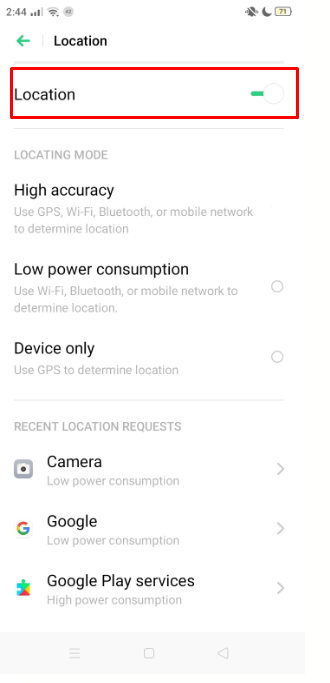
- Switch the Location switch to the off position.
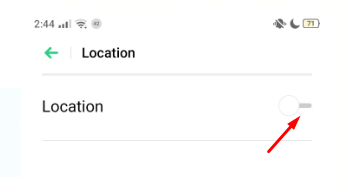
- Stop or Delete Your Google Activity
To stop your Google activity, please follow the steps outlined below:
- Launch the Google app and tap on your profile.
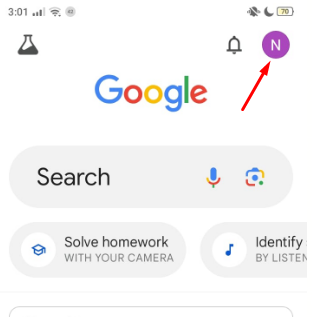
- Tap your Google Account and then the Data & Privacy tab.
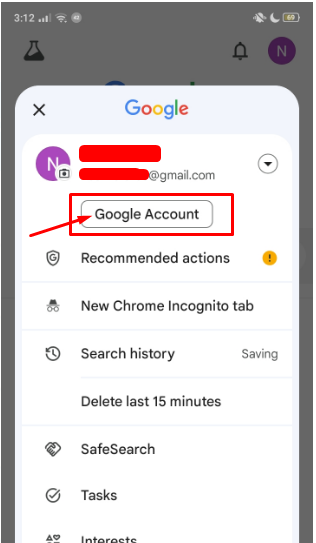
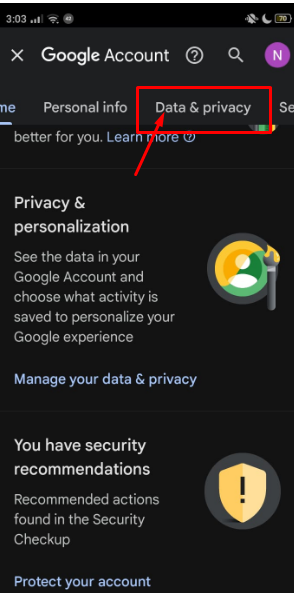
- Under History, select Web & App Activity.
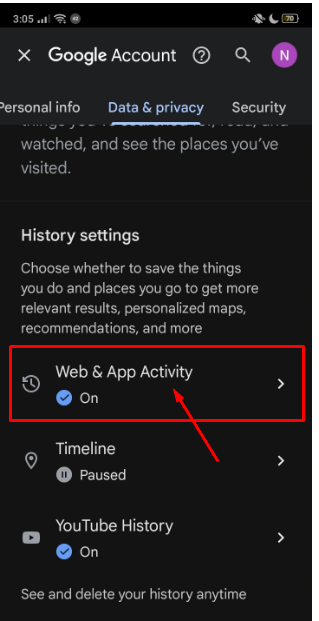
- Look for the option "turn off," tap that, and mark it as turn off.
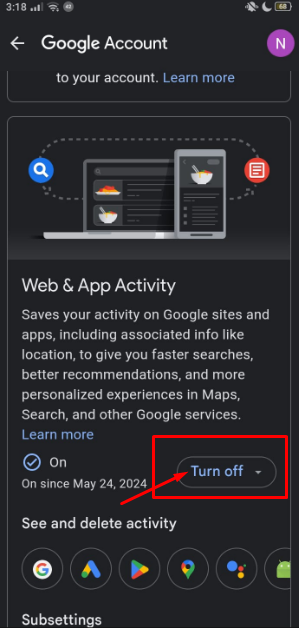
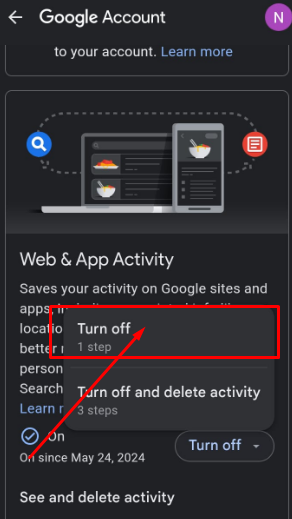
- Tap “Got it” to turn it off, and then select the “Delete” option to delete activities as well.
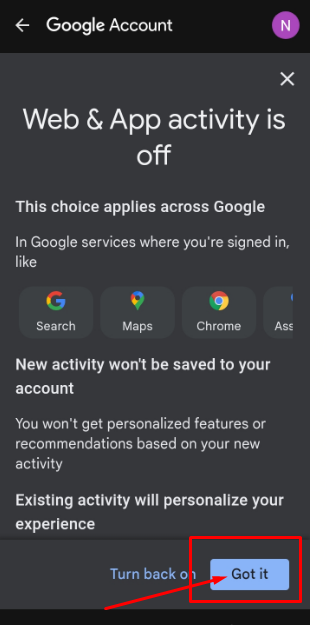
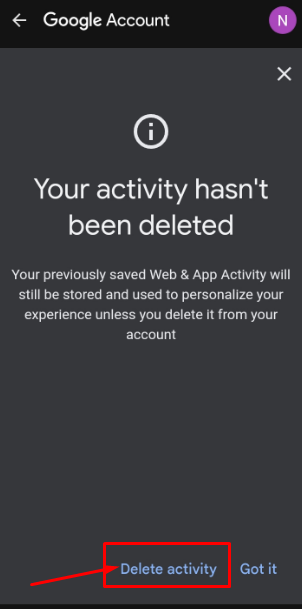
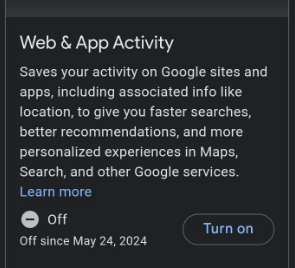
- Turn off Google Location Tracking
- Open the Google application.
- In the upper right corner, click to select your profile photo.
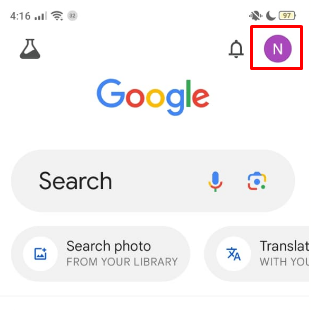
- Tap Manage Your Google Account.
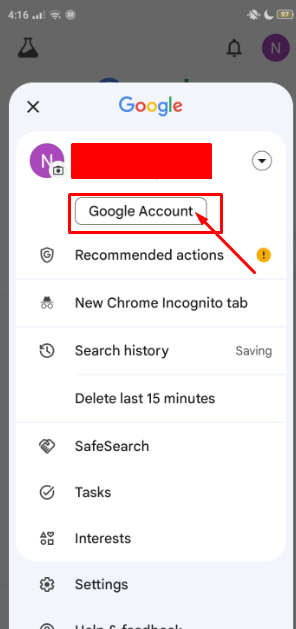
- Select Data & Privacy from the top menu bar.
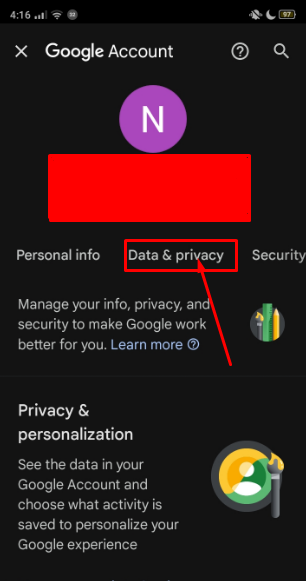
- After swiping down, choose Location History.
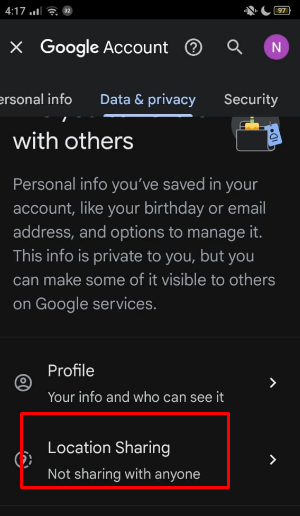
- Any tracking devices for you will be displayed. To turn this off, choose Turn off.
- Disable Location Tracking With Google Maps
- Open Google Maps on the device you are using.
- Select your profile in the top right corner of the app.

- Tap on "Your data in Maps".
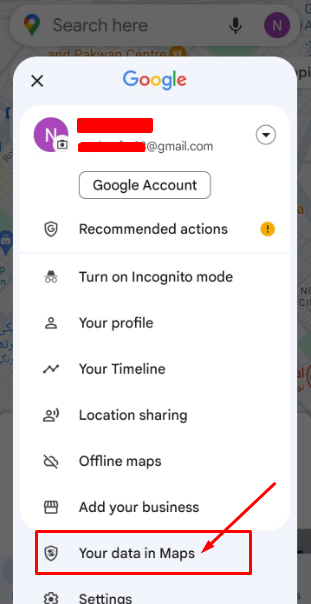
- Scroll down and tap the location history.
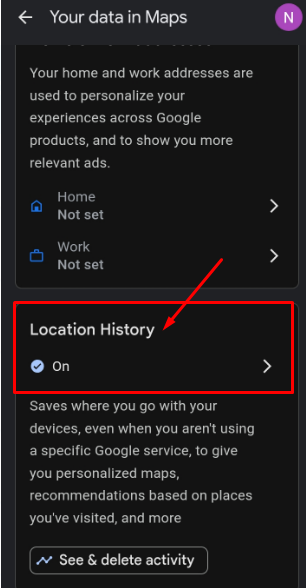
- Select to turn tracking off.
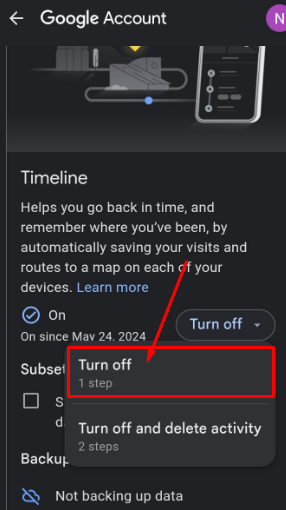
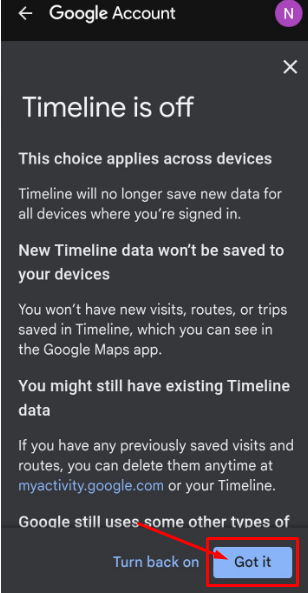
Stop Online Trackers Now with PurePrivacy!
PurePrivacy lets you know who has your data, how you're being tracked online, and how to stop it. This allows you to manage your online activities better.
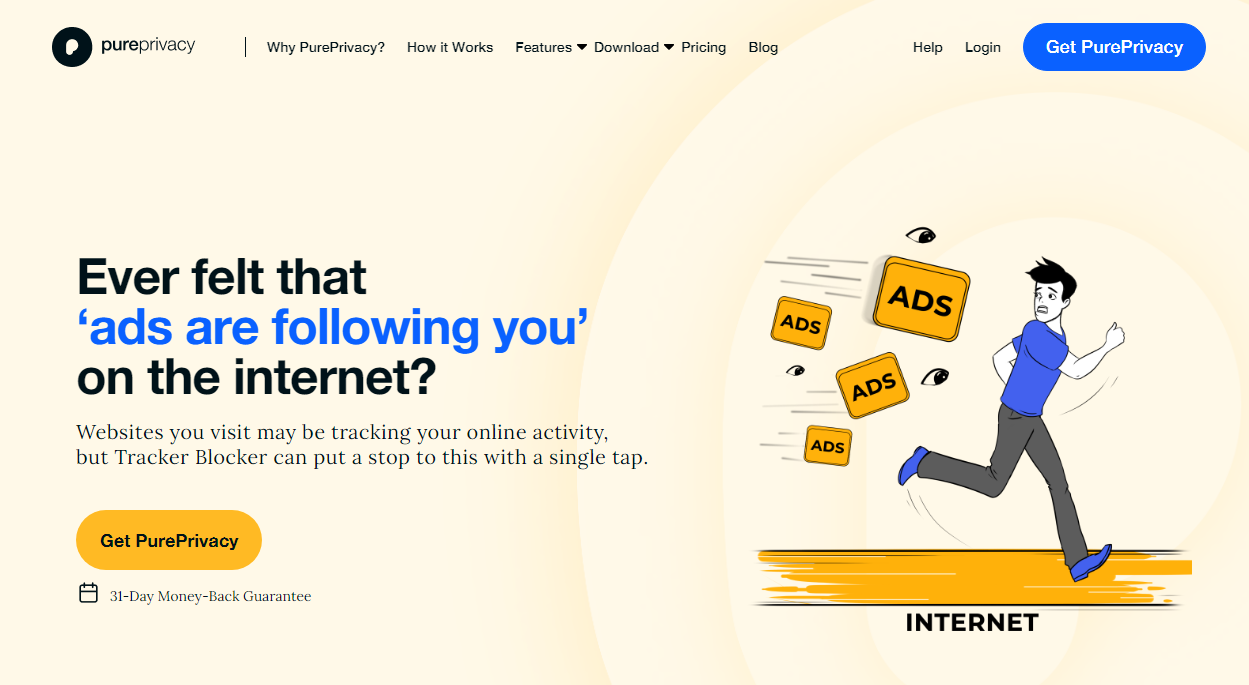
How PurePrivacy Stops Unknown Trackers?
Blocks Unwanted Tracking
- Blocks domains commonly used by third-party trackers.
- Pauses communication between trackers and websites.
- Gives you control over the information provided.
Protects Your Private Data
- Stops trackers, including cookies and pixels, from gathering your data.
- It prevents third-party advertising from profiling your online behavior.
- Prevents undesired sharing of data across websites.
Empowering Your Browsing
- Blocking websites or domains allows for a more personalized experience.
- Provides an SDK for integrating tracking protection.
- It allows you to browse freely without fear of being traced.
Frequently Asked Questions (FAQs)
-
How do I turn off tracking on Android?

There are two main ways to turn off tracking on Android:
Go to Settings > Location and turn it off. This disables all apps from accessing your location.
Go to Settings > Apps and manage location permissions for individual apps. You can choose to allow it all the time, only while using the app or deny access completely. -
How can I discover a tracker on Android?

Check for trackers near you.
On your device, select Settings.
Tap Safety & Emergency Unknown Tracker alerts. Scan now. A manual scan of your device takes approximately 10 seconds. -
How can you tell if your internet is being tracked?

Random pop-up windows on your computer can indicate that someone is watching it. If you receive notifications or communications from unfamiliar sources, this may suggest that someone is monitoring your activity.
Protect Your Android Device from Being Tracked!
You can use the methods suggested in the blog listed above to keep your Android phone from being tracked.
These solutions are intended to improve your privacy and security by reducing tracking efforts and protecting your data.
PurePrivacy protects your online privacy as you browse the internet.






