Table of Content
- What Are Trackers?
- Can Someone Track My Phoneâs Internet Activity?
- 3 Secrets That Websites and Trackers Know About You
- Top Signs That Someone Is Tracking the Phoneâs Activities
- 8 Essential Ways to Avoid Someone from Tracking Your Phoneâs Internet Activities
- Stop Online Trackers Now with PurePrivacy!
- Frequently Asked Questions (FAQs)
- Take Control of Your Privacy - Prevent Tracking Now!
In this modern digital age, protecting your online privacy is essential to avoiding illegal tracking and monitoring of your online activities.
Around 90% of the people who use the internet are being tracked.
People and companies might watch your every step as you explore the internet. If you care about keeping your personal information and data safe, you must protect it from tracking.
This blog post will discuss stopping someone from tracking your phone's internet activity with PurePrivacy.
What Are Trackers?
When you are tracked on the internet, a tracker, such as a cookie or a tracking pixel, is included in the website code you are browsing.
Advertising and marketing businesses, government agencies, or other monitoring bodies may hold this tracking technology.
Usually, the owner of these websites agrees to sell your information to advertising businesses in exchange for whatever service the advertising company offers.
When a website contains linked trackers, your data may be shared with up to 70 third parties. Furthermore, Google tracks more than half of all web traffic.
Can Someone Track My Phone’s Internet Activity?
Yes, it is easy for someone to install a tracker on your mobile device. Anyone interested can track your phone, including people with wrong intentions and companies collecting data.
They can track facts, including where you are, calls, messages, and internet activities.
3 Secrets That Websites and Trackers Know About You
Browsing Habits
The trackers track the websites you visit, how long you stay, and what you purchase. They may also track which ads you click on; all of this information assists in creating an advertising profile.
Personal Information
All data you provide to a website, such as your name, age, gender, and address, can be recorded and used along with your browsing history to build your profile.
IP Address
Your IP address is a collection of data provided to your device when you browse the internet. It can discover your local position and recognize you when you return to previously visited sites.
Top Signs That Someone Is Tracking the Phone’s Activities
Signs that someone might track your phone's internet activities:
- Data use has increased.
- Without being used, the phone displays activity.
- Charged battery drains quickly.
- You have new, unfamiliar apps on your device.
- Strange status icons.
- The phone operates more slowly than usual.
- Permission requests that are unusual or weird.
- The phone freezes or unexpectedly shuts off.
8 Essential Ways to Avoid Someone from Tracking Your Phone’s Internet Activities
Here are some helpful tips to prevent someone from following your cell phone's internet activities:
- Use a VPN (Virtual Private Network)
A VPN (Virtual Private Network) can be one of the most effective methods to protect your web browsing activities from your ISP and other trackers.
A VPN secures your online data and routes it through a secure server, making it unreadable by your ISP, network administrators, or anyone else attempting to monitor your activity.
- Turn Off Location Services (iOS and Android)
Disable location services on your mobile device to prevent GPS tracking.
iOS Devices
- Select Location Services by going to Settings > Privacy.
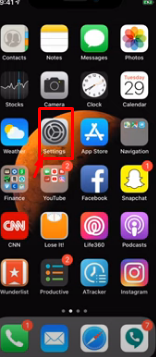
- Swiping down will let you turn off location services for all or just the selected app.
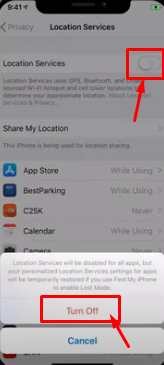
Android Devices
- Select Location Services by going to Settings > Privacy and turning the location button to Off.
3. Avoid Public WiFi
Public WiFi networks, such as those in cafes and airports, are insecure. Avoid accessing private data or making payments over public networks, as hackers can easily observe them.
4. Use a Secure Browser
Use a privacy-focused browser that includes extra privacy and security features. These browsers make it easier for trackers to track your internet activities.
5. Disable the Voice Assistants
Voice assistants like Siri and Google Assistant can extract information from voice recordings, such as contact names, music preferences, and app usage. If you are concerned about privacy, turn off this assistance.
6. Use an Encrypted Messaging Application
For important communications, use messaging programs such as Signal or WhatsApp, which provide end-to-end encryption to prevent monitoring.
By taking these precautions, you can dramatically limit the likelihood of someone tracking your phone's internet activity and preserve your online privacy.
7. Use Private Windows
Private browsing, often known as "Incognito" or "InPrivate," deletes cookies when you close a tab or window. You can also force the deletion of browsing data by selecting "clear browsing data on exit" in your browser's options.
8. Check Your Google Account
Change your location settings to stop Google from collecting information about your past locations, online activities, and app usage without your permission. This will help you avoid big tech tracking.
How to Change Your Google Account's Location Settings (iPhone)
- Open the Google application.
- In the upper right corner, click to select your profile photo.
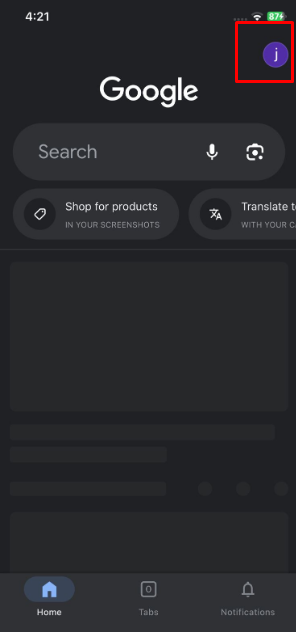
- Tap Google Account.
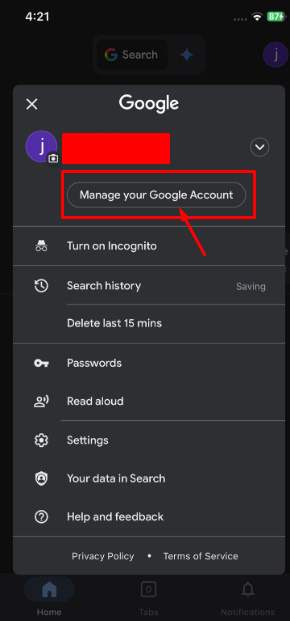
- Select Data & Privacy from the top menu bar.
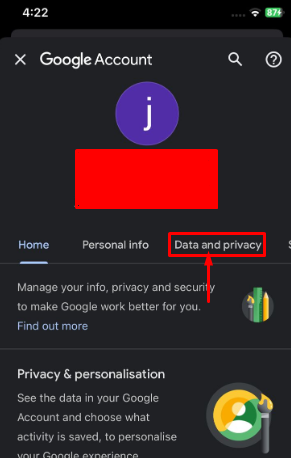
- After swiping down, choose Location History.
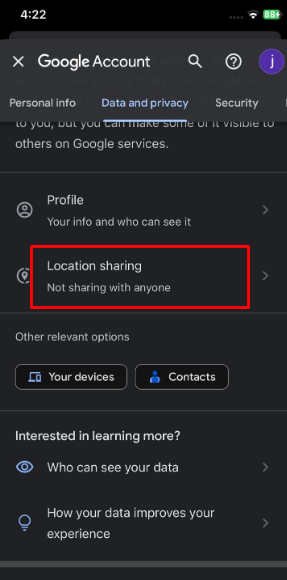
- Any tracking devices for you will be displayed. If you don't want this, choose Turn off or Turn off and erase the activity.
How to Change Your Google Account's Location Settings (Android)
- Open the Google application.
- In the upper right corner, click to select your profile photo.
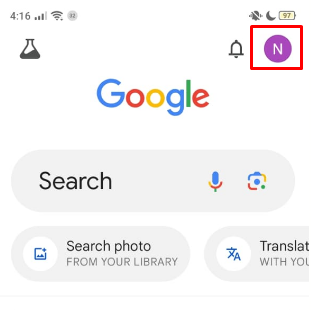
- Tap Manage Your Google Account.
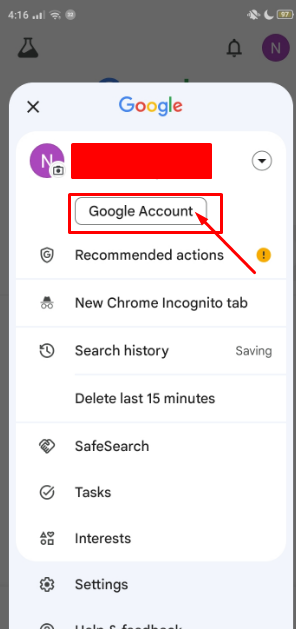
- Select Data & Privacy from the top menu bar.
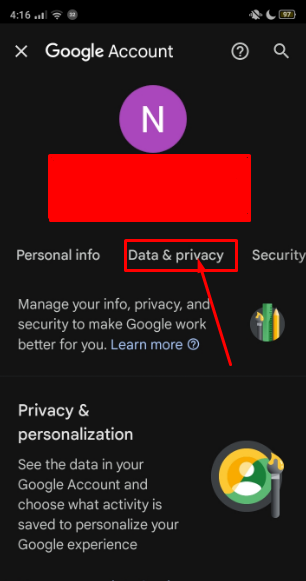
- After swiping down, choose Location History.
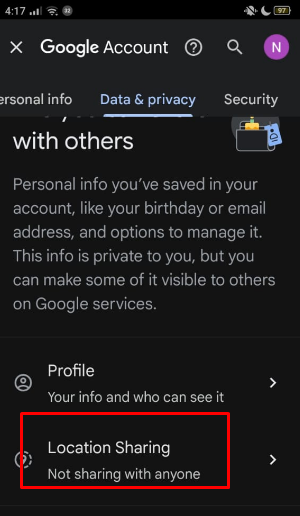
- Any tracking devices for you will be displayed. To turn this off, choose Turn off.
Stop Online Trackers Now with PurePrivacy!
With PurePrivacy, you can see who has your data, how you're being followed online, and how to stop it.
This allows you to decide whether or not to provide permission for your data to be shared.
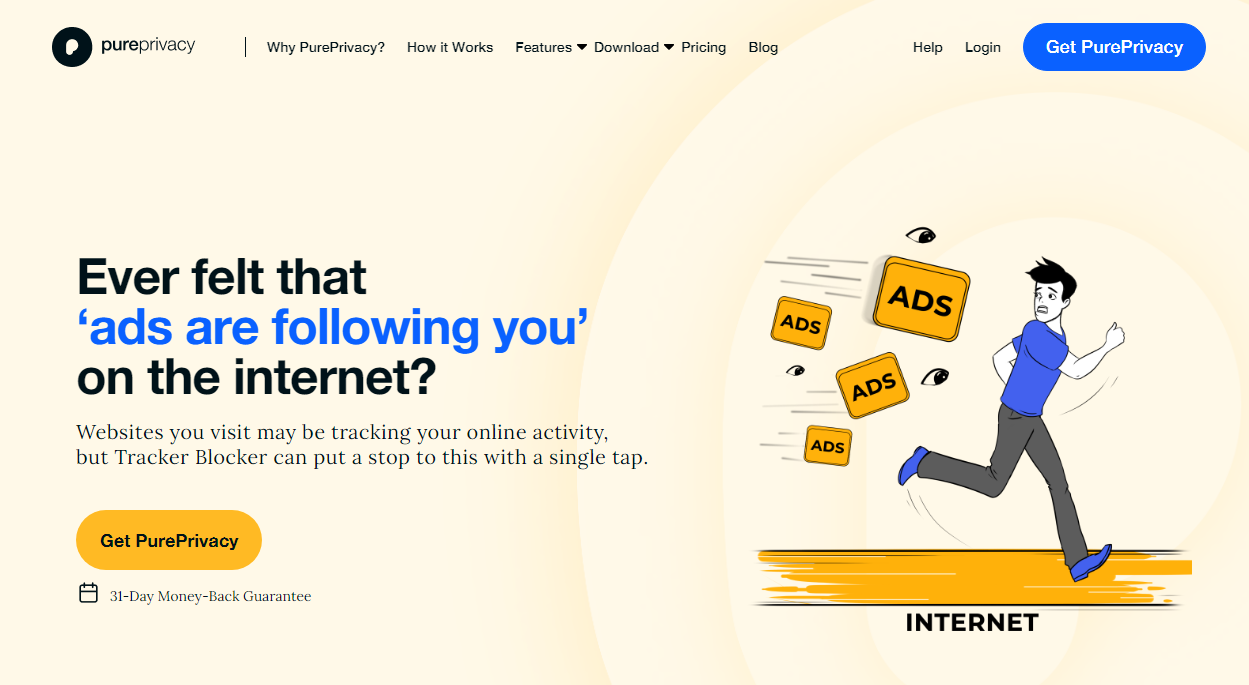
How PurePrivacy Prevent Unknown Trackers?
Protects Your Private Data
- Blocks trackers like cookies and pixels from collecting your data.
- Prevents third-party advertisers from profiling your online habits.
- Stops unwanted information sharing across websites.
Blocks Unwanted Tracking
- Blocks known domains used by third-party trackers.
- Disrupts communication between trackers and websites.
- Gives you control over what information is shared.
Empowering Your Browsing
- Provides website or domain blocking for a customized experience.
- Offers an SDK to integrate tracking protection.
- Lets you browse freely without the worry of being tracked.
Frequently Asked Questions (FAQs)
-
What data do trackers gather from you?

If you thought trackers collected your browser history on a certain website, think again. Whatever you browse is also associated with your IP address and linked to your network. It can even be used to determine your approximate location.
-
How do I see what someone did on my phone?

View other activity:
Open your device's Settings app and tap Google Manage your Google Account.
At the top, tap Data & privacy.
Under "History settings," tap My Activity.
Above your activity, tap More Other Google Activity in the search bar.
Below is the activity you want to view; select your option. -
How do I delete my activity history?

Delete all activity:
On your Android phone or tablet, go to myactivity.google.com.
Above your activity, tap Delete.
Tap All time.
Tap Next. Delete. -
How can you know if your internet is being monitored?

Random pop-up windows on your computer can also indicate that someone is watching it. If you receive notifications or communications from unfamiliar sources, this may suggest that someone is monitoring your activity.
Take Control of Your Privacy - Prevent Tracking Now!
While your phone is a valuable tool, you should know how it uses the information you provide.
This blog can help you limit the tracking of your phone's online activities by using a private browser, disabling location services, and updating software regularly.
Use PurePrivacy to secure your online privacy better when browsing the internet.





