Table of Content
Privacy is a significant concern for many iPad owners.
Trackers, hidden in applications and websites, may track your activities, collect personal information, and risk your privacy.
Over 93,000 companies use iPads worldwide, with 56% of them based in the United States.
Fortunately, Apple has included strong privacy settings in iPads, allowing you to limit or disable these trackers.
This guide will show you how to increase your iPad's privacy by turning off trackers.
What is Tracking?
A tracker is a tool or software that monitors a device's location, actions, and other details.
It usually gathers IP addresses, browsing history, and other usage metrics to provide comprehensive data on how people interact with websites or applications.
Companies frequently use trackers for marketing research to better understand their customers' requirements and preferences.
6 Unknown Ways You Are Being Tracked on iPad
On an iPad, tracking entails using various techniques that websites and apps employ to keep an eye on and gather data about how you use it. This is an outline of how tracking operates:
- Cookies and Web Beacons
Cookies are little files that websites save to your device. They may track your surfing history, store your login information, and save your preferences. Web beacons are invisible pictures or scripts embedded in websites or emails that monitor your use of information.
- IP Address Tracking
Websites and apps can access your device's IP address, which indicates your local location. This address could be used to monitor your behavior across multiple websites.
- App Permissions and Activity
Many apps want permission to access your location, contacts, and camera. Once you grant permission, companies can follow your activities within and outside the app.
- Advertising Identifiers
Apps can monitor you and display personalized adverts on iPads thanks to a special identification for advertisers (IDFA) feature. With the use of this ID, a profile based on your past browsing and app activity can be created.
- Analytics Services
Apps and websites frequently use services to collect information about how users interact with them. This may involve time spent on a web page, button clicks, and other actions you take.
- Cross-Site Tracking
Some trackers could track your activities across multiple websites. Cookies or tracking scripts exchange data between sites, creating a thorough picture of your online activities.
4 Easy Workarounds to Turn off the Tracker on an iPad
To turn off tracking on an iPad, follow these steps:
- Update Your iPad
Make sure the most recent version of iOS is installed on your iPad. Then, go to Settings > General > Software Update to install any available updates.
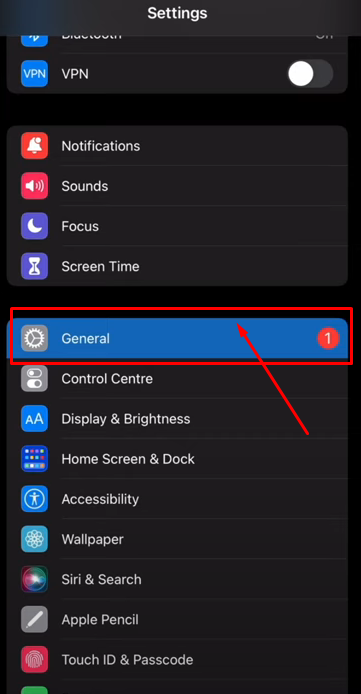
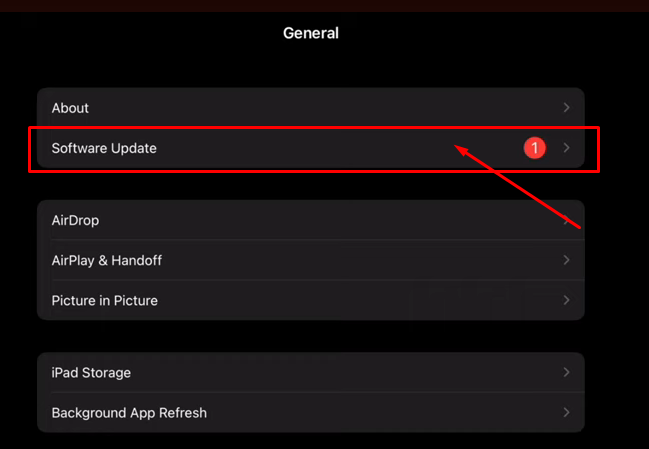
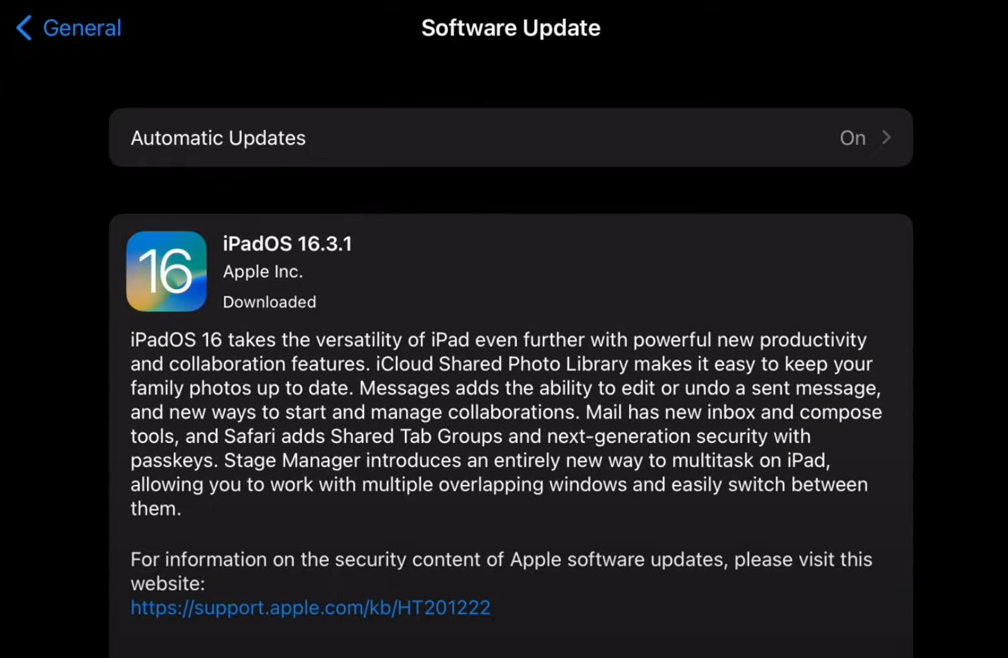
- Turn off Tracking:
Navigate to Settings > Privacy > Tracking on your iPad.
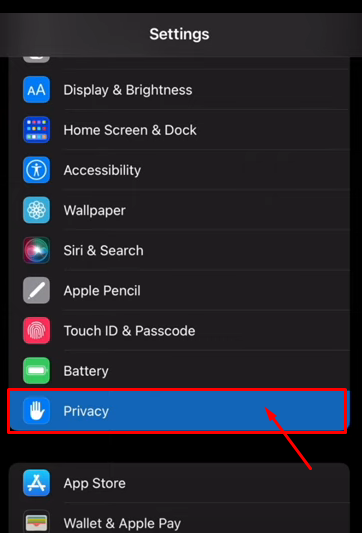
Turn off "Allow Apps to Request to Track." This prevents apps from requesting permission to track your activities across several companies' apps and websites.
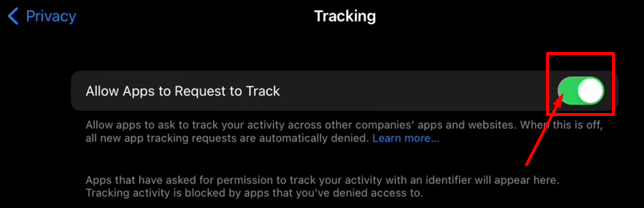
You can also change permissions for specific applications by reviewing the list of apps requested to track you and adjusting their settings.
- Adjust Safari Privacy Settings
Go to Settings and scroll down to Safari on your iPad. Under the Privacy & Security section, enable the following options:
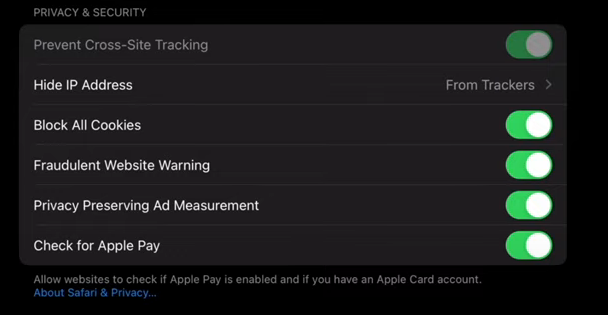
- Prevent Cross-Site Tracking: This will stop websites from tracking your browsing activity across different sites.
- Block All Cookies: “Block All Cookies” may affect your browsing experience, but it prevents websites from storing tracking data on your device.
- Fraudulent Website Warning: Turn this on to receive alerts if you're about to visit a suspicious website.
- Hide IP Address: Select "Trackers and Websites" from trackers to obscure your IP address.
- Location Service
Launch the Settings app on your Apple iPad. Navigate to Privacy > Location Services.
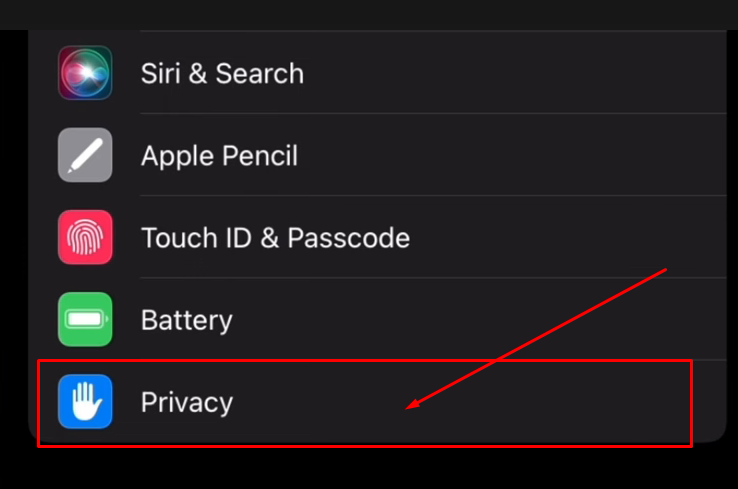
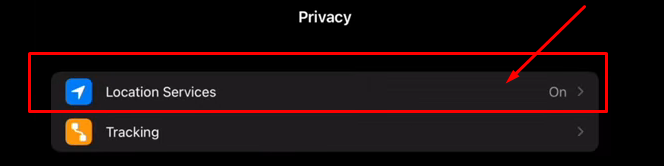
To turn off Location Services, simply tap the switch.
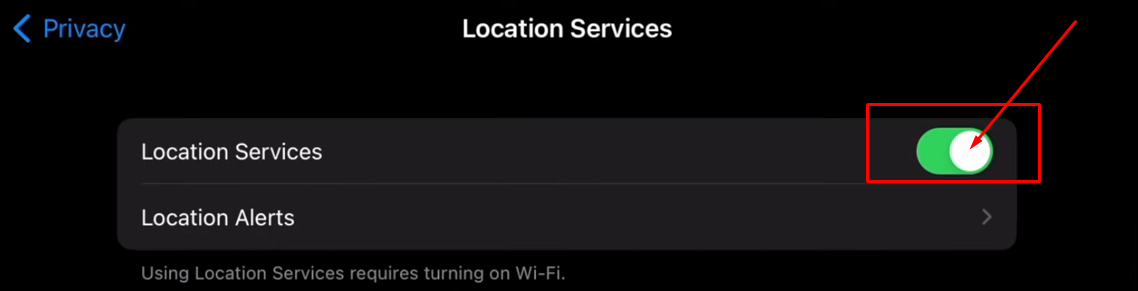
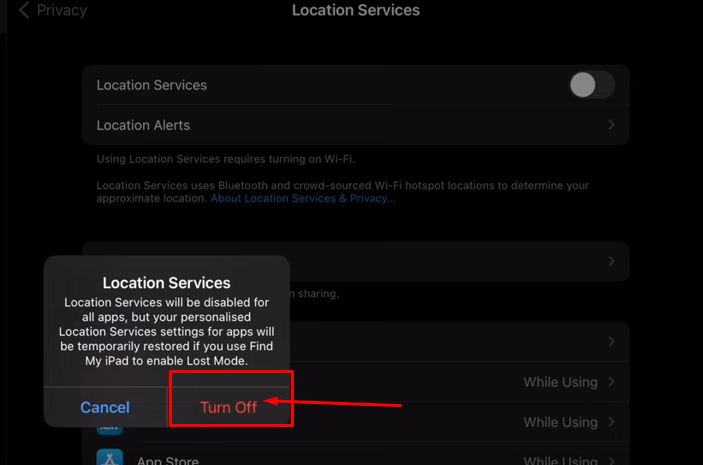
If location services are enabled, tap the chosen location service (Maps, Weather, Find My, etc.) and perform one of the following:
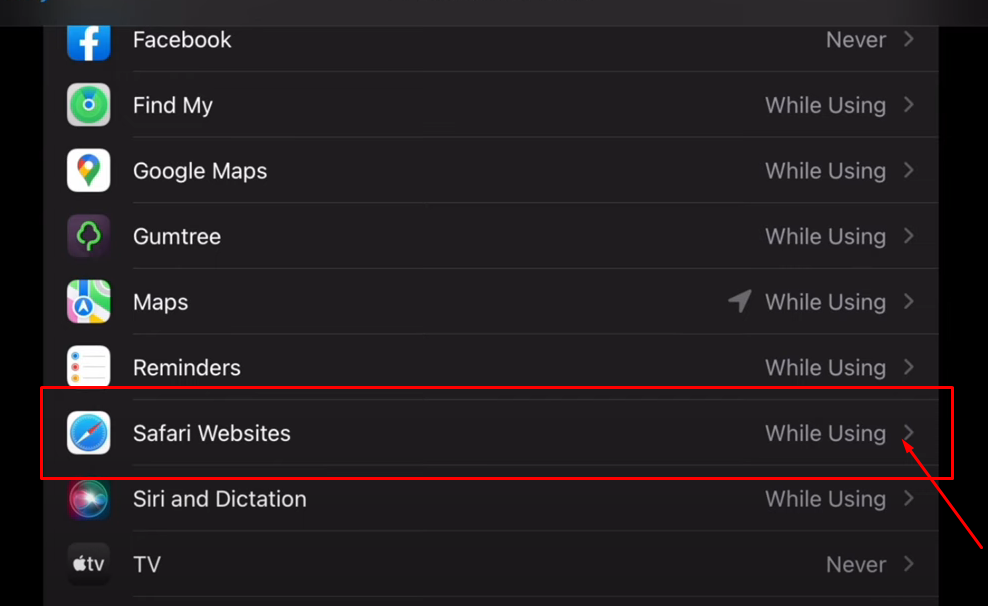
The location service allows you to choose when to use it.
- Never
- While Using the Application
- Always
Select the never option to turn off the location service from a specific app.
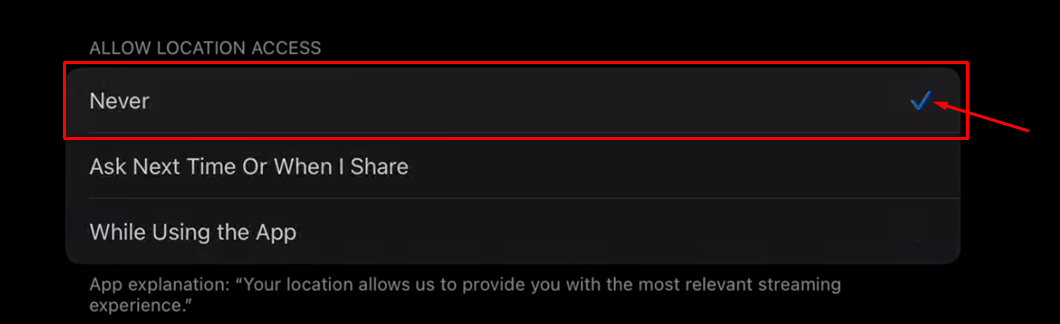
Stop Trackers and Maintain Your Security with PurePrivacy
PurePrivacy keeps your information private and free from hackers, intruders, and the dark web. By restricting trackers, the app makes sure that your digital footprints are not used only at your discretion.
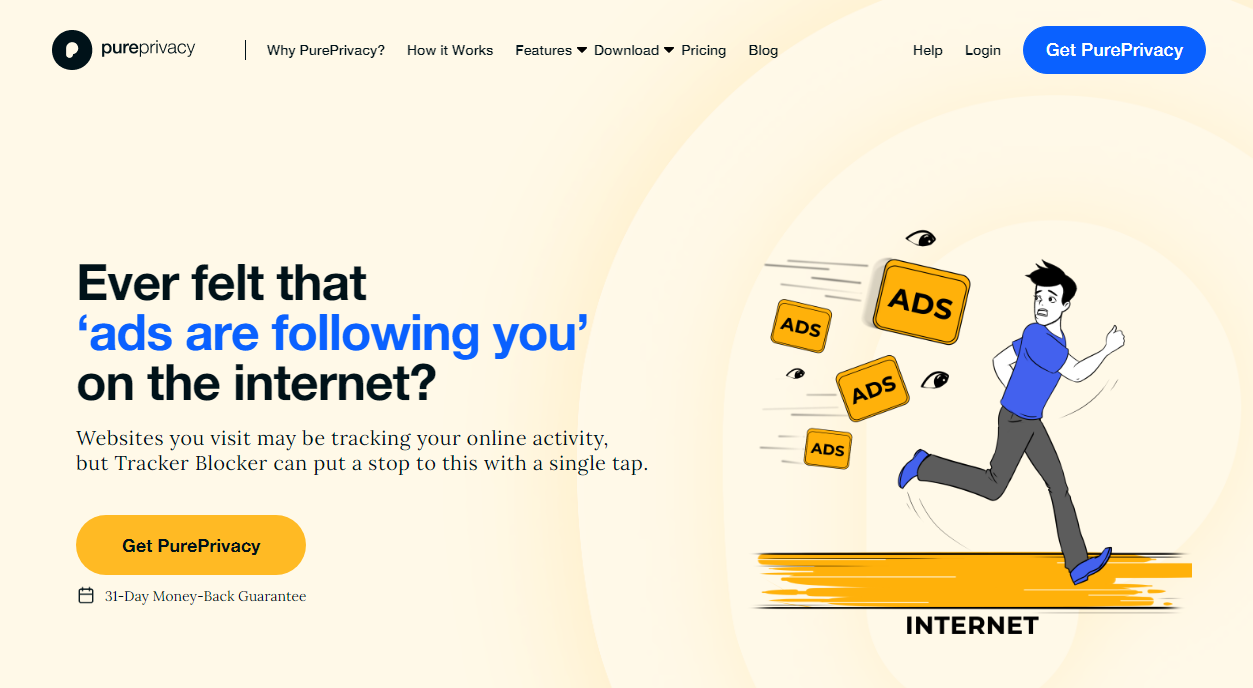
You are being monitored everywhere on the internet!
How Does PurePrivacy Work:
Limit Up on Targeted Advertising
Trackers, such as cookies, are used by websites and apps to gather information about you. Using a tracker blocker can help stop this. It prevents known trackers from connecting to the websites you visit, resulting in fewer ads.
Safeguard Your Personal Information
Trackers secretly collect data about your device, location, and online activity without your consent. A tracker blocker acts as a shield, preventing this data gathering and protecting the privacy of your personal information.
Use Your Devices Without Restraint
You no longer need to be cautious when using your devices. You can go to any website and use any app you choose, knowing your browsing history will stay confidential.
Frequently Asked Questions (FAQs)
-
What are the signs that someone is following your iPad?

Watch for signs, including sudden data usage, overheating, unusual battery drain, strange app activity, settings changes, and weird device behavior. These can be signs of unwanted entry.
-
Is there a tracking device on an iPad?

On your iPad, you can view your device's location on a map by using Find My. If the device is online, you can see where it is, and audio plays to help you find it. The device doesn't make any noise while offline, but you can still see where it is.
-
Can a WiFi-only iPad be tracked?

iPads that are WiFi-only can still track your location. As long as they can detect a few WiFi signals, they can use WiFi positioning, which searches a database of known WiFi hotspots, to establish your location.
-
Can an iPad be tracked after it is turned off?

To be tracked, a device must be powered on and linked to a network, such as Wi-Fi or cellular data. When a device is turned off, it is not connected to any network, so its position cannot be tracked.
Manage Your Privacy Effectively!
You can stop how apps and websites track your behavior on your iPad by adjusting its various privacy settings.
You can protect your information and take back control of your privacy by following the instructions in this blog.






